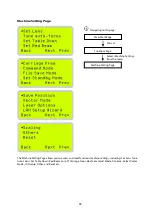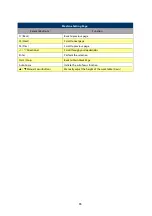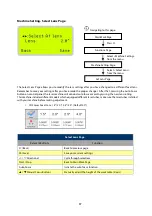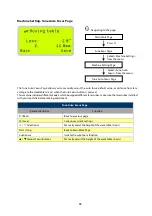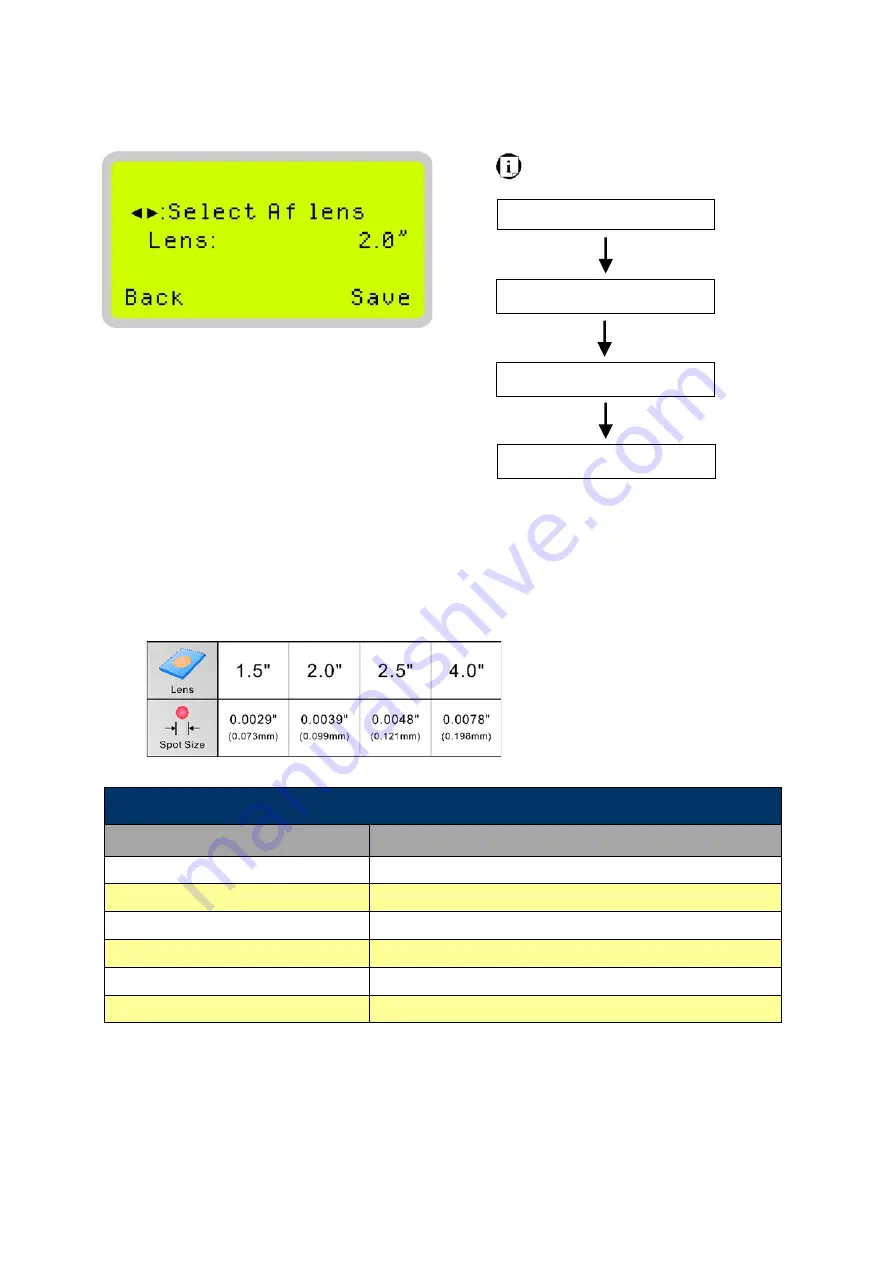
87
Navigating to this page:
Main Work Page
Press
F4
Functions Page
Select <Machine Setting>
from the menu
Machine Setting Page
Select <Select Lens>
from the menu
Set Lens Page
Machine Setting- Select Lens Page
The Select Lens Page allows you to modify the lens settings after you have changed to a different focal lens.
Remember to save your settings after you have made the proper changes. After that, pressing the Auto Focus
button on control panel, the laser machine will conduct auto focus accordingly using the new lens setting.
This machine includes different models which equipped different laser tubes, make sure the laser tubes installed
with your machine before making adjustment.
•
CO2 Laser Focal Lens: 1.5"/ 2.0"/ 2.5"/ 4.0" (Default 2.0”)
Select Lens Page
Relevant Buttons
Function
F1 (Back)
Back to previous page
F4 (Save)
Save your current settings
/
Directional
Cycle through selections
Start / Stop
Back to Main Work Page
Auto Focus
Initiate the auto focus function
/
Manual Focus Buttons
Manually adjust the height of the work table (Z-axis)
Содержание LV-290
Страница 1: ......
Страница 25: ...23 3 Chapter 3 Mechanical Overview Front View Top View Right View Left View Rear View...
Страница 28: ...26 3 5 Rear View SmartEXTTM Pass Through Door Rear SmartLIDTM Operation Handles Ventilation Openings...
Страница 34: ...32...
Страница 35: ...33...
Страница 36: ...34...
Страница 41: ...39...
Страница 42: ...40...
Страница 50: ...48 3 Click Next 4 The installation would be finished in few seconds...
Страница 74: ...72 5 1 4 Graphic Control Panel Navigation Chart...
Страница 160: ...158 12 Select the converted file and click Open to import the saved file to SmartCONTROLTM 13 File import is completed...
Страница 185: ...183...
Страница 187: ...185...
Страница 193: ...7 Chapter 7 Optional Items Fume Extraction Unit Option Air Compressor Option Items Focus Lens Option...
Страница 199: ...197 Cutting edges achieved with the different lenses...
Страница 211: ...209 9 Chapter 9 Basic Troubleshooting...
Страница 213: ...211 10 Chapter 10 Appendix Glossary Specification Sheet...
Страница 216: ...FA01785 R1 190805...