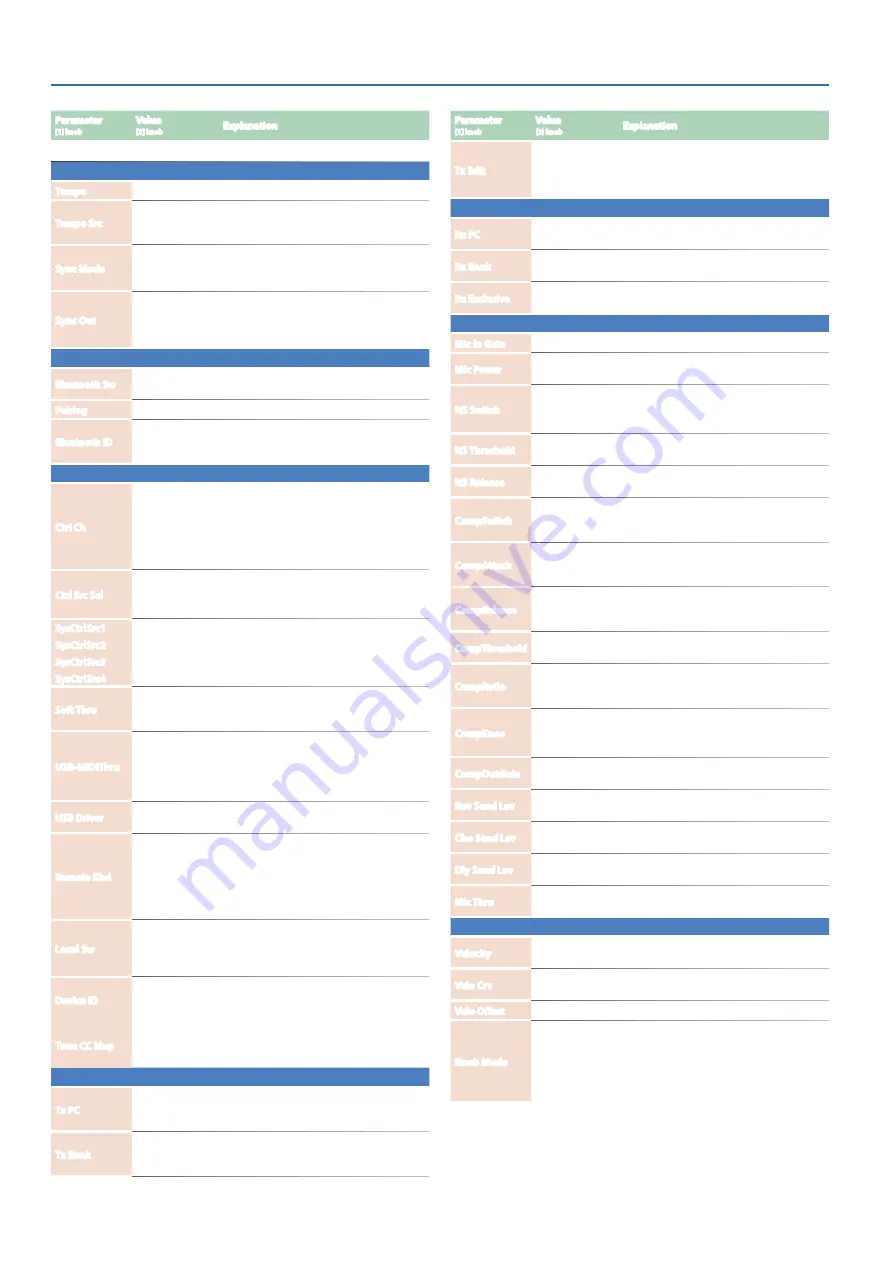
JUPITER-Xm Owner's Manual Ver. 1.5 and later
24
Parameter
[1] knob
Value
[2] knob
Explanation
(*1) This is only enabled when Sync Mode is set to “MIDI,” “USB COM” or “USB MEM.”
TEMPO/SYNC
Tempo
20.00–300.00
Specifies the system tempo.
Tempo Src
SCENE, SYS
When you switch scenes, this setting specifies
whether to use the system tempo (SYS) or the
tempo stored in the scene (SCENE).
Sync Mode
AUTO, INT, MIDI,
USB COM, USB
MEM
Specifies the synchronization signal according
to which the JUPITER-Xm operates.
Sync Out
OFF, MIDI, USB
COM, MIDI/
USBCM, USB
MEM, ALL
Specifies the connector from which MIDI clock
messages etc. are output.
Bluetooth
Bluetooth Sw
OFF, ON
Enables (ON) or disables (OFF) Bluetooth
communication.
Pairing
-
Executing pairing for Bluetooth audio.
Bluetooth ID
OFF, 1–9
Specifies the number added to the end of
this unit’s device name shown in a Bluetooth-
connected app.
MIDI
Ctrl Ch
1–16, OFF
Specifies the MIDI receive channel on which
MIDI messages (program change and bank
select) from an external MIDI device can be
received to switch programs.
If you don’t want programs to be switched
from a connected MIDI device, turn this “OFF.”
Ctrl Src Sel
SYS, SCENE
SYS:
SysCtrlSrc1–4 are used for tone control.
SCENE:
The scene’s CtrlSrc1–4 settings are
used for tone control.
SysCtrlSrc1
SysCtrlSrc2
SysCtrlSrc3
SysCtrlSrc4
OFF, CC01-CC31,
CC33-CC95,
BEND, AFT
Specify the MIDI messages that will be used as
system controls.
Soft Thru
OFF, ON
If this is ON, MIDI messages that are input
from the MIDI IN connector are re-transmitted
without change from the MIDI OUT connector.
USB-MIDIThru
OFF, ON
Specifies whether MIDI messages received at
the USB COMPUTER port/MIDI IN connector
are retransmitted without change from the
MIDI OUT connector/USB COMPUTER port
(ON) or are not retransmitted (OFF).
USB Driver
GENERIC,
VENDOR
Specifies the USB driver setting.
Remote Kbd
OFF, MIDI IN, USB
COM, USB MEM
Sets which connector is used for input when
you use an external MIDI keyboard instead of
the keyboard of the JUPITER-Xm. In this case,
the MIDI transmit channel of the external MIDI
keyboard does not matter.
Normally you will leave this “OFF.”
Local Sw
OFF, ON
Turns on/off the connection between the
controller section (keyboard, PITCH, MODE,
panel buttons and sliders, pedals, etc.) and the
internal sound engine.
Device ID
17–32
When transmitting and receiving system
exclusive messages, the device ID numbers of
both devices must match.
Tone CC Map
OFF, ON
Sets whether control change messages (CC)
for the tone parameters are transmitted/
received (ON) or not (OFF).
MIDI Tx
Tx PC
OFF, ON
Specifies whether program change messages
will be transmitted (ON) or not be transmitted
(OFF).
Tx Bank
OFF, ON
Specifies whether bank select messages will
be transmitted (ON) or not be transmitted
(OFF).
Parameter
[1] knob
Value
[2] knob
Explanation
Tx Edit
OFF, ON
Specify whether changes you make in the
settings of a program will be transmitted as
system exclusive messages (ON), or will not be
transmitted (OFF).
MIDI Rx
Rx PC
OFF, ON
Specifies whether program change messages
will be received (ON) or not be received (OFF).
Rx Bank
OFF, ON
Specifies whether bank select messages will
be received (ON) or not be received (OFF).
Rx Exclusive
OFF, ON
Specifies whether system exclusive messages
will be received (ON) or not be received (OFF).
MIC IN
Mic In Gain
-24.0– +24.0 [dB] Adjusts the input level of the MIC IN jack.
Mic Power
OFF, ON
If this is “ON,” plug-in power (5 V) is supplied to
the MIC IN jack.
NS Switch
OFF, ON
Switches the noise suppressor on/off.
The noise suppressor is a function that
suppresses noise during periods of silence.
NS Threshold
-96–0 [dB]
Adjusts the volume at which noise suppression
starts to be applied.
NS Release
0–127
Adjusts the time from when noise suppression
starts until the volume reaches 0.
CompSwitch
OFF, ON
Specifies whether the mic compressor (a
compressor applied to the mic input) is used
(ON) or not used (OFF).
CompAttack
0.1, 1, 2,... 100
[ms]
Specifies the time from when the input to the
mic compressor exceeds the Comp Thres level
until the volume is compressed.
CompRelease
10, 20, … 1000
[ms]
Specifies the time from when the input to the
mic compressor falls below the Comp Thres
level until compression is no longer applied.
CompThreshold
-60–0 [dB]
Specifies the level at which the mic
compressor starts applying compression.
CompRatio
1: 1, 2: 1, …4: 1,
8: 1, 16: 1, 32: 1,
INF: 1
Specifies the compression ratio for the mic
compressor.
CompKnee
0–30 [dB]
Smooths the transition until the mic
compressor starts to be applied.
Higher values produce a smoother transition.
CompOutGain
-24.0, -23.5, … 0,
…, +24.0 [dB]
Specifies the output volume of the mic
compressor.
Rev Send Lev
0–127
Specifies the amount of reverb that is applied
to the mic input.
Cho Send Lev
0–127
Specifies the amount of chorus that is applied
to the mic input.
Dly Send Lev
0–127
Specifies the amount of delay that is applied
to the mic input.
Mic Thru
OFF, ON
If you want the mic to be cut when the
vocoder is off, turn this “OFF.”
CONTROLLER
Velocity
REAL, 1–127
Specifies the velocity value that is transmitted
when you play the keyboard.
Velo Crv
LIGHT, MEDIUM,
HEAVY
Specifies the keyboard touch.
Velo Offset
-10– +9
Adjusts the keyboard velocity curve.
Knob Mode
DIRECT, CATCH
Specifies whether the parameter value
corresponding to a controller is immediately
updated when you operate that controller
(DIRECT) or only after the controller reaches
the same position as the parameter’s current
value (CATCH).




































