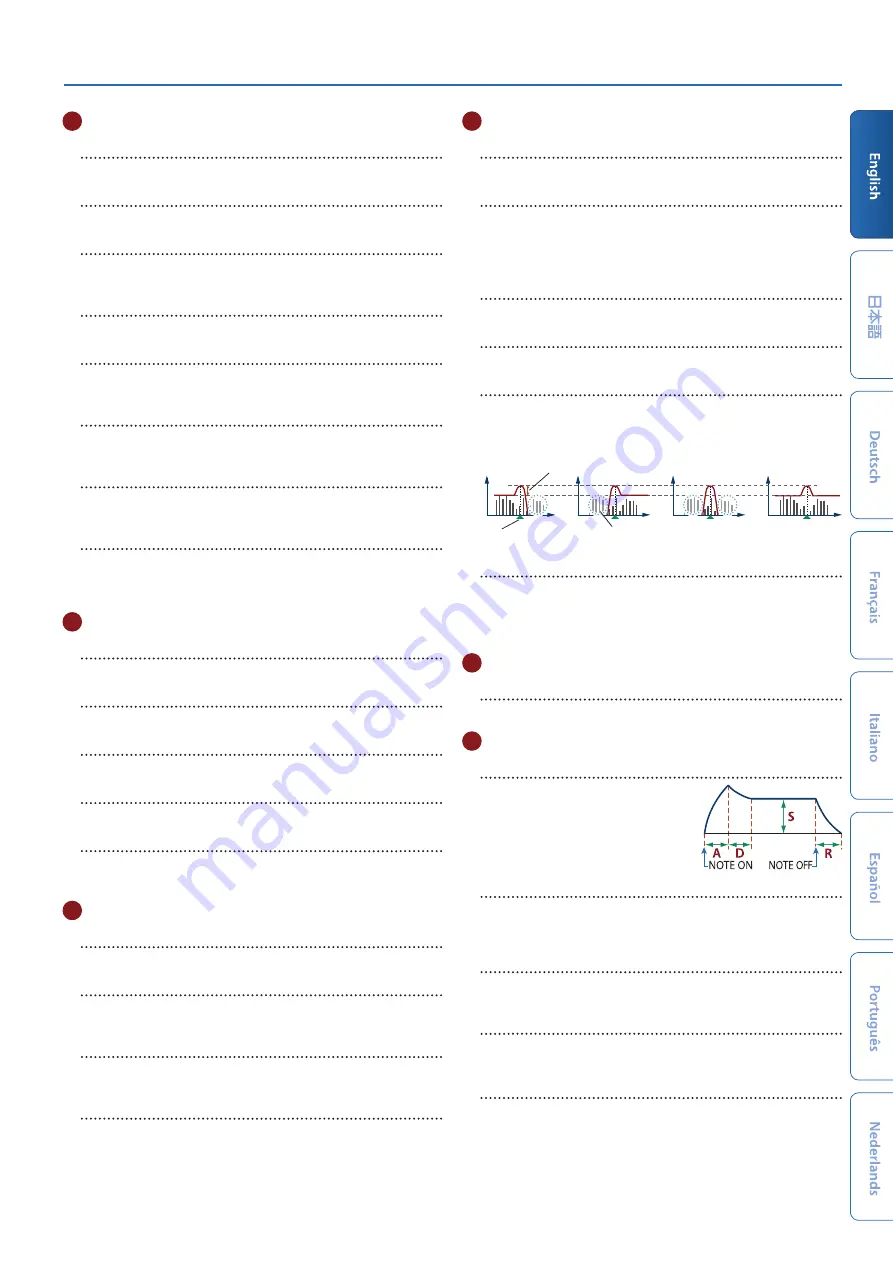
Panel Descriptions
9
3
LFO
[TYPE] knob
Selects the LFO waveform.
[RATE] slider
Specifies the LFO’s modulation speed.
[FADE TIME] slider
Specifies the time from when the tone sounds until the LFO
reaches its maximum amplitude.
[DEPTH] knob
This specifies the depth of the LFO.
[PITCH] button
If you press this button to make it light, the
[DEPTH] knob
adjusts
the vibrato depth.
[FILTER] button
If you press this button to make it light, the
[DEPTH] knob
adjusts
the wah depth.
[AMP] button
If you press this button to make it light, the
[DEPTH] knob
adjusts
the tremolo depth.
[LFO 2] button
There are two LFOs. If you press this button to make it light, the
controls of the LFO section make settings for LFO2.
When the button is unlit, this section makes settings for LFO1.
4
OSC
[TYPE] knob
Selects the oscillator waveform.
[MOD] knob
Adjusts the depth of modulation.
[PITCH] knob
Adjusts the pitch of the oscillator.
[DETUNE] knob
Finely adjusts the pitch of the oscillator.
OSC SELECT [1] [2] [3] [4] buttons
Selects the oscillator that is edited.
You can also select multiple oscillators.
5
MIXER
[OSC 1] [OSC 2] [OSC 3] [OSC 4] sliders
Adjusts the volume of each oscillator.
[RING] button
Produces a metallic tonal character by multiplying OSC1 and OSC2.
Use the
[MOD] knob
to adjust the amount of change.
[SYNC] button
Creates a complex waveform by forcibly restarting OSC1 in
synchronization with the cycle of OSC2.
[XMOD] button
Specifies the amount by which the OSC2 waveform varies the
frequency of OSC1. Use the
[MOD] knob
to adjust the amount of
change.
6
FILTER
[HPF] knob
Specifies the cutoff frequency of the high-pass filter.
[KEY FOLLOW] knob
Allows the filter cutoff frequency to vary according to the key that
you play.
If this knob is turned toward the right, the cutoff rises for higher
notes. If it is turned toward the left, the cutoff falls for higher notes.
[CUTOFF] knob
Adjusts the cutoff frequency of the filter.
[TYPE] knob
Specifies the type of filter.
[RESONANCE] knob
Resonance emphasizes the sound in the region of the filter cutoff
frequency.
LPF
HPF
BPF
PKG
Cutoff frequency
Resonance
Cut region
VINTAGE FILTER [R] [M] [S] buttons
If a vintage type model is selected, these buttons change the type
of filter.
[R]
models a Roland filter, and
[M]
and
[S]
model the filters of
vintage synthesizers made by other manufacturers.
7
AMP
[LEVEL] slider
Adjusts the volume.
8
ENV 1/ENV 2
[A] [D] [S] [R] sliders
A
: Attack time
D
: Decay time
S
: Sustain level
R
: Release time
[DEPTH] knob
Used in conjunction with the
[PITCH] button
and
[FILTER] button
,
this knob specifies the depth of each envelope. If the knob is in the
center, no effect is applied.
[PITCH] button
If this button is on (lit), the
[DEPTH] knob
and
[A] [D] [S] [R] sliders
edit the PITCH envelope.
[FILTER] button
If this button is on (lit), the
[DEPTH] knob
and
[A] [D] [S] [R] sliders
edit the FILTER envelope.
[AMP] button
(ENV 2 only)
If this button is on (lit), the
[A] [D] [S] [R] sliders
edit the AMP
envelope.
























