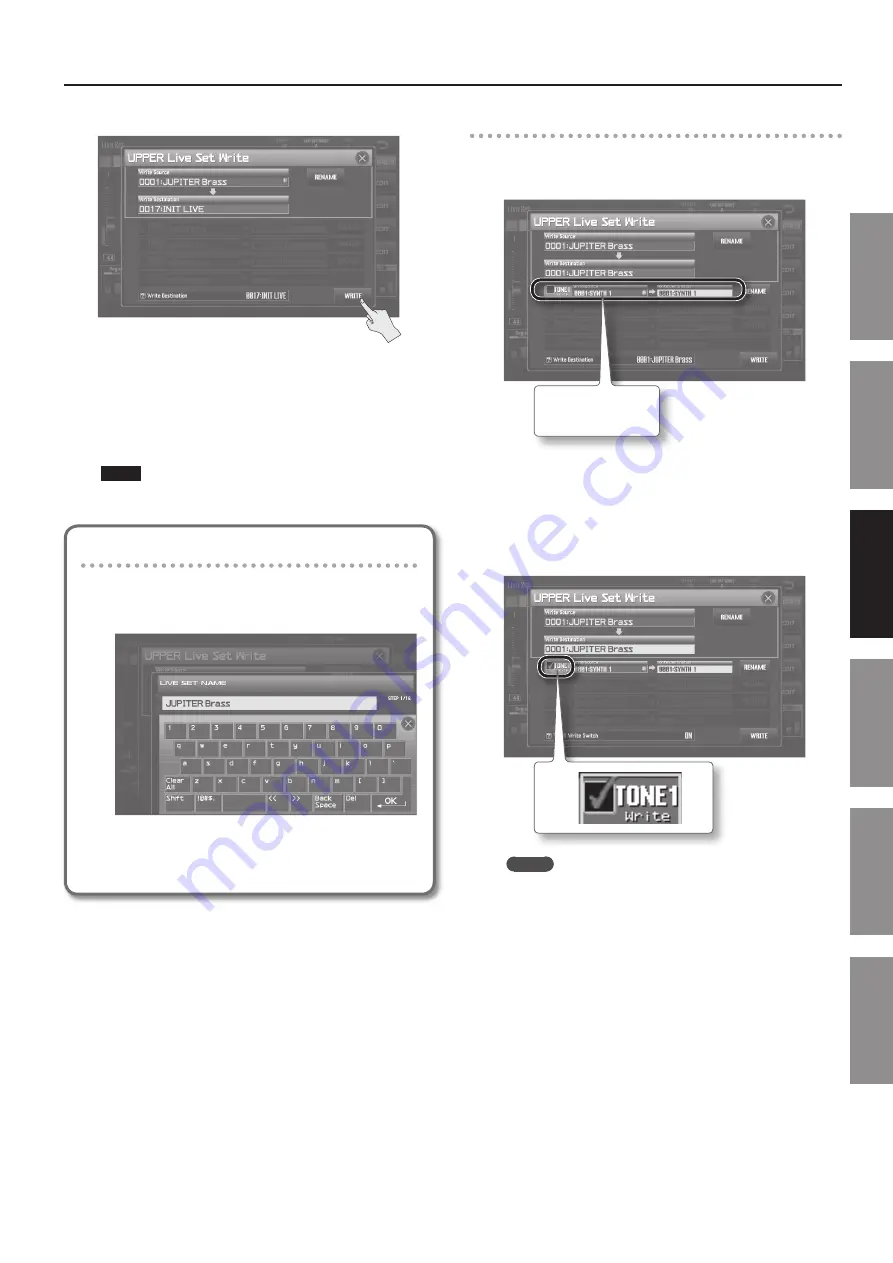
Editing a Live Set
63
In
tr
oduc
tion
Pla
ying S
ounds
Editing S
ounds
O
ther C
on
venien
t
Func
tions
Connec
ting O
ther
Equipmen
t
A
ppendix
4.
Touch <WRITE> .
A message will ask “Are you sure?”
5.
To save the Live Set, touch <OK> .
The screen will indicate “Completed!”
The Live Set has been saved to the save-destination Live Set
number you specified.
NOTE
Never turn off the power while data is being saved.
Naming a Live Set
If you want to rename the Live Set, touch <RENAME> of step
2.
The LIVE SET NAME screen will appear.
For details on assigning a name, refer to “Assigning a Name”
If the following display appears when you save
If SuperNATURAL Synth Tone parameters have been edited, the
corresponding Synth Tone(s) will be highlighted when you save the
Live Set.
The Tone has been
edited.
You have the option of saving the edited SuperNATURAL Synth
Tones at the same time that you save the Live Set.
If you want to do this, proceed as follows.
1.
Select the Write check box for the SuperNATURAL Synth
Tones that you want to save .
MEMO
If you save without selecting the check box, only the Live Set will
be saved. SuperNATURAL Synth Tones you edited will remain in
their edited state, and will not be saved.
If you want to specify a number at which to save the SuperNATURAL
Synth Tone, proceed to step 2. If you want to overwrite the current
SuperNATURAL Synth Tone number, proceed to step 3.
Содержание Jupiter-80
Страница 1: ......
Страница 70: ...70 MEMO ...
Страница 88: ...88 MEMO ...
Страница 106: ...106 For EU Countries For China ...
Страница 108: ... 5 1 0 0 0 2 0 6 8 2 0 1 ...






























