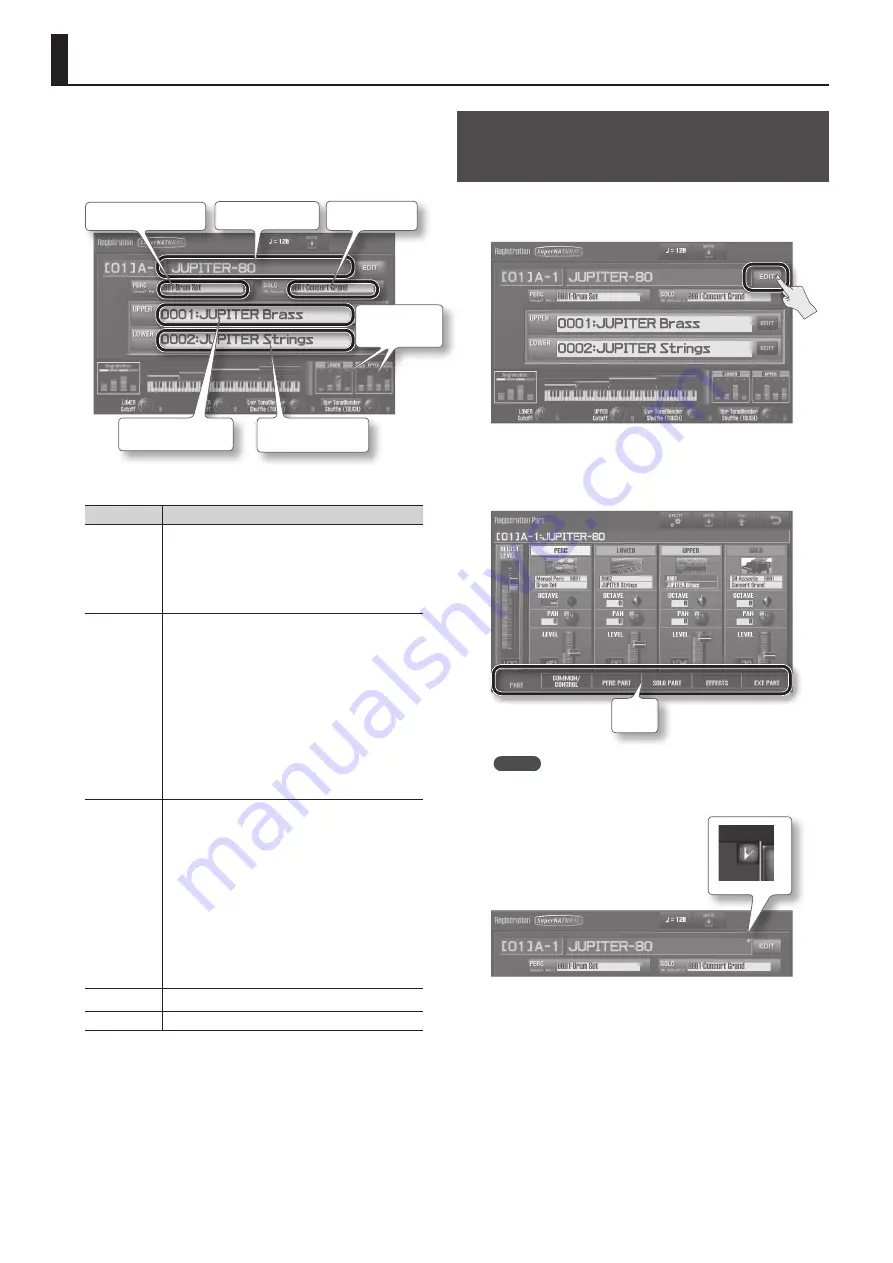
52
Editing a Registration
A Registration stores the sounds selected for each Part, as well as
various performance-related settings.
The Registration screen (p. 30) shows basic information about the
currently selected Registration.
Percussion tone name
Registration name
Upper Live Set name
Lower Live Set name
Solo tone name
Access the Live
Set screen
The Registration saves the following parameters.
Tab
Explanation
PART
Part-related settings
• Registration Level
• The Live Sets assigned to the Upper Part and Lower Part
• The Tones assigned to the Solo Part and Percussion Part
• Each Part’s octave, pan, volume, etc.
COMMON/
CONTROL
Settings common to the entire Registration
• Registration name
• Registration Level
• Tempo
• Split
• D Beam controller, [S1]/[S2] button, and [E1]–[E4] knob
assignments
• Arpeggiator
• Harmony Intelligence
• Control and other data sent to each Part
• Octave Shift, Transpose, etc.
PERC PART,
SOLO PART
Settings for the Percussion Part or Solo Part
• Tone, pan, volume, and reverb send level
• Keyboard range
• Pitch
• Vibrato
• Offset values for filter and envelope
• Velocity
• Mono/poly switch
• Legato
• Voice reserve (guaranteed polyphony)
• Control data received by each Part, etc.
EFFECTS
Effects for the Percussion Part and Solo Part
EXT PART
Settings for messages sent to external MIDI devices
Let’s try editing these parameters.
Basic Operation for Registration
Editing
1.
In the Registration screen (p . 30), touch Registration’s
<EDIT> .
The Registration Part screen will appear.
2.
Touch a tab to select the Registration parameters that you
want to edit .
Tabs
MEMO
If a Registration has been edited, a check mark (red) will appear
at the right of the Registration name.
Содержание Jupiter-80
Страница 1: ......
Страница 70: ...70 MEMO ...
Страница 88: ...88 MEMO ...
Страница 106: ...106 For EU Countries For China ...
Страница 108: ... 5 1 0 0 0 2 0 6 8 2 0 1 ...






























