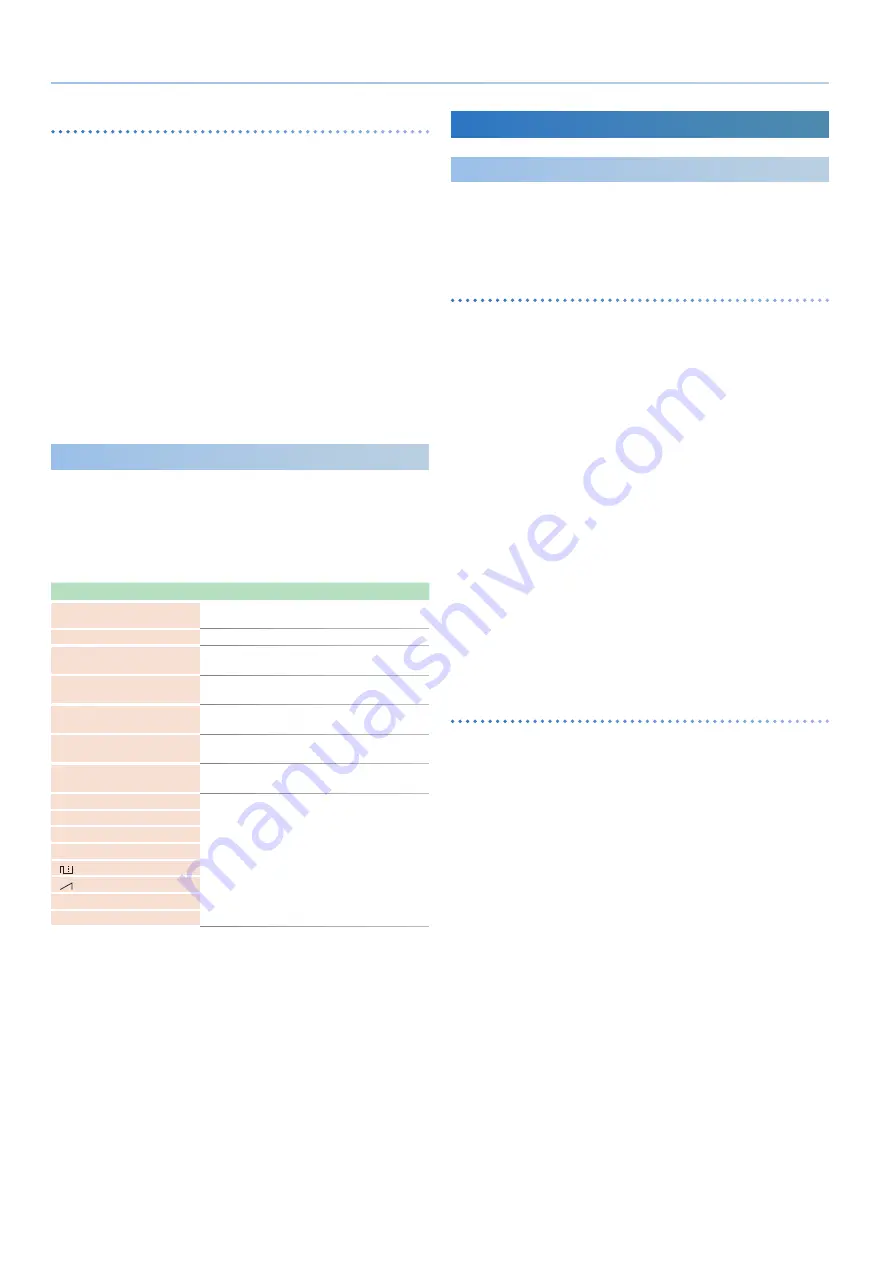
40
Control
Adjusting the USB audio output
Here’s how to adjust the volume of the audio that is output from the
JUNO-X to a computer or other USB-connected device.
1 .
Press the [MENU] (WRITE) button .
The MENU screen appears.
2 .
Use the [
Ç
SELECT
É
] knob to select “SYSTEM,” and
then press the [ENTER] (INIT) button .
3 .
Use the [
Ç
SELECT
É
] knob to select “USB Out Lev .”
4 .
Use the [- VALUE +] knob to adjust the volume .
5 .
To save the settings, hold down the [SHIFT] button
and press the [MENU] (WRITE) button .
A confirmation message appears.
If you decide to cancel, press the [EXIT] button.
6 .
To execute, press the [ENTER] (INIT) button .
Controlling MainStage
(DAW CTRL Function)
You can use the knobs, buttons and sliders of the JUNO-X to control
Apple’s MainStage application (using the DAW CTRL function).
In order to use this function, you’ll need to install the dedicated
“MainStage profile” in addition to the USB driver.
* For details on how to install the profile and use the DAW CTRL function,
refer to “MainStage Profile Usage Guide” (PDF).
Controller
Function
[PART/FUNC]
[MENU] (WRITE) button
Switch the JUNO-X to DAW CTRL mode.
[EXIT] button
Exit DAW CTRL mode and return to the normal state.
[
Ç
SELECT
É
] knob
Set Select
Change the set.
[
Ë
] button
Next Set
Recall the next set.
[
Í
] button
Previous Set
Recall the previous set.
[- VALUE +] knob
Patch Select
Change the patch.
[AMP LEVEL] knob
Volume
Adjusts the master volume.
[LFO RATE] slider
Smart Control
Edit the Smart Control parameters.
[LFO DELAY TIME] slider
[LFO DEPTH] slider
[PWM/MOD] slider
[
] slider
[
] slider
[SUB] slider
[NOISE] slider
Connecting External Devices
Controlling an External MIDI Device
MIDI messages can be sent from the MIDI OUT connector and from
USB MIDI OUT when you operate the controllers of the JUNO-X, such
as the knobs and keyboard, and the various pedals connected to the
rear panel.
Specifying the MIDI channel
1 .
Press the [SCENE] button .
2 .
Press the [
Ë
] button twice to access the scene part
edit screen .
3 .
Use the [
Ç
SELECT
É
] knob to select “Rx Ch,” and use
the [- VALUE +] knob to set the channel .
4 .
If you want to save the setting, execute the Scene
Write operation .
4-1 .
Hold down the [SHIFT] button and press the [MENU] (WRITE)
button.
The WRITE MENU screen appears.
4-2 .
Use the [
Ç
SELECT
É
] knob to select “SCENE,” and then press
the [ENTER] (INIT) button.
4-3 .
Use the [
Ç
SELECT
É
] knob and the [- VALUE +] knob to select
the save-destination, and then press the [ENTER] (INIT) button.
If you want to rename the scene that’s being saved, use the [
Í
] [
Ë
]
buttons to move the cursor and use the [- VALUE +] knob to specify
characters.
4-4 .
Press the [ENTER] (INIT) button.
4-5 .
To execute, press the [ENTER] (INIT) button.
Specifying the MIDI output
1 .
Press the [MENU] (WRITE) button .
2 .
Use the [
Ç
SELECT
É
] knob to select “SYSTEM,” and
then press the [ENTER] (INIT) button .
3 .
Use the [
Ç
SELECT
É
] knob to select “MIDI Tx” for
the parameter that you want to output, and use the
[- VALUE +] knob to specify “ON .”
For details, refer to “Parameter Guide” (PDF).
4 .
To save the settings, hold down the [SHIFT] button
and press the [MENU] (WRITE) button .
A confirmation message appears.
If you decide to cancel, press the [EXIT] button.
5 .
To execute, press the [ENTER] (INIT) button .






























