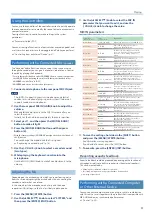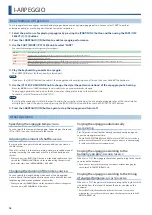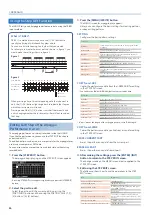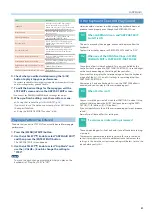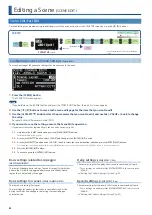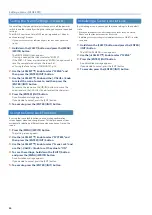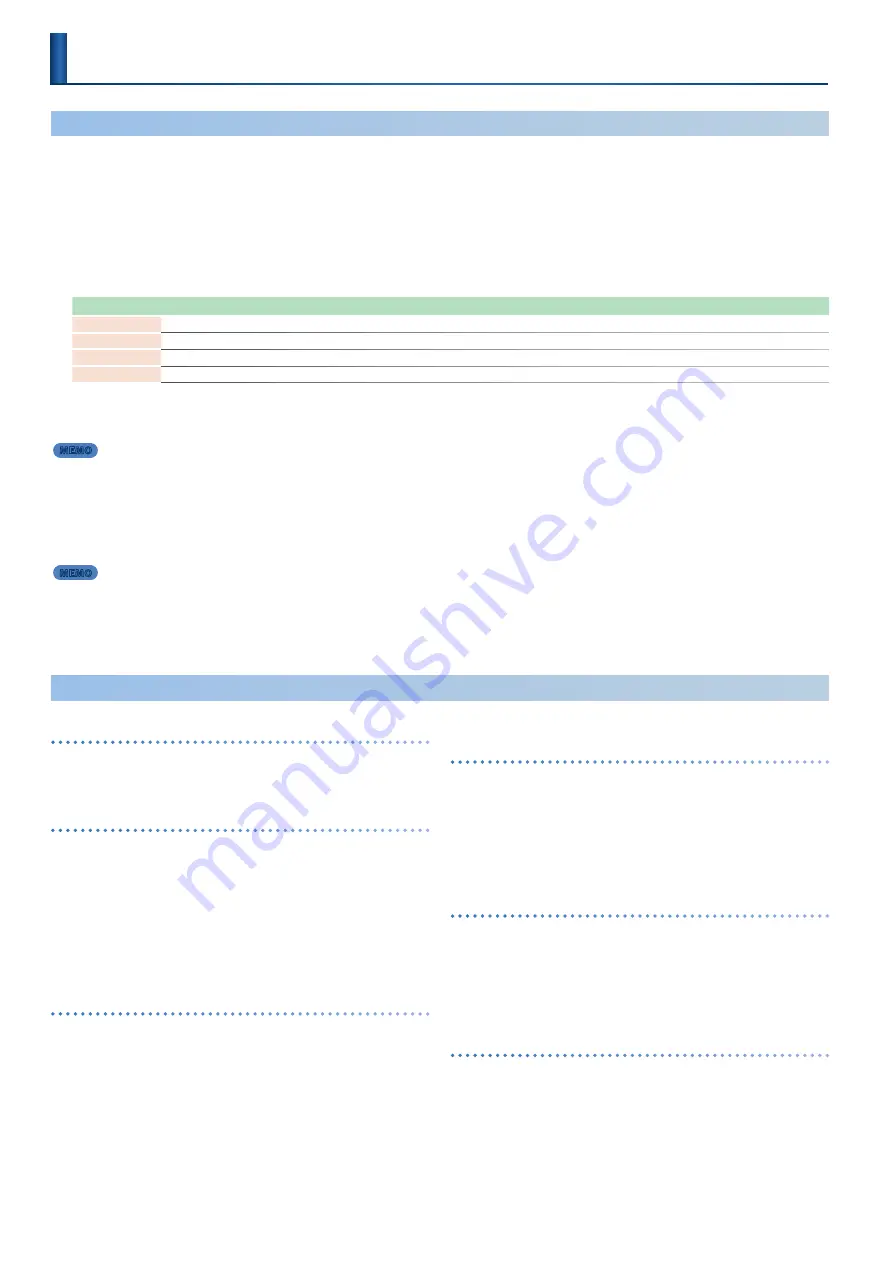
18
I-ARPEGGIO
Basic Methods of Operation
The I-Arpeggio function analyzes your keyboard playing and produces an optimal arpeggio pattern. You can select “I-ARP” to perform
extemporaneously, or use the step edit function to create user patterns.
1 .
Select the part to use for playing arpeggios by pressing the [PART/FUNC] button and then using the PART/OSC
SELECT [1]–[4] buttons .
2 .
Press the I-ARPEGGIO [ON] button to enable arpeggio performance .
3 .
Use the PART [MODE] (P-STYLE) knob to select “I-ARP .”
* You can set the arpeggio mode separately for each part.
MODE
How the arpeggio works
I-ARP
Analyzes your keyboard performance and plays the arpeggio pattern that best matches it.
ARP
Plays a simple arpeggio pattern.
STEP
Plays the pattern data you created using the STEP EDIT function (p. 20). Use this setting when you want to play original arpeggio phrases.
OFF
Use this setting if you don’t want the arpeggio to sound for the currently selected part.
4 .
Play the keyboard to generate an arpeggio .
The I-ARPEGGIO plays for the currently selected part.
MEMO
If you press the [HOLD] button to enable it, the arpeggio continues playing even after you take your hand off the keyboard.
5 .
Use the [STYLE] (P-AMOUNT) knob to change the style (the pattern variations) of the arpeggio you’re hearing .
* When the MODE is set to “I-ARP,” the change in style is reflected once you play the keyboard again.
The arpeggio performance based on the keys you play changes according to the selected style.
For details, refer to “Parameter Guide” (PDF).
MEMO
By setting the mode and style for other parts besides the currently selected part, you can make arpeggios play at the same time for
multiple parts. Select the part to use by pressing the [PART/FUNC] button and then use the PART/OSC SELECT buttons.
6 .
Press the I-ARPEGGIO [ON] button again to stop the arpeggio and turn it off .
Other Operation
Specifying the arpeggio tempo
(TEMPO)
You can specify the tempo of the arpeggio. Depending on the sound,
LFO or DELAY can also synchronize to the tempo.
Adjusting the amount of shuffle
(SHUFFLE)
By varying the timing at which notes are sounded, you can create a
shuffle rhythm.
When this setting is in the center position, notes are sounded at equal
spacing. Increasing the value adds a shuffle feel like a dotted-note
rhythm.
* When you press the [PART/FUNC] button to make it light up blue and then
operate the [TEMPO] (SHUFFLE) knob, the shuffle setting changes for all
parts at the same time. (ARP COMMON > G-Shuffle)
Changing the duration of the notes
(DURATION)
You can specify the length during which each of the arpeggiated
notes is heard. Shortening the duration produces a staccato feel, and
lengthening the duration produces a tenuto feel.
* When you use the [DURATION] knob, the duration for all parts changes at
the same time. (ARP COMMON > G-Duration)
Varying the arpeggio automatically
(PLAY DETECTOR)
Play Detector is a function that detects your keyboard playing and
varies the arpeggio in real time.
* If both PLAY DETECTOR KEYS and BEAT are turned “OFF,” the current loop
performance will repeat. This is useful when you want to continue playing
for a while with the same accompaniment.
Varying the arpeggio according to the
harmony you play
(PLAY DETECTOR KEYS)
When this is “ON,” the arpeggio chords change according to the chords
you play on the keyboard.
* If you want to layer your keyboard performance without changing the
chord, turn PLAY DETECTOR KEYS off.
Varying the arpeggio according to the timing
of your performance
(PLAY DETECTOR BEAT)
When this is “ON,” the pattern switches according to the rhythm, which
is detected from the intervals between the notes you play on the
keyboard.
* Even if BEAT is off, the keyboard pitches are detected. If you want to
maintain the sense of beat while you play a chord progression, turn PLAY
DETECTOR BEAT off.