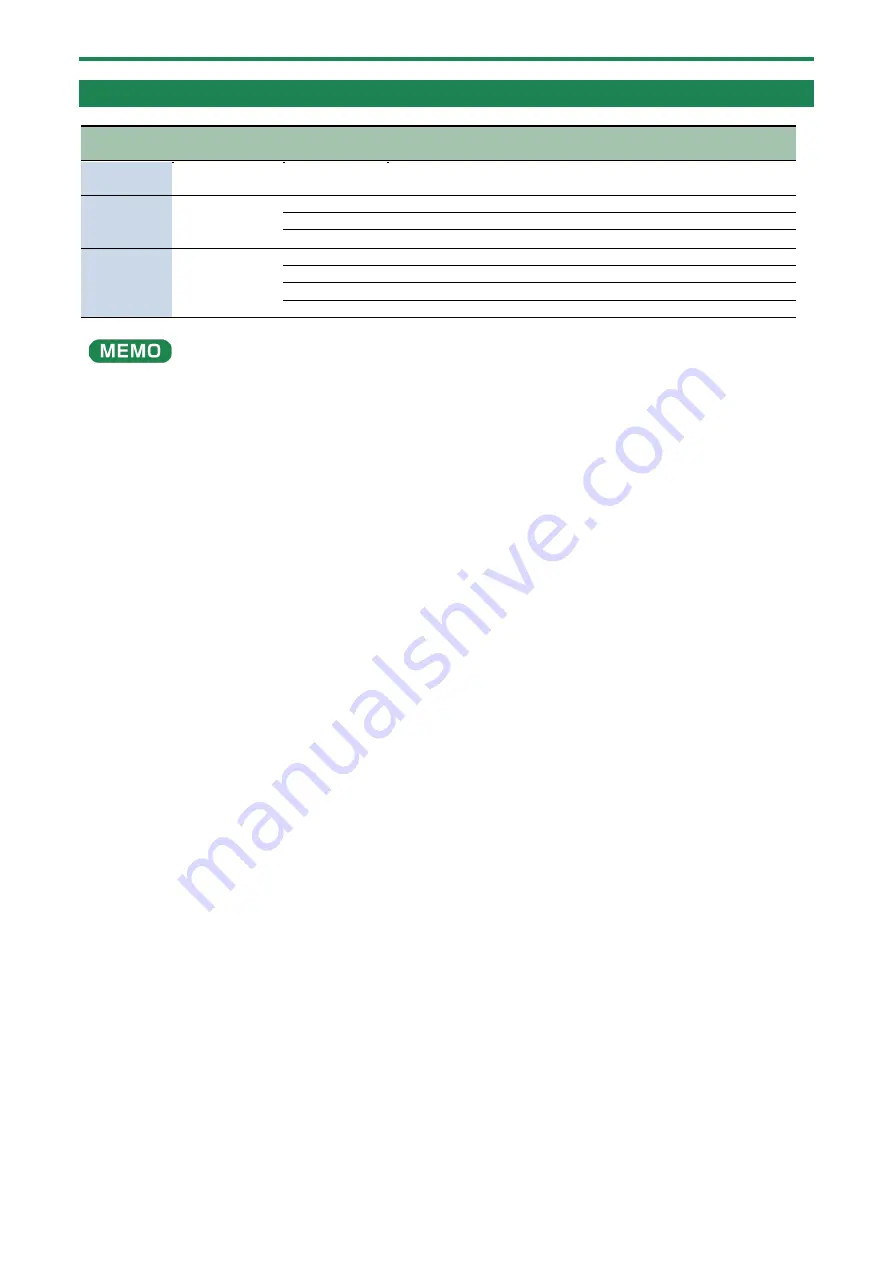
Configuring the Settings of This Unit
49
Keyboard Settings
Step
buttons
Parameter (as
displayed)
Value
Explanation
[1]
T.POS
-5
–
6
Transposes (moves) the pitch range of the keyboard in semitone
steps.
[2]
UELO
This configures the function that detects how hard you play the keyboard (the velocity).
REAL
The velocity value changes in response to how hard you play the keys.
1
–
127
Sets the velocity at a fixed value.
[3]
U.CRU
Specifies the keyboard touch.
LIGH
Sets the keyboard feel to respond with a lighter touch.
Nid
Sets the keyboard feel to respond with a standard touch.
HEUY
Sets the keyboard feel to respond with a heavier touch.
●
You can also press a corresponding step button to select the parameter items.
●
The
T.POS
,
UELO
and
U.CRU
settings are available when a K-25m (sold separately) is being used.
Содержание JD-08
Страница 1: ...JD 08 Owner s Manual ...
Страница 64: ...Main Specifications 64 JD 08 Owner s Manual 01 2021 Roland Corporation ...
















































