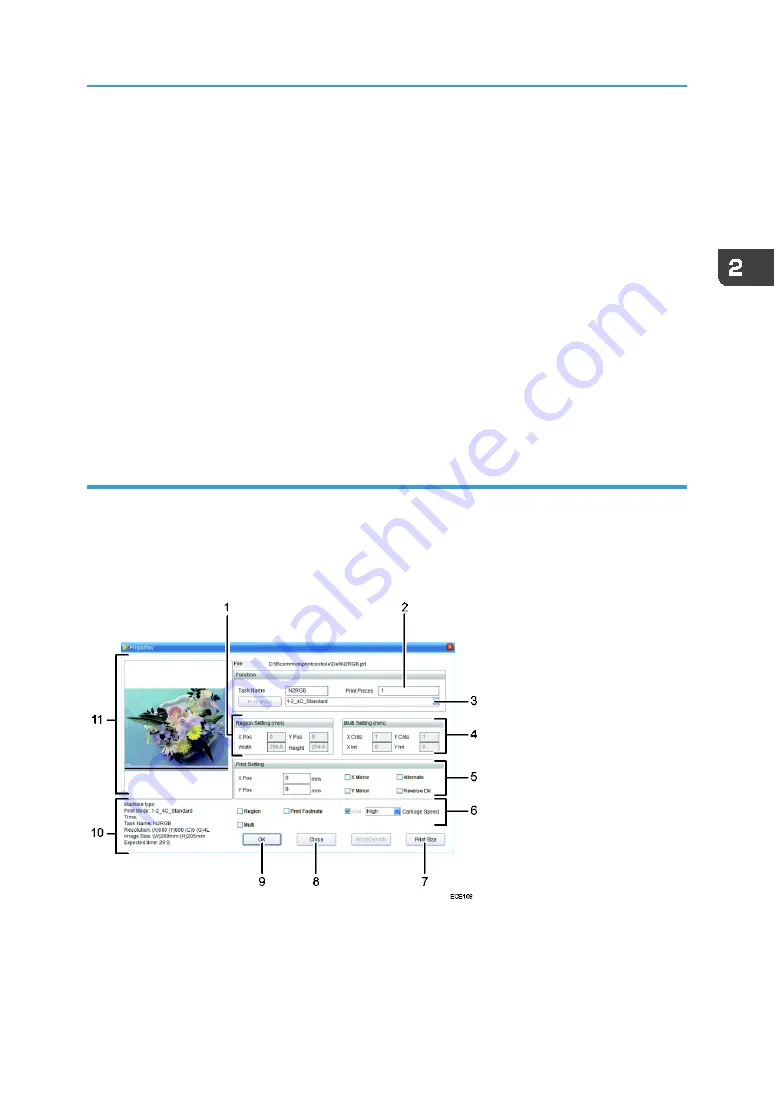
How to Use the Print Control Screen
37
2.
[Status]
Click to display the [Medium Thickness] screen and print a nozzle check pattern. See page 46 "Test
3.
Preview area
Displays a preview of the task selected in the task list.
4.
Task list
Displays a list of registered tasks. You can change the printing order or delete tasks from the right-click
menu. Tasks will be deleted when an application is closed.
5.
Task Information/Print Information
Displays task information and printing status.
6.
Print-start position
You can change print-start position. The contents of the settings will not be reflected in the registered
tasks. Configure settings on the [Properties] screen to change the registered tasks.
[Properties] screen
Double-click a task in the task list to display the [Properties] screen. You can configure settings for partial
printing, multi-copy printing, and multicoat printing, etc. on the [Properties] screen.
You can also display the [Properties] screen by:
•
Right-clicking the task in the task list and selecting [Properties].
•
Adding the selected file to the task list on the [Task Select] screen.
1.
Region Setting
Specify a printing range to perform partial printing. See page 69 "Partial Printing".
Содержание IU-1000F
Страница 2: ......
Страница 6: ...4 ...
Страница 22: ...1 Getting Started 20 As seen from the back of the machine ...
Страница 54: ...3 Basic Operations 52 If the ink configuration is set to Double White Ink Config ...
Страница 84: ...4 Convenient Usage 82 ...
Страница 122: ...5 Troubleshooting 120 ...
Страница 138: ...6 Maintenance and Specifications 136 ...
Страница 142: ...140 MEMO ...
Страница 143: ......
Страница 144: ...R2 191227 1000022481 2019 Roland DG Corpora on November 2019 M0DW7016 ...






























