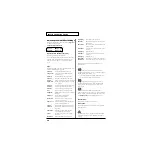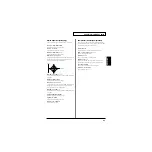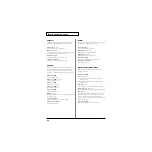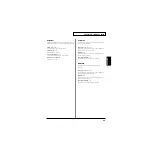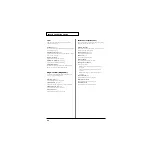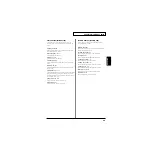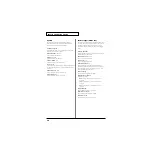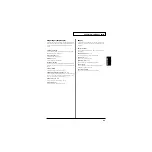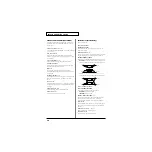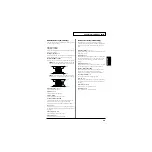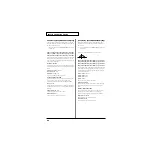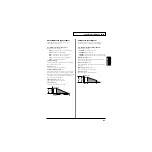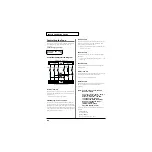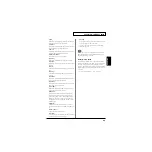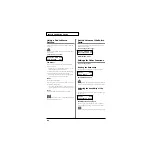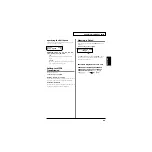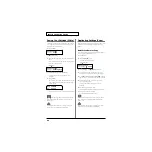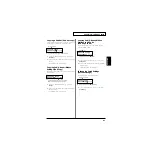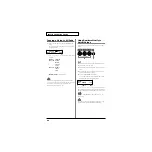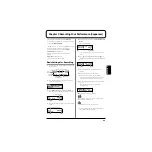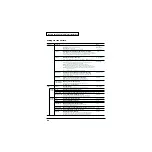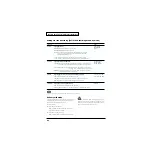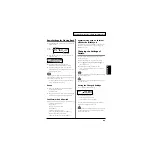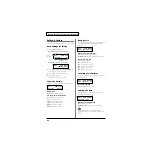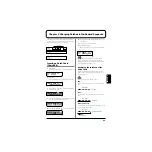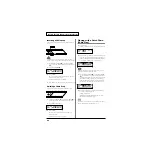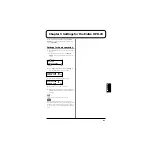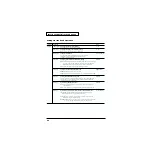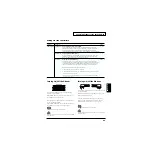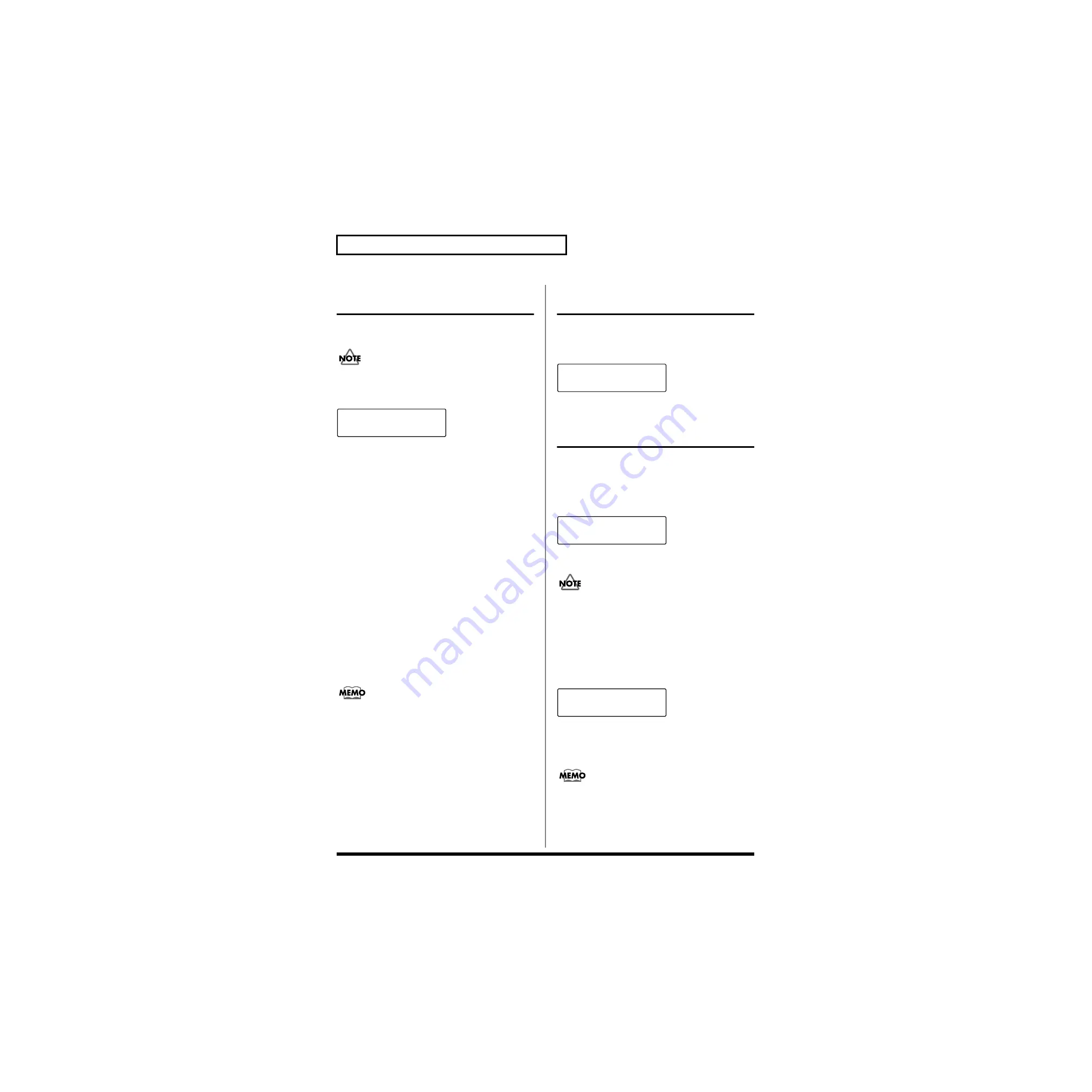
54
Chapter 2 Modifying a Patch
Using a Pad to Start a
Pattern
You can play a sequencer pattern by striking a pad (B1–B5,
C1–C5).
Pads A1–A5, the D Beam, and the ribbon controllers can not
play patterns.
Parameter Category: PAD PTN
fig.2-23
PTN Number:
Selects a pattern. If a pattern is not selected, this will be
displayed as “OFF.”
* For pads A1–A5, the D-beam, and the ribbons, “---” will be
displayed, and a pattern cannot be selected.
If a pattern is selected, the indicator beside the pad will go
red. It will blink while the pattern is playing back.
* If you change the patch while a pattern is playing back, you
can stop the pattern by pressing [PLAY/STOP].
Tempo:
Sets the tempo of the pattern.
When using a pad to start a pattern, the tempo which is set to
the pattern (p. 60) is ignored.
* If you change the “PTN Number,” the tempo which is set to
the selected pattern will be set to the value of this parameter.
Level:
Adjusts the volume at which the pattern will sound.
For details on a pattern, refer to “Chapter 3 Recording Your
Performance (Sequencer)” (p. 59).
Set the Volume of the Entire
Patch
You can set the volume of the patch to adjust the volume
balance between patches.
Parameter Category: PATCH LEV
fig.2-24
MasterVolume: 0–127
Settings for Other Functions
Parameter Category: FUNC
Limiting the Resonance
You can set an upper limit for the resonance of the filter.
fig.2-25
Reso Limit: 50–126, OFF
If you select OFF, the tonal change produced by the filter will
be greater, but loud sounds may be produced unexpectedly.
Adjusting the Sensitivity of the
Pads
You can adjust the sensitivity of the pads as suitable for your
playing style.
fig.2-26
PadSnsType: Hand1–2, Fing1–2
If you are striking the pads with your hand, select Hand; if
with your fingers, select Fing. “2” is more sensitive than “1.”
If you are using sticks to strike the pad, select Fing1 or Fing2.
U0101B1 PAD PTN
PTN Number U01
U0101 PATCH LEV
MasterVolume 100
U0101 FUNC
Reso Limit 100
U0101 FUNC
PadSnsType Hand1