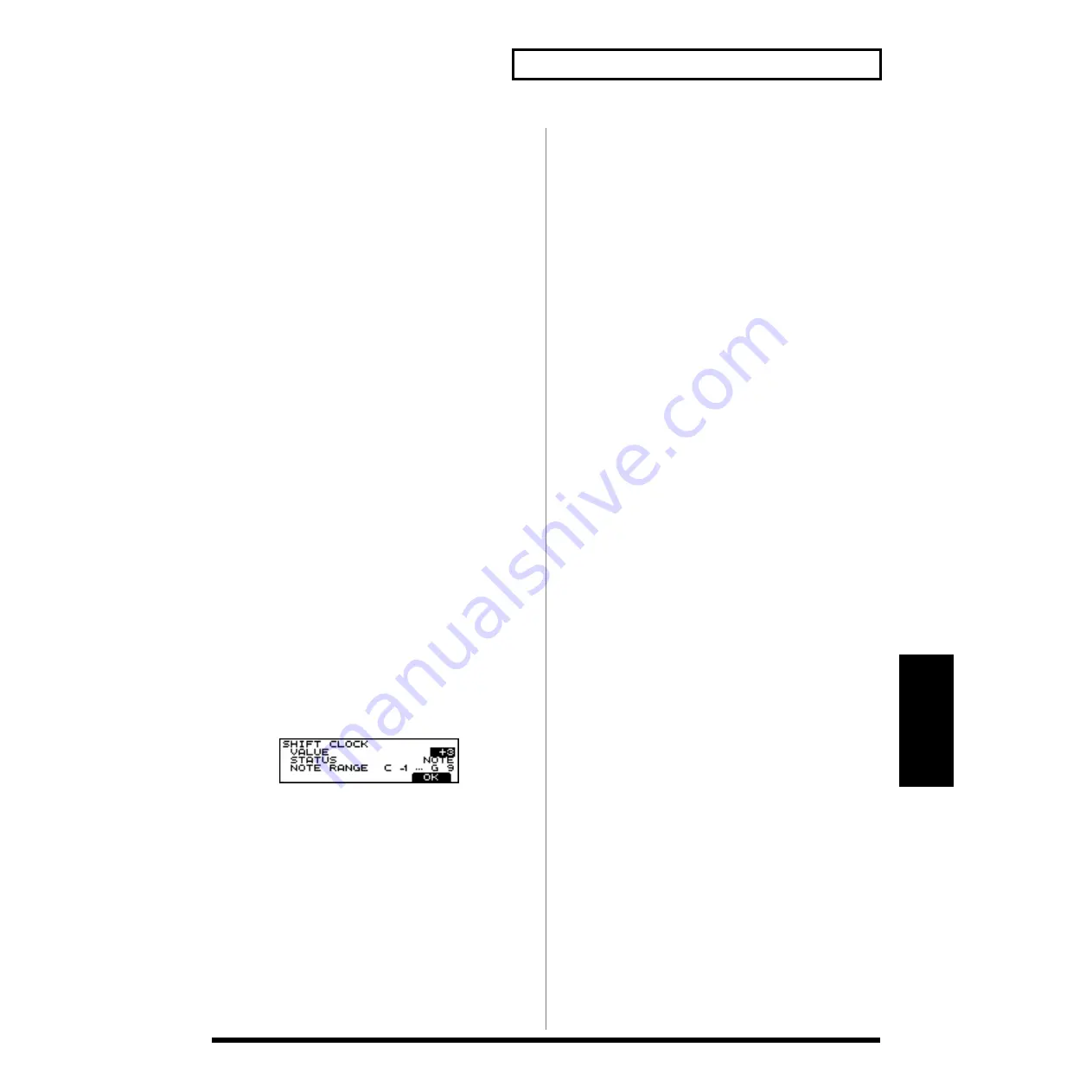
81
Chapter 5 Creating Your Own Patterns and
Chapter5
12.
Press the [F4 (OK)] button.
A screen asking you whether or not you want to execute
Change Gate Time appears.
13.
Press the [F4 (EXEC)] button.
Change Gate Time is executed and, upon completion, the
normal display reappears.
Range:
VALUE: -99–0– +99
NOTE RANGE: C-1–G 9
Shifting the Timing Slightly
(Shift Clock)
Shifts the timing of musical data recorded in a pattern
forward or backward in 1-clock steps (1/96 of a beat). Use
this when you wish to slightly shift the overall timing.
Procedure
Select the pattern for which Shift Clock is to be executed.
1.
Press the [PTN] button.
2.
Using the [VALUE] dial or the [INC/DEC] buttons,
select the pattern for which Shift Clock is to be executed.
Invoke the screen for executing Shift Clock.
3.
Press the [F3 (EDIT)] button.
4.
Press the [F2 (TRACK EDIT)] button.
The screen for selecting Pattern Edit appears.
5.
Press the [CURSOR (left/right)] buttons to invoke the
screen displaying “CLOCK.”
6.
Press the [F4 (CLK)] button.
The screen for editing Shift Clock appears.
7.
Select the part to be edited using the relevant PART
button, [R], [1] to [7] or [RHYTHM PART VIEW].
* By pressing the [RHYTHM PART VIEW] button you can
specify the MUTE CTRL PART.
8.
Move the cursor to “VALUE” by pressing the [CURSOR]
buttons, and then select the amount of shift clock using
the [VALUE] dial or the [INC/DEC] buttons.
9.
Move the cursor to “STATUS” by pressing the
[CURSOR] buttons, and then select the kind of data the
[VALUE] dial or the [INC/DEC] buttons.
Now, execute Shift Clock.
10.
Press the [F4 (OK)] button.
A screen asking you whether or not you want to execute
Shift Clock appears.
11.
Press the [F4 (EXEC)] button.
Shift Clock is executed and, upon completion, the normal
display reappears.
Available Settings:
VALUE: -99–0– +99
STATUS:
- ALL
All musical data
- NOTE
Note
- PC
Program Change
- CC
Control Change
- BEND
Pitch Bend
- P-AFT
Polyphonic Aftertouch
- C-AFT
Channel Aftertouch
- SYS-EX
System Exclusive
- TEMPO Tempo (BPM)
- MUTE
Mute
* If you selected “STATUS” in Step 9, you can specify the range
of the note numbers to be erased.
To do so, move the cursor to “NOTE RANGE” by pressing
the [CURSOR (down)] button before entering the range using
the [VALUE] dial or the [INC/DEC] buttons.
(You can also specify this by pressing a keyboard pad.)
* The pattern which would otherwise be moved earlier than the
beginning of the music data will be placed at the beginning.the
pattern would otherwise be moved beyond the end of the
pattern, it will be placed at the end.






























