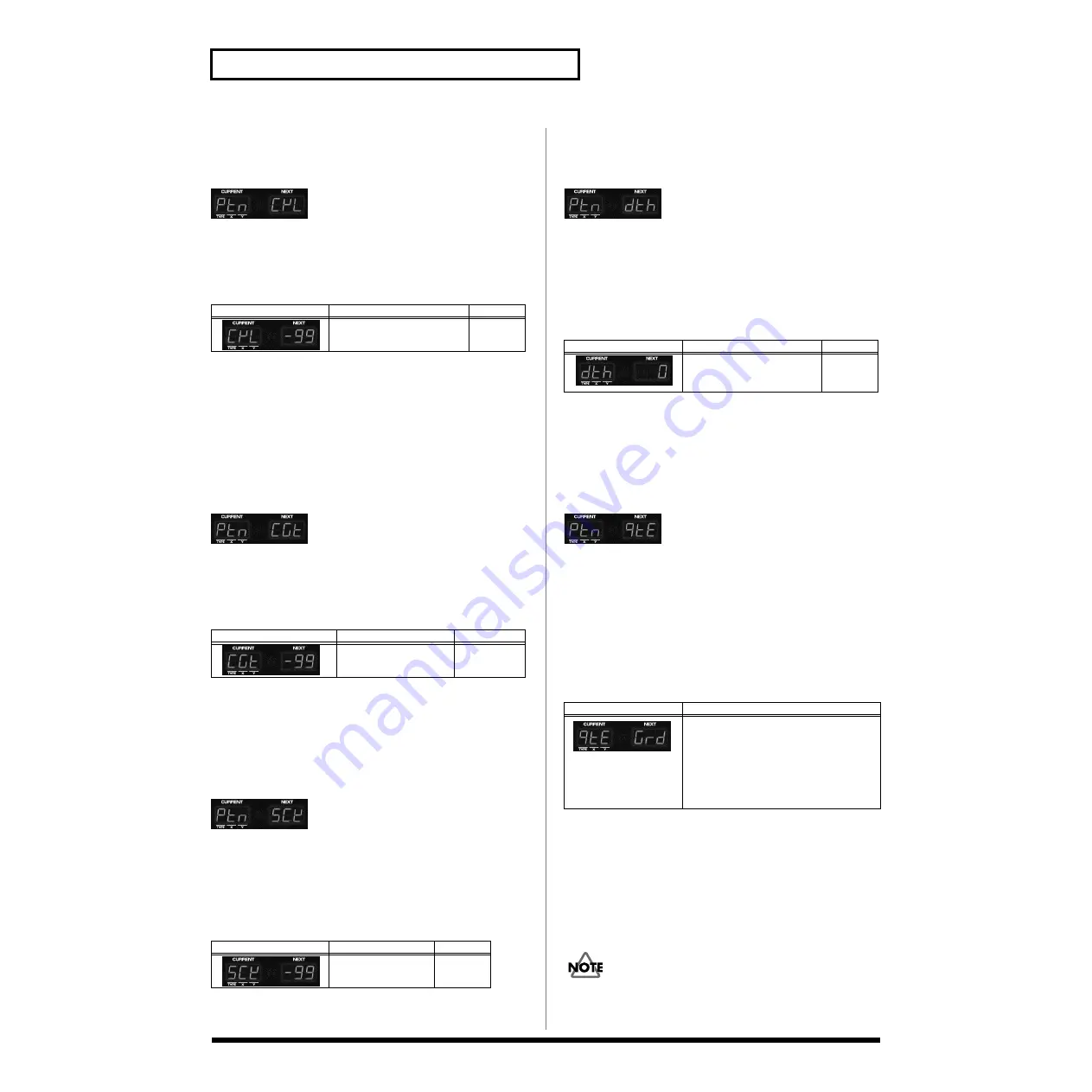
68
Chapter 6. Creating an Original Pattern
Changing the strength of the
notes (Change Velocity)
fig.PTNCVL
This operation changes the velocity (strength) of the notes
recorded in the pattern. Higher settings will cause the notes
to be played more strongly. Use this when you want to make
the notes stronger or weaker.
Press the part button [R] or [1]–[7] of the part whose velocity
you wish to change, getting its indicator to light.
* If this operation would result in a velocity greater than 127 (or
less than 1), that velocity will be converted to 127 (or 1).
Changing the note length
(Change Gate Time)
fig.CGT
This operation changes the gate time (duration that the note
is held) of the notes recorded in the pattern. Use this when
you want to make the entire performance more staccato or
tenuto.
Press the part button [R] or [1]–[7] of the part whose gate
time you wish to change, getting its indicator to light.
Make fine adjustments in timing
(Shift Clock)
fig.PTNSCK
Using this operation, the timing of the performance data
recorded in the pattern can be shifted forward or backward
in units of one clock (1/96th of a beat). Use this when you
wish to move the entire performance slightly forward or
backward.
Press the part button [R] or [1]–[7] of the part whose timing
you wish to change, getting its indicator to light.
Thinning out unnecessary data
(Data Thin)
fig.PTNDTH
Since data such as Pitch Bend and Control Change typically
has a continuously changing value, it can occupy an
unexpectedly large amount of memory. The Data Thin
operation thins out such data to reduce the amount of the
data without affecting the audible result. This lets you make
more efficient use of internal memory.
Press the part button [R] or [1]–[7] of the part whose data you
wish to thin, getting its indicator to light.
Creating a quantized pattern
(Edit Quantize)
fig.PTNQTE
This operation modifies the actual performance data of the
pattern so it is aligned with the timing produced by the
Quantize operation (p. 37).
The normal Quantize operation does not modify the contents
of the performance data; it merely adjusts the timing at
which the pattern data is played back. Through the use of
Edit Quantize, you can create data that incorporates the
result of quantization.
Press the part button [R] or [1]–[7] of the part that you wish
to quantize, getting its indicator to light.
Saving a pattern
When you have created a pattern that you like, you should
save that pattern as a user pattern.
For details on saving, refer to p. 20.
If you edit another pattern, switch to Song mode, or turn off
the power without saving the pattern you recorded or edited,
your edits will be lost.
Display
Explanation
Setting
Specify the amount of the
change in velocity.
-99–0–99
Display
Explanation
Setting
Specify the amount of
change in gate time.
-99–0–99
Display
Explanation
Setting
Specify the shift
clock amount.
-99–0–99
Display
Explanation
Setting
Specify the amount by
which the data will be
thinned.
0–99
Display
Explanation
Apply the quantization settings.
*
You must first set Quantize (p. 37) to
either GRID, SHUFFLE, or
GROOVE. (If one of these are not
selected, the data will not be modified.)
Edit Quantize will be performed with
this setting.
Содержание Groovebox D2
Страница 113: ...MEMO ...
Страница 114: ...MEMO ...






























