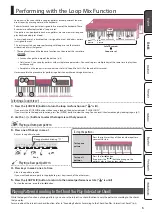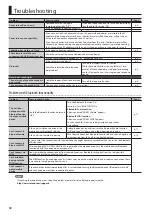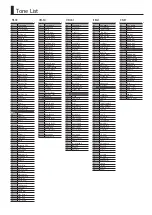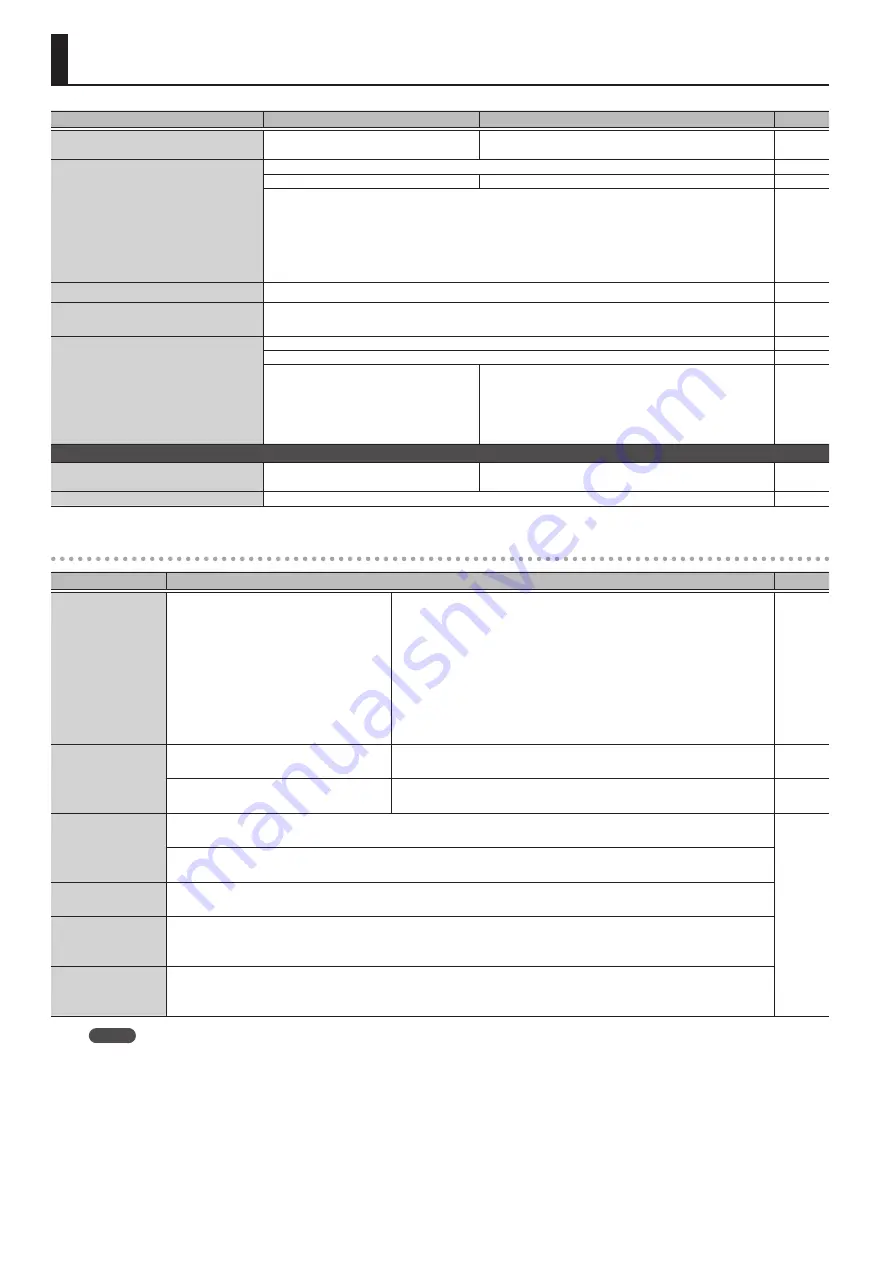
12
Troubleshooting
Problem
Items to check
Action
Page
Power turns off on its own
Could the auto-off setting be
something other than “Off”?
If you don’t need the power to turn off automatically,
turn the Auto Off setting “Off.”
Power turns on unexpectedly
Is the AC adaptor connected correctly?
–
Could the batteries be exhausted?
Install fresh batteries.
If you connect the AC adaptor and turn on the power when batteries are installed, the AC
adaptor will be used preferentially. Even if batteries are installed, the power will not turn on
unless the AC adaptor is connected to an AC outlet.
If you’re using batteries, disconnect the AC adaptor from this unit. If batteries are installed,
connecting or disconnecting the power cord from the outlet or connecting or disconnecting
the DC plug of the AC adaptor while this unit is turned on will cause the power to turn off.
–
Pedal does not work, or is “stuck”
Is the pedal connected correctly?
The volume level of the unit
connected to AUX IN jack is too low
Could the volume of the connected device be turned down?
–
No sound
Are your amp, speakers, headphones, etc., connected correctly?
Is the volume turned down?
Could the interactive chord function
be turned on?
Turn off the interactive chord function.
While the chord function is on, the left-most two
octaves of the keyboard are used only for inputting
chords. Playing the keys in this region won’t produce
sound.
Notes don’t sound right
The notes you play on the keyboard
don’t sound
Could the loop mix function be turned
on?
Turn off the loop mix function.
The notes have the wrong pitch
Could you have changed the transpose setting?
Problems with Bluetooth functionality
Problem
Items to check/Action
Page
This unit does
not appear in the
Bluetooth device
list of your mobile
device
Could the Bluetooth function be turned
“Off”?
Turn the Bluetooth function “On.”
Setting
0
turn ”BLUETOOTH” On
Bluetooth Audio function:
A device named “GO:KEYS Audio” appears.
Bluetooth MIDI function:
A device named “GO:KEYS MIDI” appears.
You can check this from the settings inside an app such as
GarageBand.
Can’t connect to
Bluetooth audio
If this unit is visible as a device in the
mobile device’s Bluetooth settings
Delete the device’s registration, turn the Bluetooth Audio function
“Off” and then “On” again, and establish pairing once again.
If this unit is not visible as a device
Turn the mobile device’s Bluetooth function off and then on again, and
initiate pairing from this unit to re-establish pairing.
Can’t connect to
Bluetooth MIDI
In some cases, the connection with the mobile device might become unavailable when you switch the Bluetooth
MIDI function.
–
After unpairing the “GO:KEYS MIDI” that is registered on the mobile device, turn the mobile device’s Bluetooth
function off and then on again, and reconnect it.
Can’t connect via
MIDI
You must make the connection not from the mobile device’s Bluetooth setting but from the setting within
GarageBand or other app that you’re using.
Can’t establish
pairing with the
MIDI function
The MIDI function is paired when you first select a device on the mobile device and establish a connection. There
is no need to initiate pairing from this unit.
Can’t connect a
paired mobile
device
If the connection breaks immediately after it is established, turning the Bluetooth device’s Bluetooth switch off
and then on again may allow connection to occur.
MEMO
If checking these points does not solve the problem, please refer to the Roland support website.
http://www roland com/support/