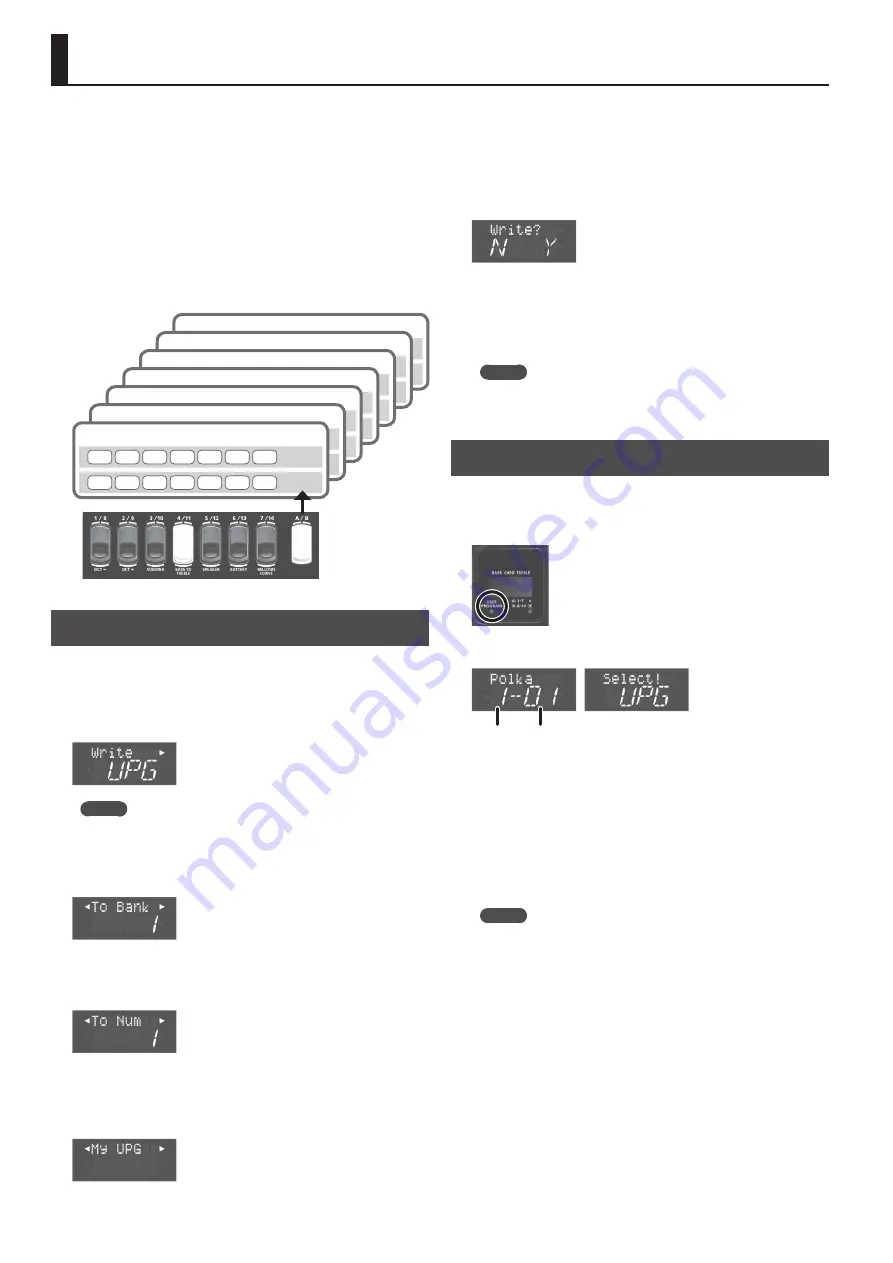
14
Saving and Recalling Favorite Sounds and Settings (User Programs)
On the FR-4x/FR-4xb you can save your favorite sounds and
settings, and recall them instantly.
The saved data is called a “user program.”
This is convenient when you want to quickly switch between
favorite sounds during a live performance.
The FR-4x can store up to 98 user programs.
You can store 14 user programs in each of seven groups, and use
the right-hand register buttons to recall these 14 user programs.
By switching groups you can switch the 14 user programs that are
recalled by the register buttons. On the FR-4x, these groups are
called “banks.”
1
2
3
4
5
6
7
8
9
10 11 12 13 14
A
B
Bank 7
1
2
3
4
5
6
7
8
9
10 11 12 13 14
A
B
Bank 6
1
2
3
4
5
6
7
8
9
10 11 12 13 14
A
B
Bank 5
1
2
3
4
5
6
7
8
9
10 11 12 13 14
A
B
Bank 4
1
2
3
4
5
6
7
8
9
10 11 12 13 14
A
B
Bank 3
1
2
3
4
5
6
7
8
9
10 11 12 13 14
A
B
Bank 2
1
2
3
4
5
6
7
8
9
10 11 12 13 14
A
B
Bank 1
Saving a User Program
1.
Select a desired accordion sound or orchestral
sound.
2.
Long-press the [MENU/WRITE] button.
MEMO
If the lower line of the display does not indicate “UPG,” use the
VALUE [-] [+] buttons to make the display indicate “UPG.”
3.
Press the cursor [
J
] button.
Use the VALUE [-] [+] buttons to select the save-destination bank.
4.
Press the cursor [
J
] button.
Use the VALUE [-] [+] buttons to select the save-destination
number.
5.
Press the cursor [
J
] button several times.
Use the cursor [
K
] [
J
] buttons and VALUE [-] [+] buttons to enter a
name.
6.
Use the cursor [
J
] button to move the cursor to the
far right, and then press the cursor [
J
] button again.
A confirmation message appears.
7.
Press the [ENTER/YES] button to save the user
program.
When saving is complete, the display indicates “Complete.”
If you decide to cancel, press the [EXIT/NO] button.
MEMO
Factory-default initialized settings are saved in several of the
user programs, but you can overwrite these.
Recalling a User Program
1.
Press the [USER PROGRAM] button.
The “USER PROGRAM” indicator below the display is lit.
The display changes; now you can recall user programs.
Bank
Number
If no user program has
been selected after
turning the power on,
the display indicates
“Select! UPG.”
2.
Use the cursor [
K
] [
J
] buttons to switch to the bank
in which the user program you want to recall is
saved.
3.
Press a right-hand register button to recall a user
program.
You can also use the VALUE [–] [+] buttons to switch between user
programs.
MEMO
To return from the state of recalling user programs to the
normal state, press the [USER PROGRAM] button once again.
The “USER PROGRAM” indicator below the display goes dark.
At this time, the lower line of the display indicates “W.A.” When
you re-select an accordion set, this switches to the selected set
number.
Содержание FR-4X
Страница 21: ...MEMO...
Страница 24: ...5 1 0 0 0 5 3 9 8 7 0 1...
























