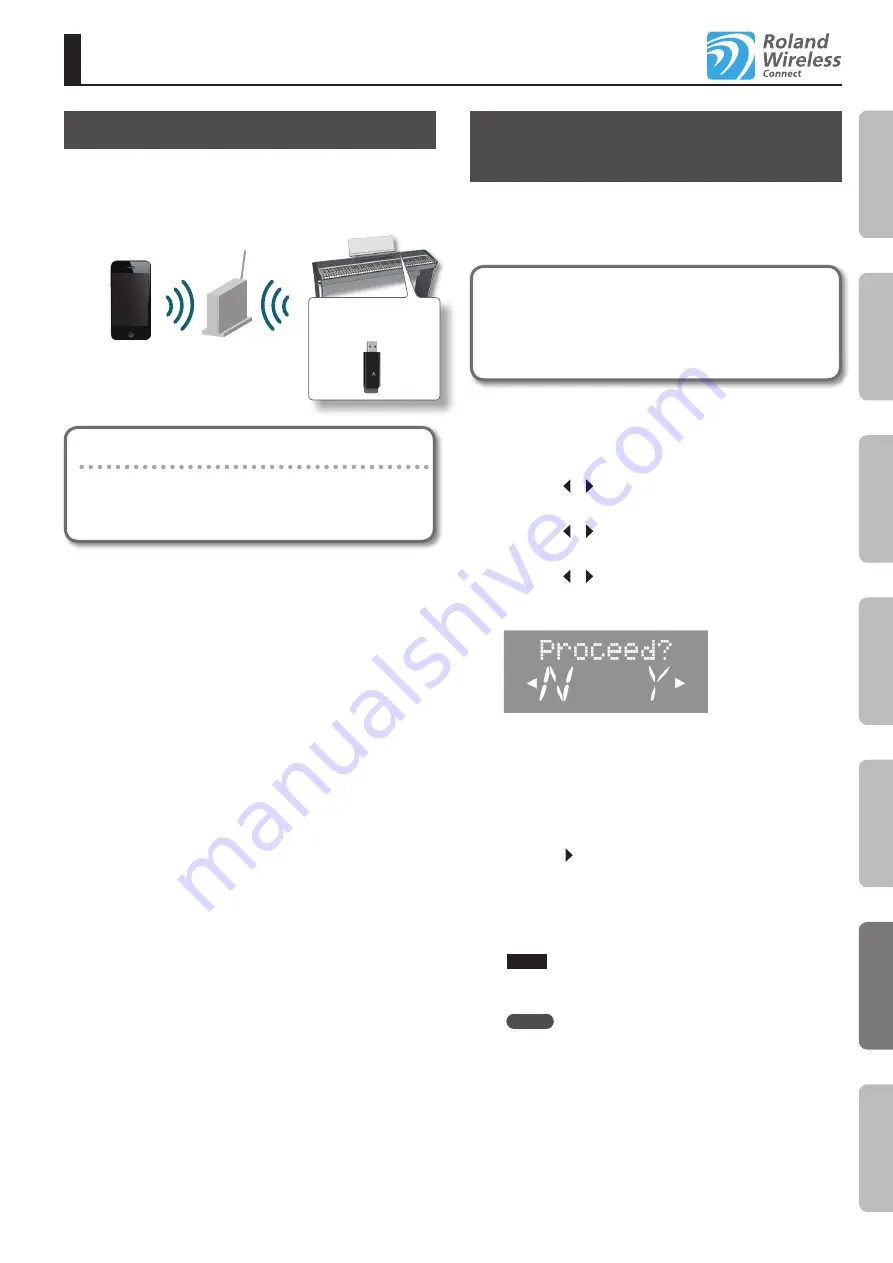
About the Wireless LAN Function
What Is Wireless LAN Function?
By connecting a wireless USB adapter (WNA1100-RL; sold
separately) to the FP-50, you can use wireless-connectivity
applications, such as the iPhone app.
FP-50
Wireless USB Adapter
(WNA1100-RL; sold
separately)
Wireless LAN access point
(e.g., wireless LAN router)
Wireless LAN
Wireless LAN
iPhone, etc.
What you need to use wireless LAN
A wireless USB adapter (WNA1100-RL; sold separately) *4
Wireless LAN access point (e.g., wireless LAN router) *1 *2 *3
iPhone, etc.
*1 Note that your wireless LAN access point should support the
WPS standard. If it doesn’t, you can connect by following the
procedure in “Connecting to a Wireless LAN Access Point That
You Select (Select AP)” (p. 44).
*2 The ability to connect with all kinds of wireless LAN access
points is not guaranteed.
*3 If you’re unable to connect to the wireless LAN access point, try
connecting using Ad-Hoc mode (p. 45).
*4 In some countries, the Wireless USB Adapter is not sold due to
regulations concerning radio-frequency equipment.
For information on whether the Wireless USB Adapter can be
used in your country, please contact the nearest Roland Service
Center, or an authorized Roland distributor, as listed on the
“Information” page.
Basic Connection Method (Connect
by WPS)
The first time you connect to a wireless network using WPS, you
must go through the following procedure.
This procedure is necessary only the first time you connect. (Once
you’ve joined the network, the procedure is no longer needed.)
What is WPS?
This is a standard that makes it easy to make security
settings when connecting to a wireless LAN access point. We
recommend that you use WPS when connecting to a wireless
LAN access point.
1.
Connect your wireless USB adapter (WNA1100-RL; sold
separately) to the USB MEMORY port .
2.
Press the [SONG] and [RHYTHM] buttons simultaneously .
3.
Press the [ ] [ ] (SLOW/FAST) buttons to select “Wireless,”
and then press the [METRONOME] button .
4.
Press the [ ] [ ] (SLOW/FAST) buttons to select “Connect,”
and then press the [METRONOME] button .
5.
Press the [ ] [ ] (SLOW/FAST) buttons to select “WPS,” and
then press the [METRONOME] button .
The screen shows “Proceed?”
6.
Perform the WPS operation on your wireless LAN access
point (e .g ., press the WPS button on your wireless LAN
access point) .
For details on the WPS functionality of your wireless LAN access
point, refer to the documentation for your wireless LAN access
point.
7.
Press the [ ] (FAST) button of the FP-50 .
If connection is successful, the display will show “Success.”
If not successful, please refer to “Problems when connecting to a
8.
Press the [REC] button to return to function mode .
NOTE
Note that the device running the application you want to use
(such as your iPhone) must be connected to the same network.
MEMO
• The first time you connect with WPS, your connection
information will be saved. From the second time on, connection
is automatic.
• A factory reset will erase all connection data. If you perform a
factory reset, you have to repeat the connection procedure to
reestablish a connection.
This completes the setup. You can now use your
wireless application, such as the iPhone app.
43
43
O
per
ation G
uide
G
etting R
eady
Per
forming
Rec
or
ding
Reg
istr
ations
Settings
Appendix
Содержание FP-50
Страница 1: ......
Страница 62: ...For China For EU Countries...
Страница 64: ...5 1 0 0 0 3 1 9 6 0 0 3...






























