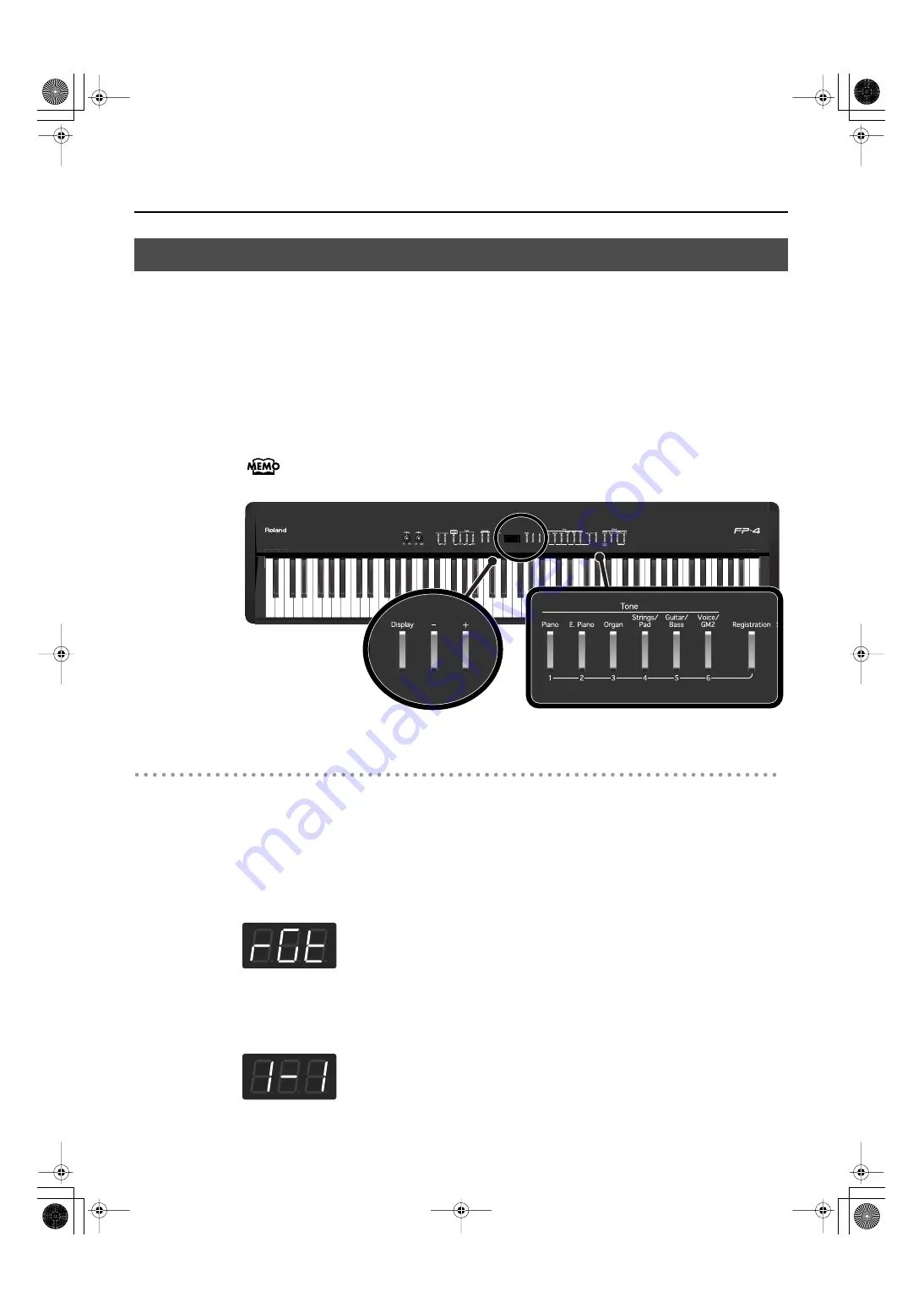
57
Saving Your Favorite Performance Settings
You can use the [Registration] button to store the currently selected buttons and Session
Partner settings. You can also use the [Registration] button and [1]–[6] buttons to recall
the settings you’ve stored. If you have certain combinations of Session Partner settings
and tones that you use frequently, you will find it convenient to save them as registrations.
The FP-4 lets you store twenty-four different sets of performance settings.
The recommended settings were stored in the FP-4 when it shipped from the factory.
Registration from 6-1 to 6-4 include the “Basic Registration.” Use this when creating
registration from scratch.
fig.Panel-RegistSave.eps
Specifying the Storage Destination for the Registration
1.
Make the desired Session Partner settings and tone settings.
2.
While holding down the [Registration] button, press the button to which
you want to store the registration (button [1]–[6]).
Keep holding down the [Registration] button.
fig.d-Regist.eps
3.
Continuing to hold down the [Registration] button, use the [-] [+] buttons to
select a variation.
fig.d-RegistVar.eps
Storing Your Performance Settings (Registration)
FP-4-e.book 57 ページ 2007年5月24日 木曜日 午後7時10分
Содержание FP-4
Страница 1: ...07 06 4N 04453567 DIC 90 0 4 4 5 3 5 6 7 0 4 ...
Страница 2: ...Cover1 4 ...
Страница 135: ...135 MEMO FP 4 e book 135 ページ 2007年5月24日 木曜日 午後7時10分 ...
Страница 137: ...For EU Countries GR SI LV LT SK CZ EE PL HU FI SE NO DK NL PT ES IT DE FR UK FP 4 e book 137 ページ 2007年5月24日 木曜日 午後7時10分 ...
Страница 139: ...Cover1 4 ...
Страница 140: ...07 06 4N 04453567 DIC 90 0 4 4 5 3 5 6 7 0 4 ...






























