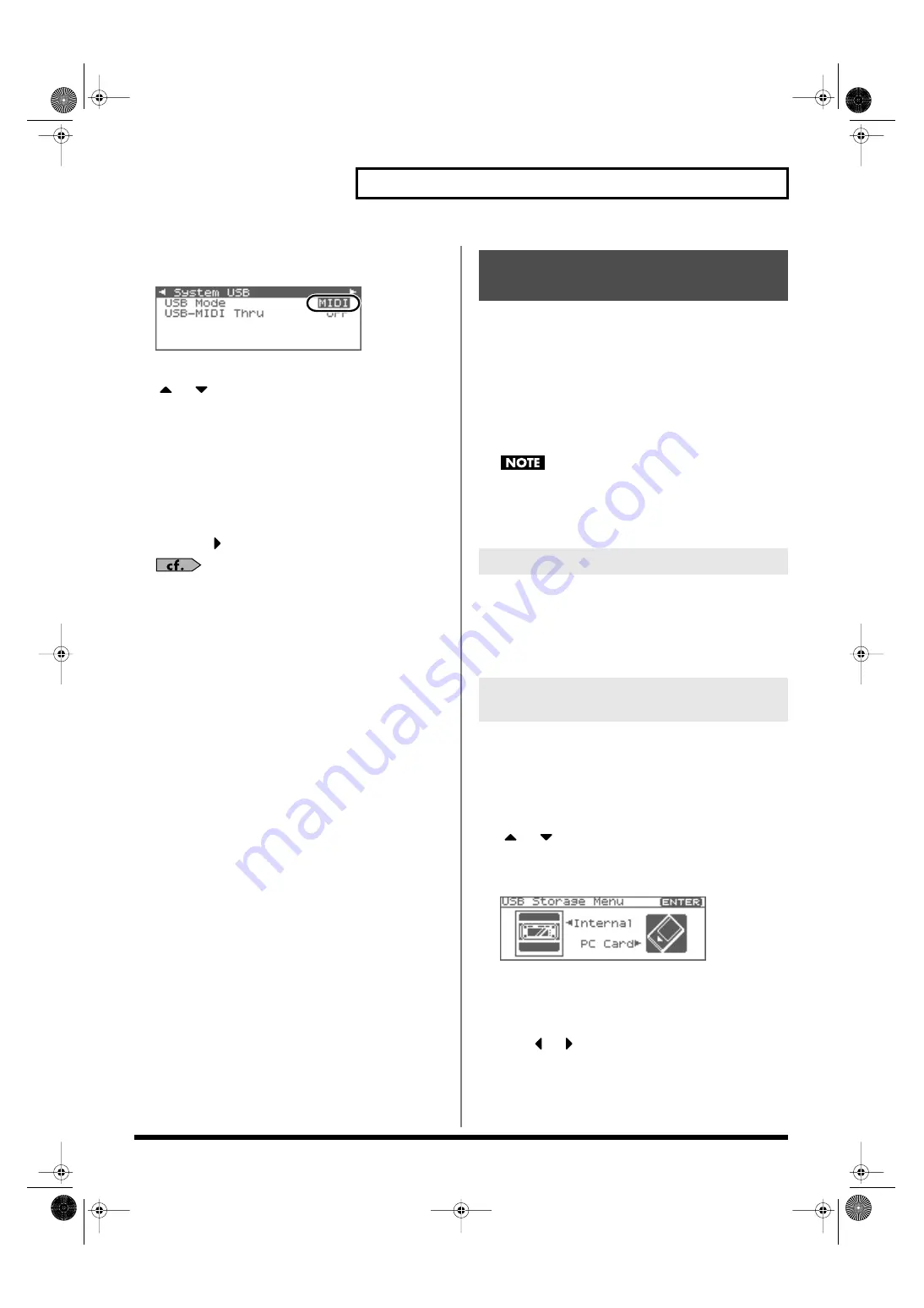
149
Connecting to Your Computer via USB (USB Mode)
7.
Press [ENTER] to execute.
MIDI mode will be selected.
fig.23-002j
*
To cancel, press [EXIT].
8.
or
to select “USB MIDI-Thru.”
9.
Turn the VALUE dial or use [INC][DEC] to make settings for
USB-MIDI Thru Switch.
This switch specifies whether MIDI messages received at the
USB connector or the MIDI IN connector will be retransmitted
from the USB connector or the MIDI OUT connector (ON) or
not (OFF).
10.
If you want the Fantom-XR to start up in USB MIDI mode the
next time it is powered up, press [SHIFT] so it lights and
then press
to store the System settings.
For details on operations in MIDI mode, refer to
MIDI Messages with Your Computer (MIDI Mode)”
By connecting the Fantom-XR with your computer via a USB cable,
you can transfer files from internal memory or a memory card to and
from the hard disk or other media of your computer, in order to back
up your data.
You can use software on your computer to edit wave data you’ve
created on the Fantom-XR. Conversely, wave data that you’ve
created on your computer can be used on the Fantom-XR.
In this way, USB Storage mode lets you transfer files such as patch
and waves to or from a connected computer.
Connect or disconnect the USB cable only when the Fantom-XR
is powered-off. Never connect or disconnect the USB cable or
turn off the power while in USB mode or while data is being
transferred.
1.
With the Fantom-XR not connected, start up your computer.
2.
Use a USB cable to connect the Fantom-XR to your
computer.
3.
Turn on the power (POWER switch) of the Fantom-XR.
When the Fantom-XR is connected to your computer, you can select
the area on the Fantom-XR to which a connection is to be made;
either the internal user memory or the memory card.
1.
Press [MENU].
The Top Menu screen will appear.
2.
or
to select “USB Storage.”
3.
Press [ENTER].
The USB Storage Menu screen will appear.
fig.23-003
*
If the USB setting is not set to “Storage” mode, a warning of “The USB
is in MIDI Mode!” will appear when you press [ENTER] in step 3.
Press [ENTER] if you want to switch to USB Storage mode (the USB
settings screen will appear). If you decide to cancel, press [EXIT].
4.
Press
or
to establish the connection with your
computer.
Internal:
Connect to the user memory
PC Card:
Connect to the memory card
*
To cancel the connection, press [EXIT].
Transferring Files to or from
Your Computer (Storage Mode)
Connections
Specify the Connection-Destination
Area
Fantom-XR_r_e.book 149 ページ 2006年4月4日 火曜日 午前10時14分
Содержание Fantom XR
Страница 20: ...20 Getting Ready Fantom XR_r_e book 20 ページ 2006年4月4日 火曜日 午前10時14分 ...
Страница 21: ...21 Quick Start Fantom XR_r_e book 21 ページ 2006年4月4日 火曜日 午前10時14分 ...
Страница 31: ...31 Advanced Use Fantom XR_r_e book 31 ページ 2006年4月4日 火曜日 午前10時14分 ...
Страница 175: ...175 Appendix Fantom XR_r_e book 175 ページ 2006年4月4日 火曜日 午前10時14分 ...
Страница 281: ...281 MEMO Fantom XR_r_e book 281 ページ 2006年4月4日 火曜日 午前10時14分 ...






























