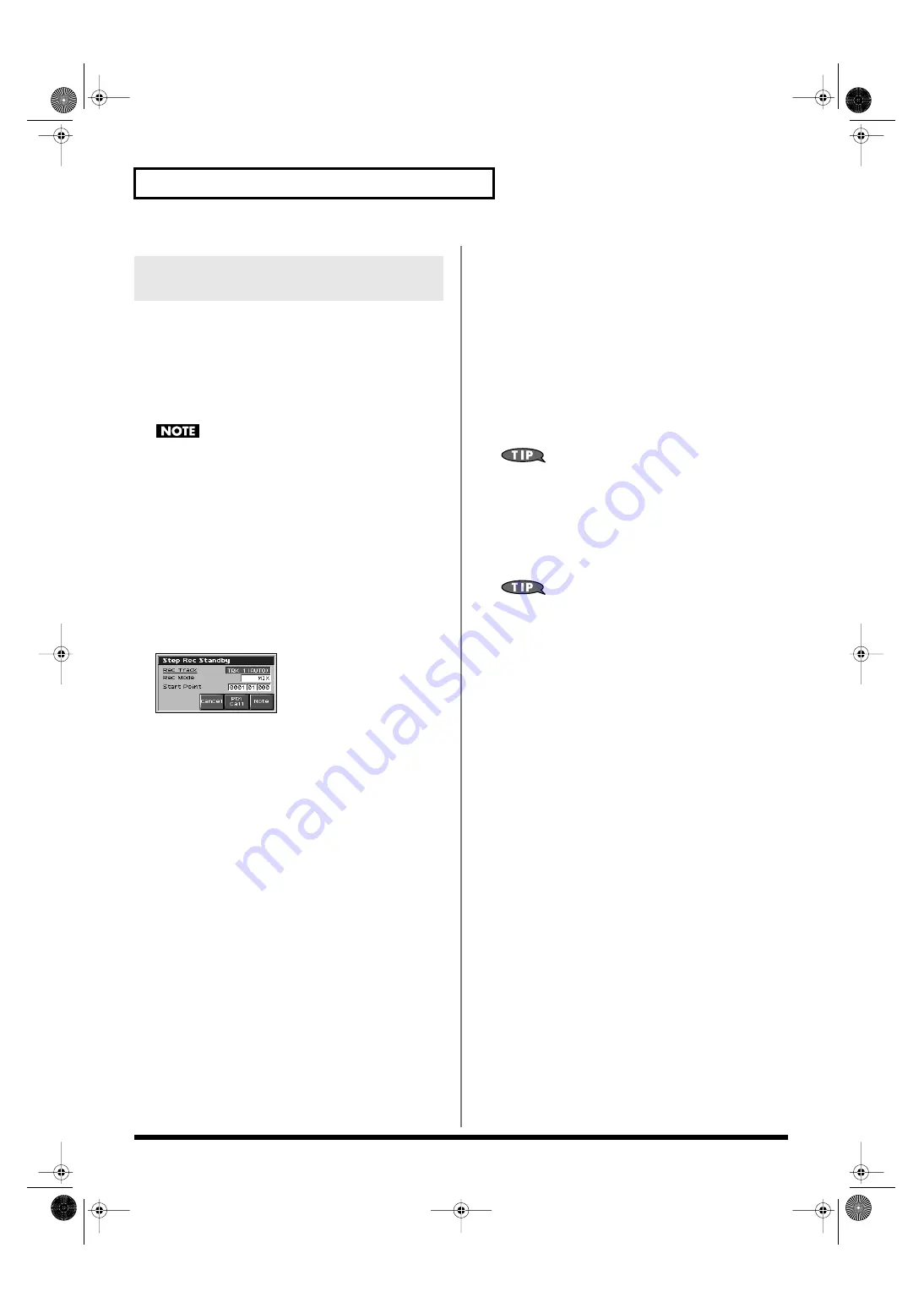
176
Recording Songs
You can create a song by combining previously recorded patterns.
This is done using step recording to assign patterns to a phrase track.
However, please be aware that the patterns themselves are not
placed in the phrase track. Rather,
Pattern Call messages
are
placed in the phrase track to specify which pattern should be played
back. This means that if you later modify the contents of a pattern,
the song playback will also be affected.
When you assign a pattern to a phrase track, its pattern beat will
be ignored, and the pattern will use the time signature of the
beat track. If the pattern beat and the beat track have different
settings, the length of the measures will not match, and the
playback may become incorrectly aligned. If this occurs, re-
specify the time signature of the beat track (p. 169).
1.
Make sure that the preparations for recording have been
performed as described in “Before You Record a New
Song” (p. 168).
2.
Press [REC], and then [F6 (Step Rec)].
The [REC] indicator will blink, and the Step Rec Standby
window appears.
fig.18-009_50
3.
Make settings for step recording. Use [CURSOR] to move
the cursor to the desired parameter, and turn the VALUE
dial or press [INC]/[DEC] to set it.
•
Rec Track
Specify the phrase track or pattern on which you want to
record. “TRK” will appear if you press [F1 (Song List)], and
“PTN” will appear if you press [F2 (PTN)].
Value:
AUTO, TRK 1–TRK 16
•
Rec Mode (Recording Mode)
Select how recording is to take place.
Value
MIX:
Mix-recording will be carried out. Normally, you
will record using this method. If a performance has
already been recorded on the recording-destination
track, your newly recorded performance will be
added to the existing performance without erasing
it.
REPLACE:
Replace-recording will be carried out. If a
performance has already been recorded on the
recording-destination track, it will be erased as you
record your new performance. Use this when you
want to re-record.
•
Start Point
Specify the location (measure-beat-tick) at which recording will
begin.
4.
Press [F7 (Ptn Call)].
5.
Turn the VALUE dial or press [INC]/[DEC] to select the
pattern number (1–100) that you want to assign to the
phrase track.
The pattern name of the selected pattern is displayed in
“Pattern.” “Length” shows the number of measures in the
pattern.
6.
Press [F8 (Put Ptn)].
A Pattern Call message for the pattern selected by the Pattern
parameter will be recorded. You will advance by the length of
the measures in that pattern, and will be ready to input the next
pattern.
If you input the wrong pattern, you can press [BWD] or [F1
(Step Back)] to delete the previously input Pattern Call message.
7.
Repeat the above steps to assign additional patterns.
8.
When you are finished with step recording, press [EXIT] or
[STOP].
The [REC] indicator will go dark.
If you are not satisfied with the step recording that you just
performed, press [MENU], and from the Menu window that
appears, select “Undo/Redo” to return to the state prior to
recording (Undo/Redo).After executing Undo, you can use
Redo to revert to the previous state. After executing Undo, you
can execute Redo by performing the above procedure the above
procedure once again.
Assigning a Pattern to a Phrase
Track
Fantom-X678_r_e.book 176 ページ 2005年5月12日 木曜日 午後4時40分






























