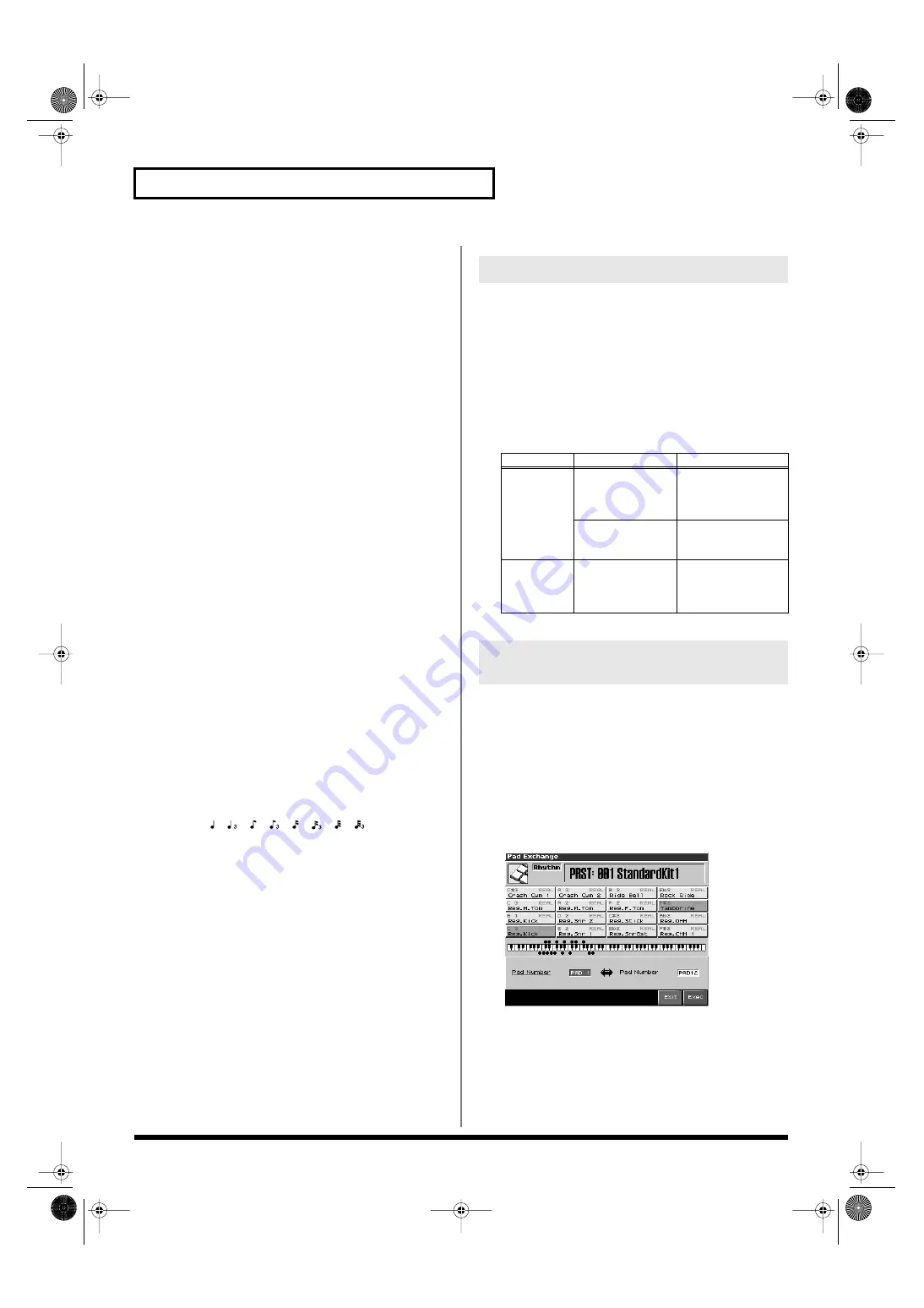
162
Using the Pads
Setting the Velocity for All Sixteen Pads at
Once
Use this when you want to specify a common velocity for all sixteen
pads. However if the pad velocity setting (of each pad) is set to other
than Common, those settings will be used.
•
Pad Common Velo (Pad Common Velocity)
For all sixteen pads, this specifies the velocity (loudness) that is
produced when you strike a pad. With the “REAL” setting,
you’ll be able to produce dynamics by varying your striking
force. With a setting of “1–127,” the pads will produce the
specified velocity value regardless of your actual striking force.
Value:
REAL, 1–127
Adjusting the Pad Sensitivity
•
Pad Sens (Pad Sensitivity)
Specifies the relation between your striking force and the
velocity that is produced.
Value
LIGHT:
It will be easy to produce the maximum velocity
without having to strike very hard.
MEDIUM:
This is the standard pad sensitivity setting.
HEAVY:
You will have to strike quite strongly to produce the
maximum velocity.
Adjusting the Aftertouch Sensitivity
•
Aftertouch Sens (Aftertouch Sensitivity)
“Aftertouch” means additional pressure that you apply on a
pad after striking it. This setting adjusts the aftertouch
sensitivity. Higher values make it easier to apply aftertouch.
Normally you will leave this at a setting of “100.”
Value:
0–100
Settings for the ROLL Button
•
Roll Resolution
Specifies the rapidity of the repeated strikes when you use a
pad to play a roll.
Value:
, , , , , , ,
You can save one set of settings as System settings for Patch mode.
Press [F8 (System Write)] to save the settings.
If you make settings in Performance mode, the pad settings will also
be saved when you save the performance. This means that in
Performance mode, you can have separate pad settings for each
performance.
For details on how to save a performance, refer to
Performance You’ve Created (Write)”
Here’s how to exchange the sound of two selected pads.
*
This setting exchanges the note numbers transmitted by the pads. This
means that even if you execute this function, there’s no need to make a
similar change for the sound generator settings.
1.
Press [F6 (Pad Exchg)].
2.
Select the number of a pad you want to exchange.
Use the VALUE dial or [INC][DEC], or strike a pad directly to
make your selection.
fig.16-004e
3.
Press [F8 (EXEC)] to execute.
*
If you decide to cancel, press [F7 (Cancel)].
Writing the Pad Settings
Mode
Parameter
Write procedure
Performance
mode
Pad Common Velo
Pad Sens
Aftertouch Sens
Roll Resolution
Press [F8 (System
Write)]
* Save as System pa-
rameters
Pad settings other
than the above
Press [WRITE].
* Saved as perfor-
mance parameters.
Patch mode
All pad settings
Press [F8 (System
Write)].
* Saved as System pa-
rameter.
Exchanging the Sound of Two
Pads (Pad Exchange)
Fantom-X678_r_e.book 162 ページ 2005年5月12日 木曜日 午後4時40分






























