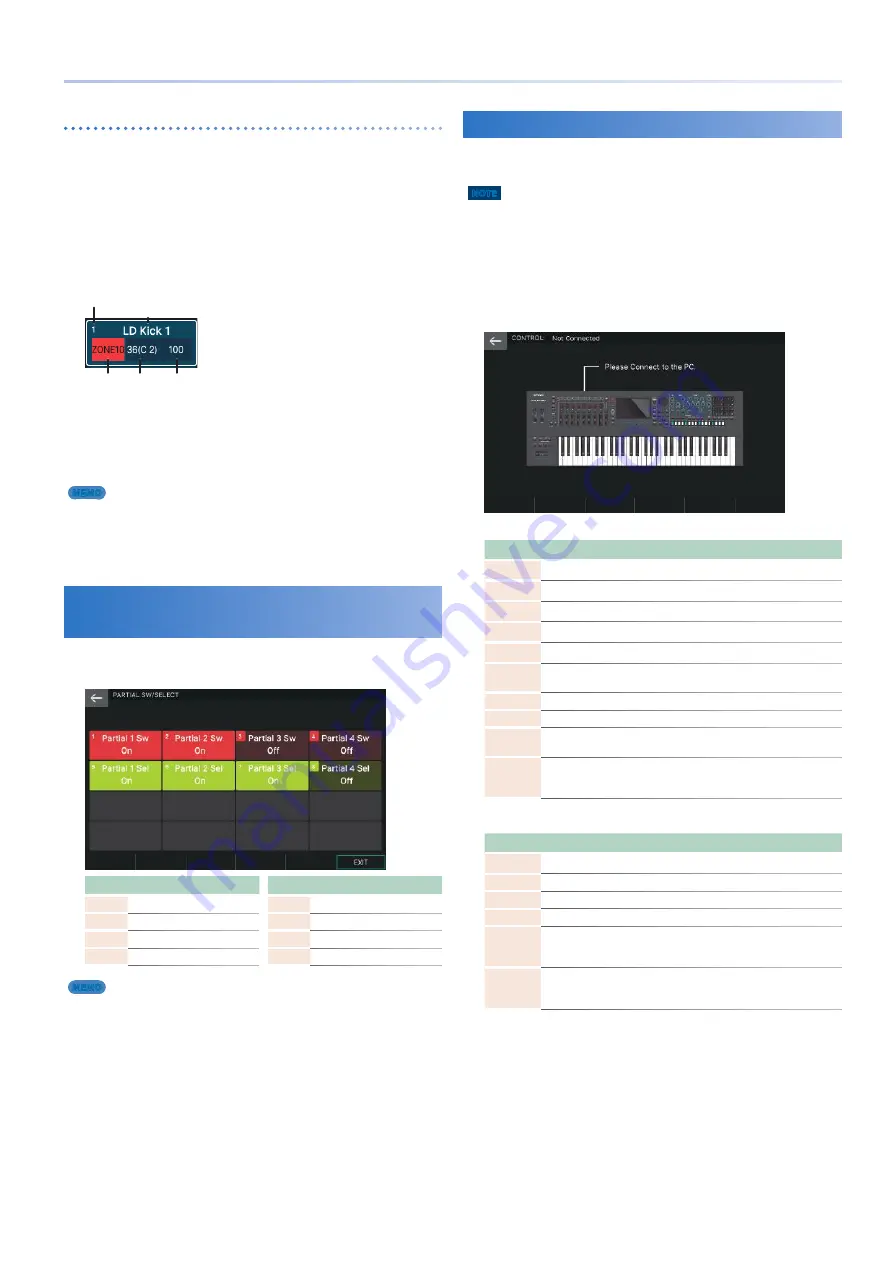
75
Assigning Convenient Functions to the Pads (PAD MODE)
Specifying the tone played by each pad
1.
In the NOTE PAD screen, press a pad to select
the pad that you want to edit.
You can also select a pad by using the [E1] knob or by directly
touching an icon in the screen.
2.
Move the cursor to the parameter that you
want to edit, and edit the value.
You can also use the [E4]–[E6] knobs to directly edit the settings.
Zone/Note number/Velocity
Corresponding tone name/drum instrument name
Pad number
3.
Repeat steps 1–2 to make settings for other
pads as necessary.
4.
To save the settings, choose SYSTEM WRITE
[E3] to save them to the system.
MEMO
The parameters that you edit here are the same as the system parameters
“Pad 1–16 Zone,” “Pad 1–16 Note Number,” and “Pad 1–16 Velocity” that you
can edit in SYSTEM/NOTE PAD. They work in the same way when you edit
them in the SYSTEM screen.
Selecting Partials and Turning Them
On/Off
(Partial Sw/Sel)
You can use the pads to select and turn on/off the partials that
you’re editing.
Pad
Explanation
[1]
Select partial 1
[2]
Select partial 2
[3]
Select partial 3
[4]
Select partial 4
Pad
Explanation
[5]
Turn partial 1 on/off
[6]
Turn partial 2 on/off
[7]
Turn partial 3 on/off
[8]
Turn partial 4 on/off
MEMO
5
For a drum kit tone, you can select and turn on/off the wave of the
selected key.
5
For a V-Piano tone, this function has no effect.
Controlling a DAW
(DAW Control)
You can use the pads to control supported DAW software (Logic
Pro X/MainStage).
NOTE
5
Use this function when you want to use the “DAW CTRL function” to
control Logic Pro X/MainStage on a Mac connected via USB.
5
In order to connect the FANTOM with a Mac, you’ll need to install a USB
driver. For details on installing the USB driver, refer to “Connecting to
Your Computer” (p. 102).
5
In order to use the DAW CTRL function, you’ll need to install the
dedicated “Logic/MainStage plug-in” in addition to the USB driver.
For details on using the DAW CTRL function and how to install the plug-
in, refer to “Logic/MainStage Plug-In Usage Guide” (PDF).
Controlling Logic Pro X
Pad
Function
Explanation
[1]–[4]
Recall Screen Set 1
–
4
Recall screen sets 1–4.
[5]
ZOOM Horizontal IN
Zooms-in horizontally.
[6]
ZOOM Horizontal OUT
Zooms-out horizontally.
[7]
ZOOM Vertical IN
Zooms-in vertically.
[8]
ZOOM Vertical OUT
Zooms-out vertically.
[9]
Open Marker List / Close
Window
Opens/closes the marker list.
[13]
Go to Next Marker
Moves to the next marker.
[14]
Go to Previous Marker
Moves to the previous marker.
[15]
Song Position by measure
Advances the locate position by one
measure.
[16]
Play or Stop
While playing, operates as the stop
button. While stopped, operates as
the play button.
Controlling MainStage
Pad
Function
Explanation
[1]
Next Set
Recalls the next set.
[2]
Previous Set
Recalls the previous set.
[3]
Next Patch
Recalls the next patch.
[4]
Previous Patch
Recalls the previous patch.
[13]
MIDI PC INC
Sends a Program Change message.
The value sent is incremented by one
each time you press the pad.
[14]
MICI PC DEC
Sends a Program Change message.
The value sent is decremented by one
each time you press the pad.
Содержание FANTOM Series
Страница 1: ...Reference Manual 2019 Roland Corporation 01...
Страница 28: ...28 Memo...
Страница 78: ...78 Memo...
Страница 106: ...106 Memo...
Страница 118: ...118 Memo...
Страница 131: ...131 Memo...
Страница 132: ......






























