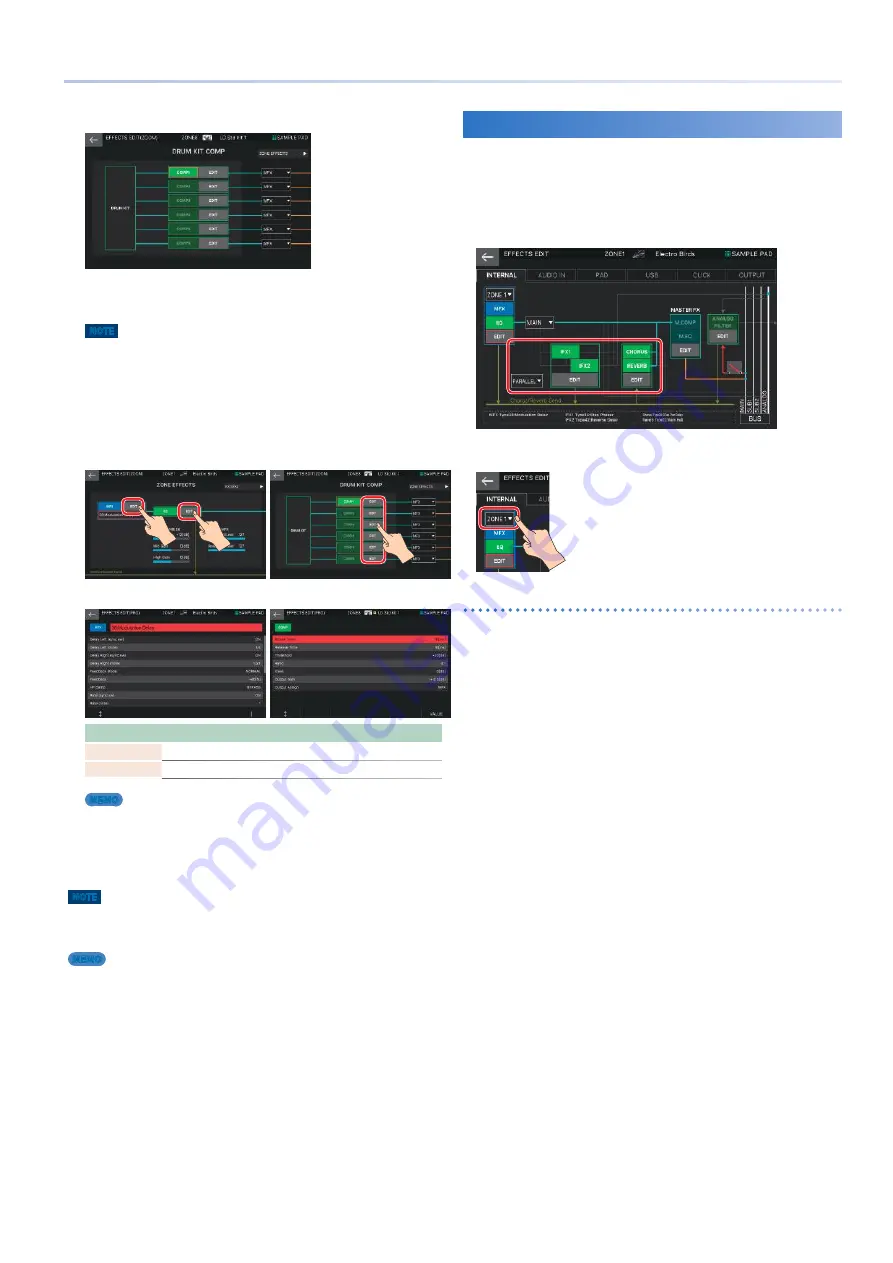
51
Editing the Effects
DRUM KIT COMP
In this screen you can edit the main parameters for the six
compressors provided for the drum kit, such as turning each on/
off and specifying its output destination .
NOTE
This is valid only for one specified zone (the zone specified as the Drum
Kit Comp Zone).
2.
Move the cursor to the desired parameter, and
edit the value.
3.
If you want to make detailed edits, touch
<EDIT> in the section that you want to edit.
The EFFECT PRO EDIT screen appears .
Menu
Explanation
[E1] knob
Scrolls the cursor up or down .
[E6] knob
Edits the parameter that is selected by the cursor .
MEMO
These parameters can also be edited in the TONE EDIT PRO screen’s
MFX/KIT MFX/KIT COMP tab or ZONE EDIT’s EQ tab.
4.
Move the cursor to the desired parameter, and
edit the value.
NOTE
The edited effect settings are temporary . They will be lost if you turn off the
power, or if you select another scene or tone . If you want to keep the settings,
save the scene (ZONE EQ) or tone (MFX/KIT MFX/KIT COMP) respectively .
MEMO
5
In addition to editing the effects in the screen, you can also edit them
by using the knobs in the EFFECTS section at the right of the panel (p.
5
For details on each parameter, refer to “Parameter Guide” (PDF).
Editing Effects Shared by All Zones
Here’s how to edit the effect units that are shared by all zones,
such as IFX 1–2, CHORUS, and REVERB .
1.
In the EFFECTS EDIT screen, touch the
<INTERNAL> tab.
2.
Select a zone.
Turning each effect on/off
3.
In the screen, touch <IFX1>, <IFX2>,
<CHORUS>, or <REVERB> to turn each effect
on/off.
Содержание FANTOM Series
Страница 1: ...Reference Manual 2019 Roland Corporation 01...
Страница 28: ...28 Memo...
Страница 78: ...78 Memo...
Страница 106: ...106 Memo...
Страница 118: ...118 Memo...
Страница 131: ...131 Memo...
Страница 132: ......






























