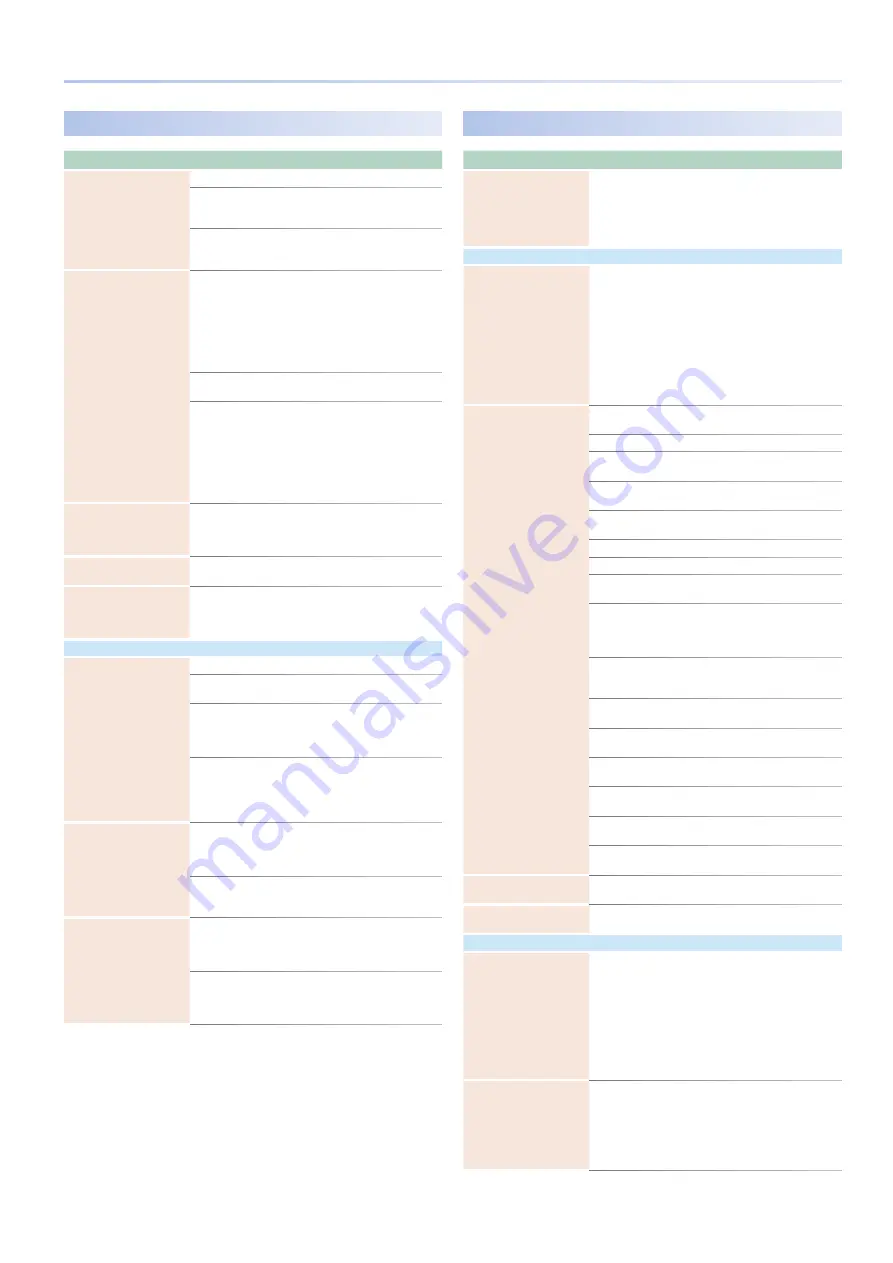
113
Settings for the Entire FANTOM
Keyboard Settings
(KEYBOARD)
Parameter
Value
Explanation
Keyboard Velocity
Specifies the velocity transmitted when a key is played .
REAL
The transmitted velocity value will
correspond to the force with which
you strike the key .
1–127
The transmitted velocity value will
be fixed, regardless of the force with
which you strike the key .
Keyboard Velocity Curve
LIGHT
The keyboard will have a
lighterfeeling touch . Since you’ll be
able to reach fortissimo (ff ) without
having to play as strongly as with
the “MEDIUM” setting, the keyboard
will feel lighter . This setting makes it
easier for people with reduced finger
strength to play the keyboard .
MEDIUM
This is the standard keyboard touch
setting .
HEAVY
The key will have a heavier-feeling
touch . Since you’ll need to play more
strongly than with the “MEDIUM”
setting in order to reach fortissimo
(ff), the keyboard will feel heavier . This
setting allows you to use your playing
dynamics to add more expression to
your performances .
Keyboard Velocity Curve
Offset
-10–+9
Adjusts the keyboard velocity curve .
Lower values make the keyboard
feel lighter . Higher values make the
keyboard feel heavier .
Hi-Res Velocity Out
OFF, ON
Specifies whether high-resolution
velocity data is transmitted .
Aftertouch Sens
0–100
Specifies the aftertouch sensitivity .
Higher settings make it easier to apply
aftertouch . Normally you will leave
this at 100 .
Arpeggio
Arpeggio Trigger
Quantize
Specifies how arpeggios will be triggered .
OFF
The arpeggio starts the moment you
play the keyboard .
BEAT
If you play the keyboard while the
sequencer or a rhythm pattern is
playing, the arpeggio automatically
starts at the beginning of the beat .
MEAS
If you play the keyboard while the
sequencer or a rhythm pattern is
playing, the arpeggio automatically
starts at the beginning of the
measure .
Arpeggio Switch Mode
OFF/ON
The ARPEGGIO screen does not
appear when you operate the
[ARPEGGIO] button to change from
OFF to ON .
OFF/ON & ARP
SCREEN
The ARPEGGIO screen appears when
you operate the [ARPEGGIO] button to
change from OFF to ON .
Chord Memory Switch
Mode
OFF/ON
The CHORD MEMORY screen does not
appear when you operate the [CHORD
MEMORY] button to change from OFF
to ON .
OFF/ON & CHD
SCREEN
The CHORD MEMORY screen appears
when you operate the [CHORD
MEMORY] button to change from OFF
to ON .
Pedal Settings
(PEDAL)
Parameter
Value
Explanation
Pedal Assign Source
SYS, SCENE
Specifies whether the functions
controlled by pedals connected to
the PEDAL CTRL 1, 2/L, 3/C jack are
determined by the system settings
(SYS) or by the settings of the scene
(SCENE) .
Control Pedal
Pedal1–3 Polarity
STANDARD,
REVERSE
Selects the polarity of the pedal
connected to the PEDAL CTRL 1, CTRL
2/L, and CTRL 3/C jacks .
Depending on the model of pedal,
the result of depressing or releasing
the pedal might be the opposite of
what you expect . If so, choose the
“REVERSE” setting . If you’re using a
Roland pedal (that has no polarity
switch), choose the “STANDARD”
setting .
Pedal1–3 Assign
Specify the functions that are controlled by pedals
connected to the PEDAL CTRL 1, 2/L, 3/C jacks .
OFF
No function is assigned .
CC01–31,
33–95
Controller number 1–31, 33–95
BEND DOWN
The same effect as moving the pitch
bend lever to the left .
BEND UP
The same effect as moving the pitch
bend lever to the right .
AFT
Aftertouch
START/STOP
Start/stop the sequencer .
TAP TEMPO
The same effect as pressing the panel
[TAP] button .
SCENE DOWN
Switch the scene to the previous
number . When using a scene chain,
switch to the previous number in the
chain set .
SCENE UP
Switch the scene to the next number .
When using a scene chain, switch to
the next number in the chain set .
OCT DOWN
The same effect as pressing the panel
OCTAVE [DOWN] button .
OCT UP
The same effect as pressing the panel
OCTAVE [UP] button .
ARPEGGIO SW
The same effect as pressing the panel
[ARPEGGIO] button .
CHORD MEM
SW
The same effect as pressing the panel
[CHORD MEMORY] button .
DEC
The same effect as pressing the panel
[DEC] button .
INC
The same effect as pressing the panel
[INC] button .
Pedal1–3 Range Min
0–127
Specify the lower limit value for the
range of the assigned function .
Pedal1–3 Range Max
0–127
Specify the upper limit value for the
range of the assigned function .
Hold Pedal
Hold Pedal Polarity
STANDARD,
REVERSE
Selects the polarity of the pedal
connected to the PEDAL HOLD/R jack .
Depending on the model of pedal,
the result of depressing or releasing
the pedal might be the opposite of
what you expect . If so, choose the
“REVERSE” setting . If you’re using a
Roland pedal (that has no polarity
switch), choose the “STANDARD”
setting .
Continuous Hold Pedal
OFF, ON
If this is ON, the PEDAL HOLD/R jack
will support half-pedaling . If half-
pedaling is enabled, you can connect
a damper pedal (such as the DP-10;
available separately) and use the
pedal to control subtle nuances of the
piano sounds you play .
Содержание FANTOM Series
Страница 1: ...Reference Manual 2019 Roland Corporation 01...
Страница 28: ...28 Memo...
Страница 78: ...78 Memo...
Страница 106: ...106 Memo...
Страница 118: ...118 Memo...
Страница 131: ...131 Memo...
Страница 132: ......
















































