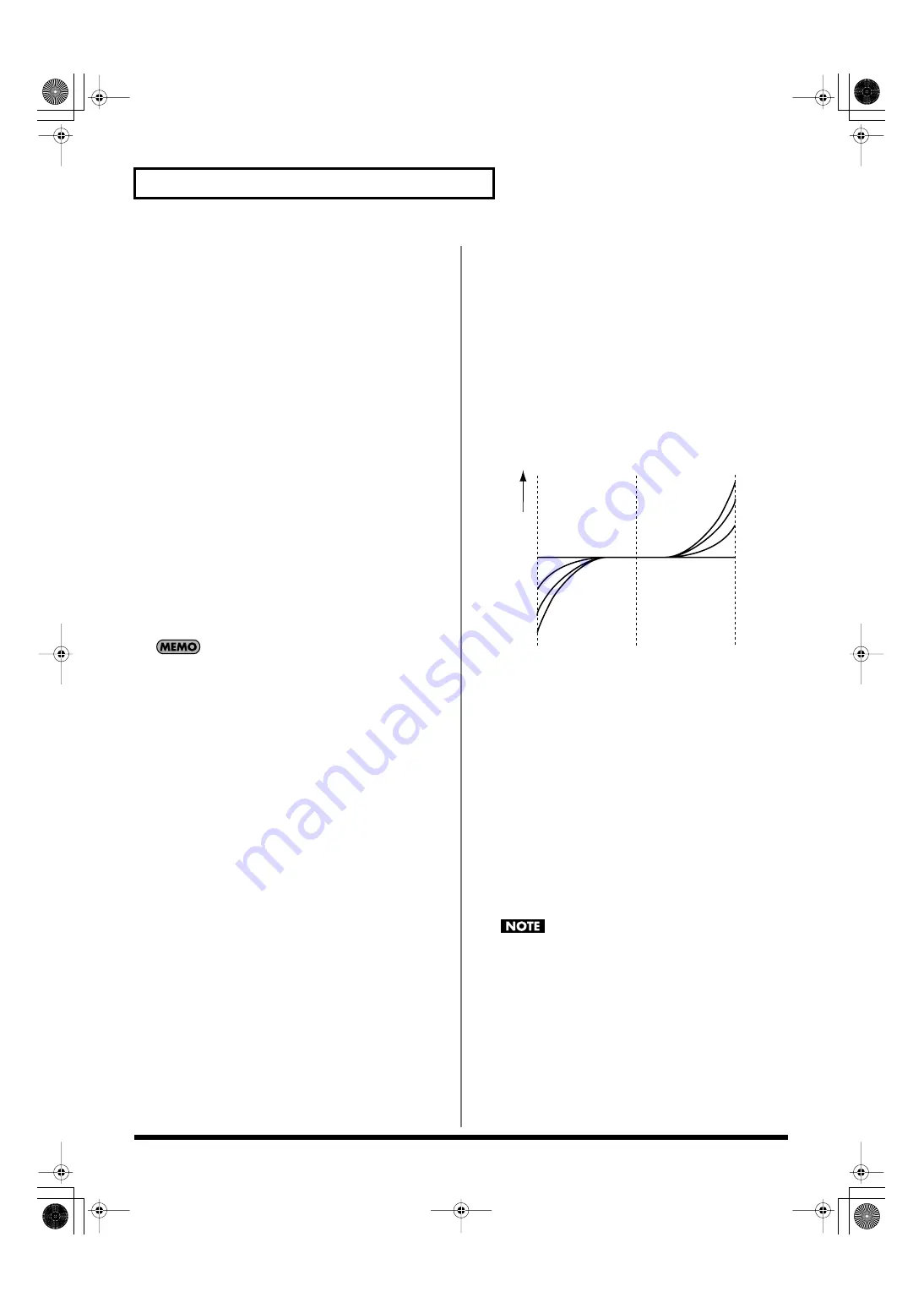
90
Creating a Patch
Patch Priority
This determines how notes will be managed when the maximum
polyphony is exceeded (128 voices).
Value
LAST:
The last-played voices will be given priority, and
currently sounding notes will be turned off in order,
beginning with the first-played note.
LOUDEST:
The voices with the loudest volume will be given
priority, and currently sounding notes will be turned
off, beginning with the lowest-volume voice.
Octave Shift
Adjusts the pitch of the patch’s sound up or down in units of an
octave (+/-3 octaves).
Value:
-3– +3
Patch Coarse Tune
★
Adjusts the pitch of the patch’s sound up or down in semitone steps
(+/-4 octaves).
Value:
-48– +48
Patch Fine Tune
Adjusts the pitch of the patch’s sound up or down in 1-cent steps (+/
-50 cents).
Value:
-50– +50
One cent is 1/100th of a semitone.
Stretch Tune Depth
This setting allows you to apply “stretched tuning” to the patch.
(Stretched tuning is a system by which acoustic pianos are normally
tuned, causing the lower range to be lower and the higher range to
be higher than the mathematical tuning ratios would otherwise
dictate.) With a setting of “OFF,” the patch’s tuning will be equal
temperament. A setting of “3” will produce the greatest difference in
the pitch of the low and high ranges.
Value:
OFF, 1–3
The diagram shows the pitch change relative to equal temperament
that will occur in the low and high ranges. This setting will have a
subtle effect on the way in which chords resonate.
fig.06-011.e
Analog Feel (Analog Feel Depth)
Specifies the depth of 1/f modulation that is to be applied to the
patch. (1/f modulation is a pleasant and naturally-occurring ratio of
modulation that occurs in a babbling brook or rustling wind.)
By adding this “1/f modulation,” you can simulate the natural
instability characteristic of an analog synthesizer.
Value:
0–127
Cutoff Offset
Cutoff Frequency Offset alters the cutoff frequency of the overall
patch, while preserving the relative differences between the cutoff
frequency values set for each tone in the Cutoff Frequency
parameters (p. 98).
Value:
-63– +63
This value is added to the cutoff frequency value of a tone, so if
the cutoff frequency value of any tone is already set to “127”
(maximum), positive “+” settings here will not produce any
change.
1
2
3
OFF
2
1
OFF
3
High note range
Pitch difference from
equal temperament
Parameter value
Low note range
Fantom-G_r_e.book 90 ページ 2009年7月2日 木曜日 午後2時55分






























