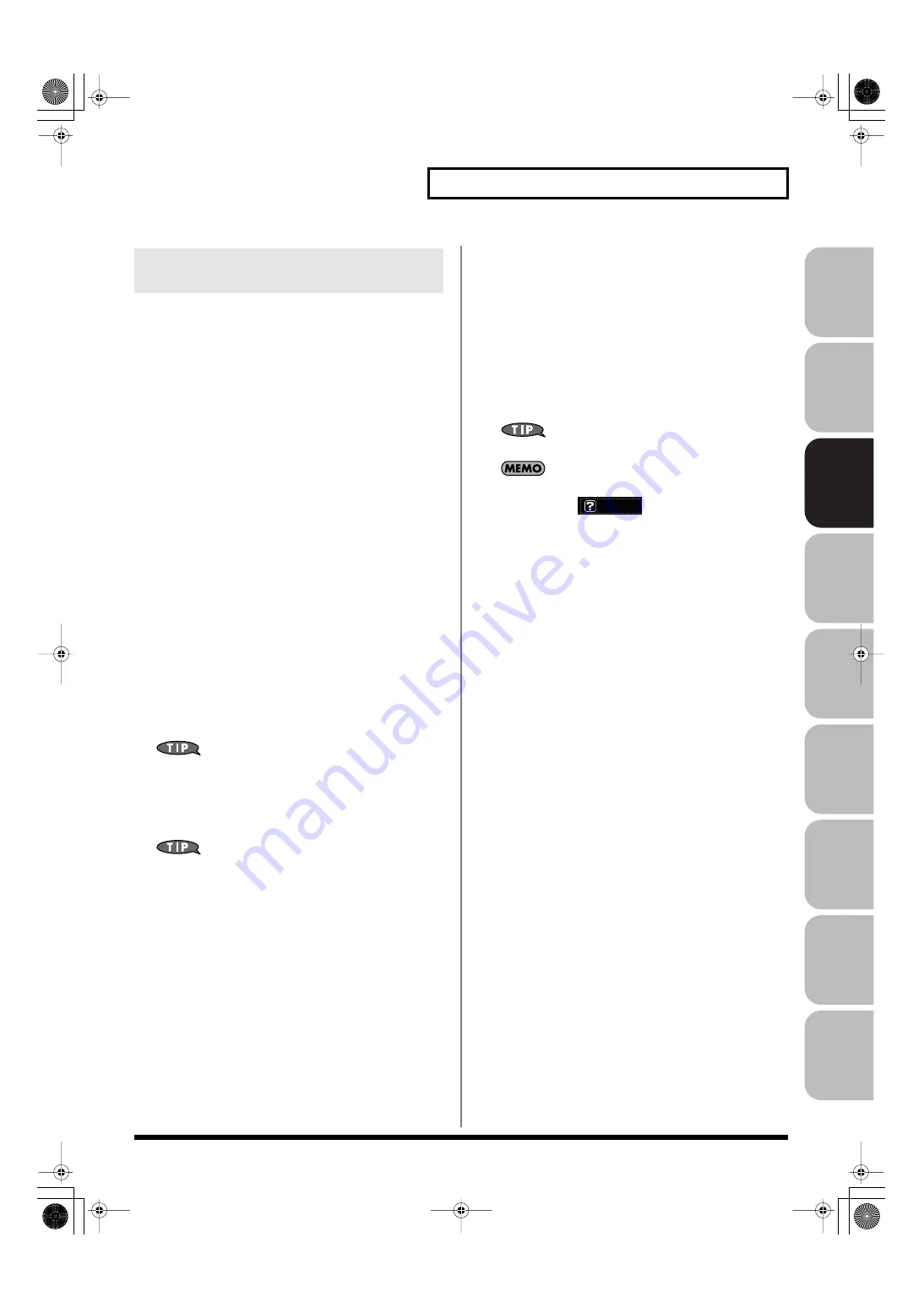
73
Modifying the Sound in Real Time
Over
view
Sound 1
Sound 2
Sound 3
Pad
Sampler
Menu/System
Appendix
Sequencer
Pad Trigger (Pad-related settings)
You can use the D Beam controller to control the pads as an
alternative to striking the pads themselves.
1.
Hold down [SHIFT] and press D BEAM [PAD TRIGGER].
2.
Move the cursor to the parameter that you want to set, and
turn the VALUE dial or press [INC] [DEC] to make the
setting.
3.
Press [EXIT] to close the window.
Beam Trigger Pad
Specifies the pad number affected by the D Beam.
Value:
Pad 1–Pad 16
Beam Trigger Velo (Beam Trigger Velocity)
Specifies the strength of the pad sound played by the D Beam
controller.
Value:
1–127
Beam Trigger Mode
This specifies how the D Beam will behave when it is obstructed. If
this is set to MOMENTARY, the parameter will be on only while the
D Beam is obstructed, and will turn off when you stop obstructing it.
If this is set to LATCH, the parameter will alternately be switched
on/off each time you obstruct the D Beam.
Value:
MOMENTARY, LATCH
If Live mode is selected, PAD trigger settings are saved
independently for each live set as part of the live set settings.
This lets you create live sets that make effective use of controller
settings. Similarly in studio mode, this setting is saved as part of
the studio set.
If Single mode is selected, this is saved as part of the system
settings. If you want to save the settings, press [F7 (Sys Write)].
Solo Synth
On the Fantom-G you can play a monophonic synthesizer whose
pitch is controlled by the D Beam.
1.
Hold down [SHIFT] and press D BEAM [SOLO SYNTH].
2.
Move the cursor to the parameter that you want to set, and
turn the VALUE dial or press [INC] [DEC] to make the
setting.
3.
If you want to save the settings, press [F7 (Sys Write)].
Press [EXIT] to close the Solo Synth window.
Setting for the Solo Synth are saved for system settings.
In this screen, the name of the parameter selected by the cursor
is shown in the “
” area in the lower left of the
screen. The current value of the setting is also shown here.
OSC 1/2 Waveform
Select the waveform.
SAW
is a sawtooth wave, and
SQR
is a square
wave.
Value:
SAW, SQR
OSC 1/2 Pulse Width
Specifies the pulse width of the waveform. By cyclically modifying
the pulse width you can create subtle changes in the tone.
*
The Pulse Width is activated when “SQR” is selected with OSC1/2
waveform.
Value:
0–127
LFO Osc 1 Pulse Width Depth
Specifies the depth to which the LFO will modulate the pulse width
of the OSC1 waveform.
*
The Pulse Width is activated when “SQR” is selected with waveform.
Value:
-63– +63
LFO Osc 2 Pulse Width Depth
Specifies the depth to which the LFO will modulate the pulse width
of the OSC2 waveform.
*
The Pulse Width is activated when “SQR” is selected with waveform.
Value:
-63– +63
Making Settings for the D Beam
Controller
Fantom-G_r_e.book 73 ページ 2009年7月2日 木曜日 午後2時55分






























