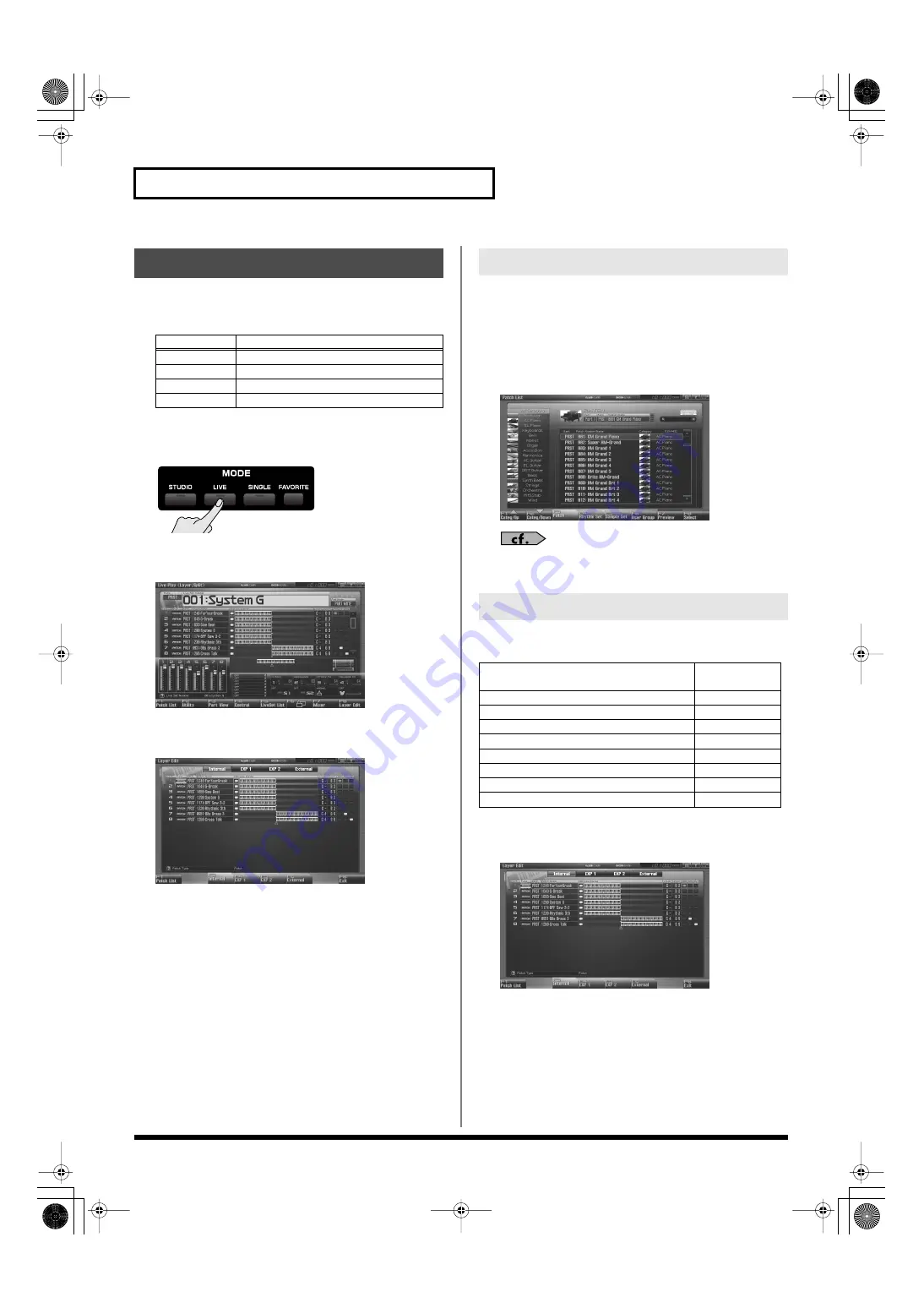
64
Playing in Live Mode
In general, the Layer Edit screen operates in the same way as the
Live Play (Layer/Split) screen, but you can use the F3–F6 keys to
instantly switch between the displayed part groups.
Here’s how to access the Layer Edit screen.
1.
Press [LIVE].
You will enter Live Mode, and the Live Play (Layer/Split)
Screen appears.
fig.04-015_50
2.
Press [F8 (Layer Edit)].
The Layer Edit screen will appear.
If you don’t like the patch that is assigned to a part, it’s easy to
switch the patch.
1.
Select the part whose sound you want to switch.
2.
Press [F1 (Patch List)].
The Patch List screen will appear.
fig.05-008_50
For details on using the Patch List screen, refer to
In the Layer Edit screen you can set the following parameters for
each part.
1.
Press [LIVE], and then press [F8 (Layer Edit)] to access the
Layer Edit screen.
2.
Use [CURSOR] to move the cursor to the parameter you
want to edit.
3.
Turn the VALUE dial or use [INC] [DEC] to set the desired
value.
Using the Layer Edit Screen
F-key
Explanation
F3 Internal
Internal (internal sound generator)
F4 EXP 1
Expansion board 1
F5 EXP 2
Expansion board 2
F6 External
External MIDI output
Selecting the Sound for a Part
Editing the Part Settings
Parameter
Shown in the
screen as
KBD
Type
Bank
Patch Name
Lower
Upper
ARP
Sample Pad Part / Rhythm Pad Part (p. 146)
SAM/RHY
Fantom-G_r_e.book 64 ページ 2009年7月2日 木曜日 午後2時55分






























