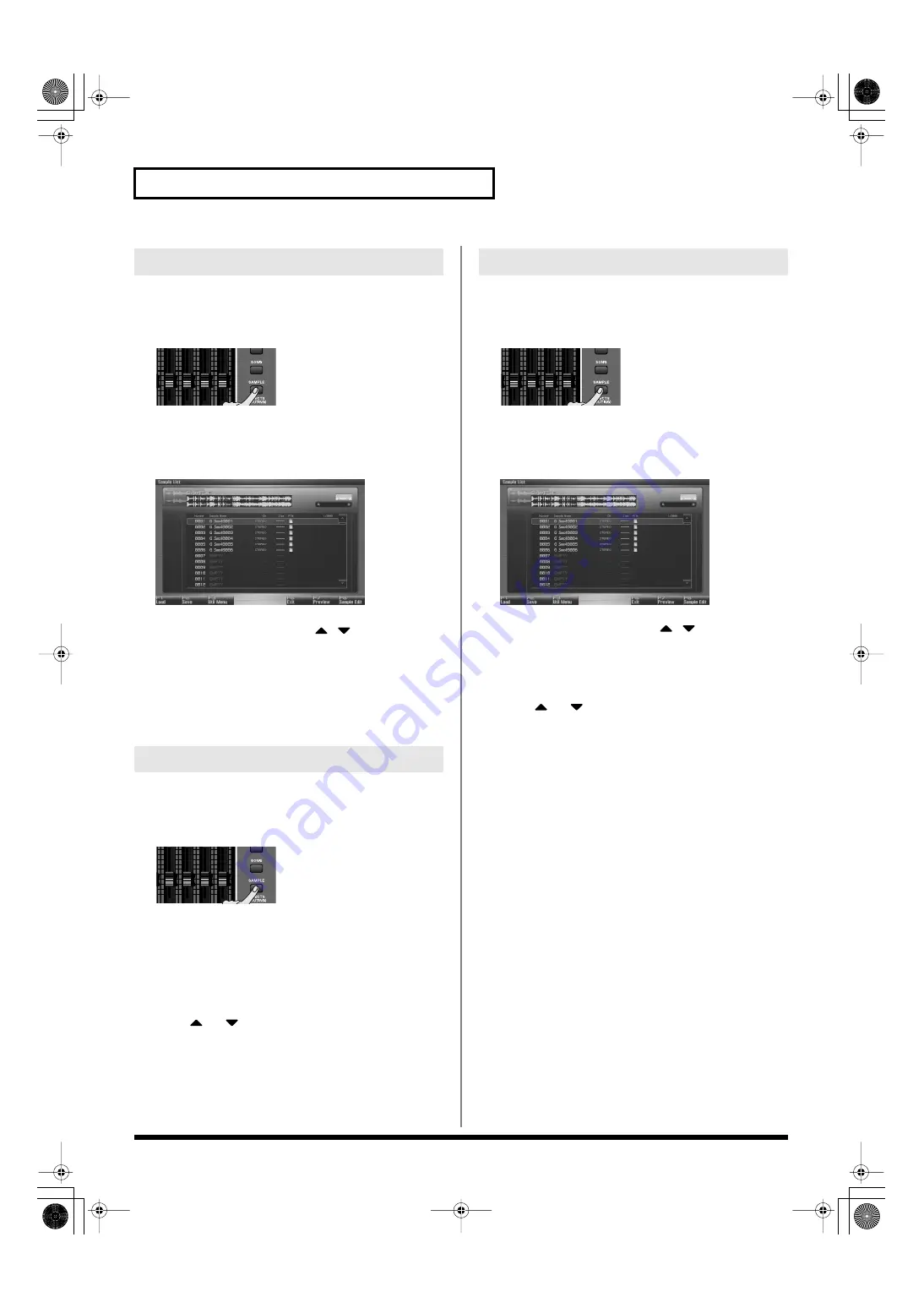
264
Editing a Sample
Here’s how you can load a sample from the project into sample
memory.
1.
Press [SAMPLE].
The Sample Edit screen will appear.
2.
Press [F1 (Sample List)].
The Sample List display appears.
fig.14-008_50
3.
Use VALUE dial, [INC] [DEC], or
to select a
sample.
4.
Press [F1 (Load)].
A message will ask you for confirmation.
5.
Press [F7 (OK)] to execute.
To cancel, press [F8 (EXIT)].
Here’s how you can load all samples from the project into sample
memory.
1.
Press [SAMPLE].
The Sample Edit screen will appear.
2.
Press [F1 (Sample List)].
The Sample List display appears.
3.
Press [F3 (Util Menu)].
The Sample Utility Menu window will appear.
4.
Press
or
to select “Load All,” and then press [F8
(Select)].
To cancel, press [F7 (Cancel)].
A message will ask you for confirmation.
5.
Press [F7 (OK)] to execute.
To cancel, press [F8 (EXIT)].
This operation erases (unloads) the sample from sample memory.
The sample file itself that is saved in the project will not be deleted.
1.
Press [SAMPLE].
The Sample Edit screen will appear.
2.
Press [F1 (Sample List)].
The Sample List display appears.
fig.14-008_50
3.
Use VALUE dial, [INC] [DEC], or
to select a
sample.
4.
Press [F3 (Util Menu)].
The Sample Utility Menu window will appear.
5.
Press
or
to select “Unlode,” and then press [F8
(Select)].
To cancel, press [F7 (Cancel)].
A message will ask you for confirmation.
6.
Press [F7 (OK)] to execute.
To cancel, press [F8 (EXIT)].
Loading a Sample (Load)
Loading All Samples (Load All)
Unloading a Sample (Unload)
Fantom-G_r_e.book 264 ページ 2009年7月2日 木曜日 午後2時55分






























