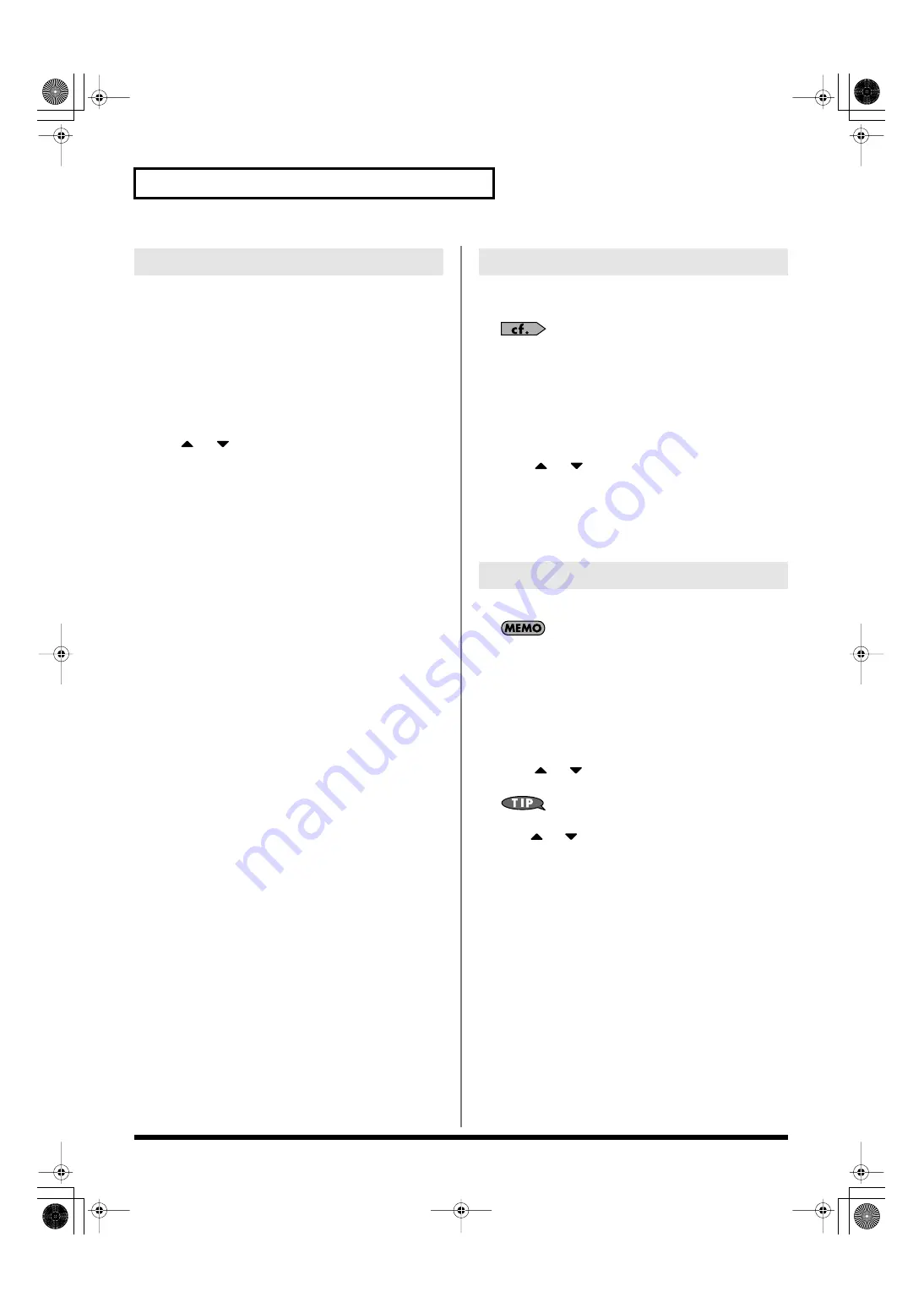
252
Editing Songs
Since a phrase contains a large amount of sequencer data, the display
may be cluttered and difficult to read. For this reason, the Fantom-G
lets you specify the type(s) of sequencer data that will be displayed
in the screen. This is convenient when you want to check or edit only
a specific type of sequencer data.
1.
Access the Microscope screen (p. 250).
2.
Press [F8 (View)].
The View Select window appears.
3.
Use
or
to select the sequencer data that will be
displayed.
Note:
Note messages. These MIDI messages
represent notes.
Poly Aftertouch:
Polyphonic aftertouch. These MIDI
messages apply aftertouch to individual
keys.
Control Change:
Control change messages. These MIDI
messages apply various effects such as
modulation or expression.
Program Change:
Program change messages. These MIDI
messages select sounds.
Channel Aftertouch:
Channel aftertouch messages. These
MIDI messages apply aftertouch to an
entire MIDI channel.
Pitch Bend:
Pitch bend messages. These MIDI
messages change the pitch.
System Exclusive:
System exclusive messages. These MIDI
messages are used to make settings
unique to the Fantom-G, such as those
for the sound parameters.
Tune Request:
This MIDI Message cause an analog
synthesizer to tune it self.
4.
Press [INC] or [DEC] to switch.
If you press [F6 (ALL OFF)], none of the sequencer data will be
displayed.
If you press [F7 (ALL ON)], all of the sequencer data will be
displayed.
5.
Press [F8 (Close)] to close the View Select window.
You can insert new sequencer data into a desired location of a
phrase.
For details on the sequencer data that can be inserted, refer to
“Sequencer Data Handled by Phrases”
1.
Access the Microscope screen for the phrase into which
you want to insert sequencer data (p. 250).
2.
Press [F1 (Create)].
The Create Event window appears.
3.
Press
or
to select the sequencer data that will be
inserted.
4.
Press [F8 (Execute)] to insert the performance data.
5.
The sequencer data that was inserted will have the default
parameter values, so edit them as necessary.
If desired, you can erase just an individual event of sequencer data.
Data recorded in the tempo track (p. 235) or beat track (p. 236)
can also be erased in the same way.
You can’t erase the tempo change located at the beginning of
the tempo track, or the beat change and phrase beat located at
the beginning of the beat track.
1.
Access the Microscope screen for the phrase from which
you want to erase sequencer data (p. 250).
2.
Press
or
to move the cursor to the sequencer data
that you want to erase.
To erase a multiple consecutive data, hold down [SHIFT] and
press
or
to select the sequencer data.
3.
Press [F2 (Erase)] to erase the sequencer data.
Viewing Sequencer Data (View)
Inserting Sequencer Data (Create)
Erasing Sequencer Data (Erase)
Fantom-G_r_e.book 252 ページ 2009年7月2日 木曜日 午後2時55分






























