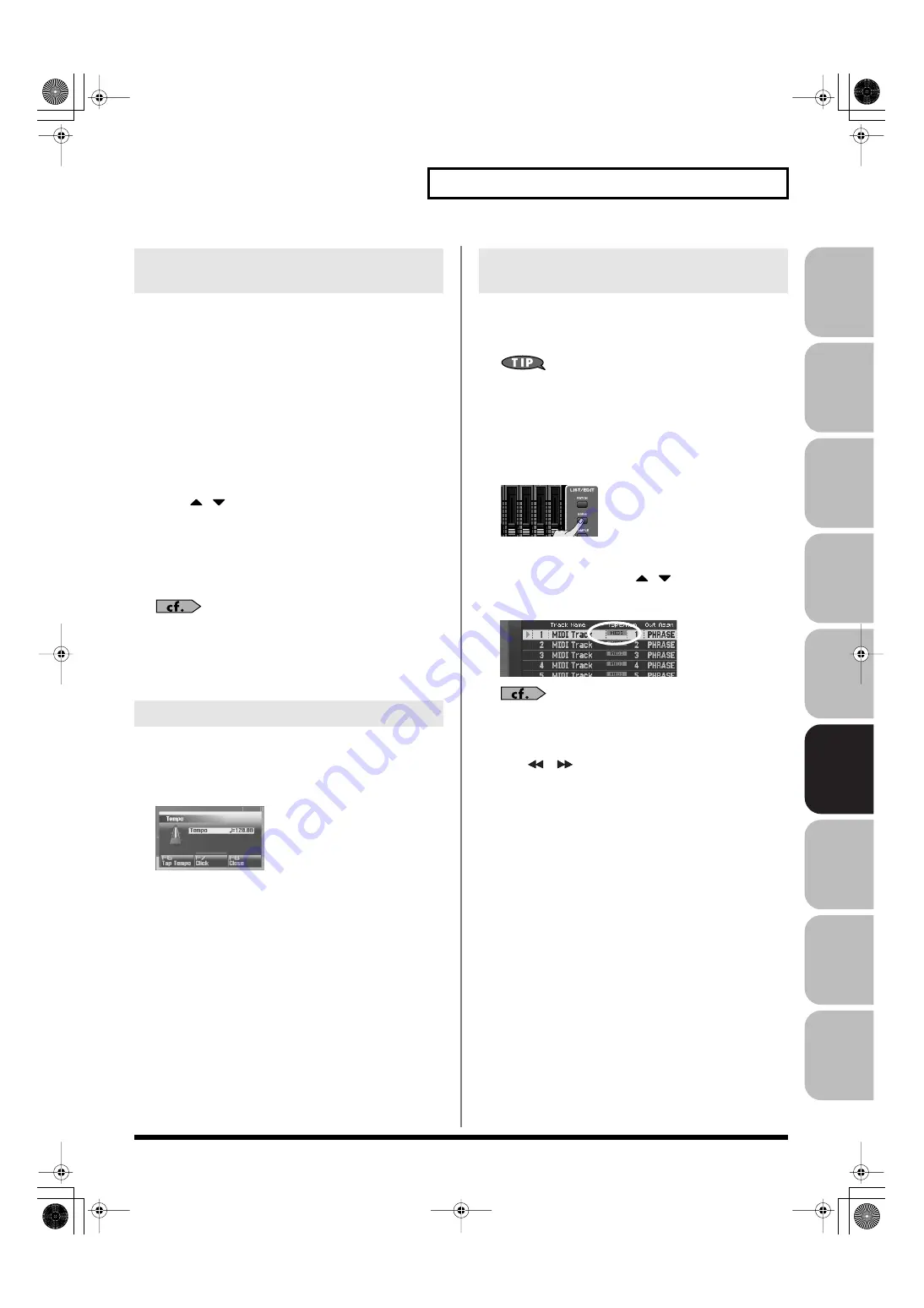
219
Recording MIDI
Over
view
Sound 1
Sound 2
Sound 3
Pad
Sampler
Menu/System
Appendix
Sequencer
When you record a new song, start by specifying the time signature.
However, if you’ve just executed the Song Clear operation or turned
on the power, the time signature will always be set to 4/4, so you’ll
need to change this only if the song you’re recording uses a different
time signature.
1.
Press [SONG].
2.
Press [F8 (Song Edit)].
The Song Edit screen will appear.
3.
Press [F7 (Song Util)].
The Song Edit Utility Menu window will appear.
4.
Press
/
to choose “Beat Track,” and press [F8
(Select)].
To cancel, press [F7 (Cancel)].
The Microscope screen for the beat track will appear.
5.
Move the cursor to “Beat Change,” and specify the time
signature.
If you want the beat to change in the middle of the song, refer to
“Changing the Time Signature during the Song (Beat
6.
Press [EXIT] to return to the Song Edit screen.
Here’s how to specify the tempo at which you’ll record the song.
1.
Press [TEMPO].
The Tempo window will appear.
fig.17-004_50
2.
Turn the VALUE dial or use [INC] [DEC] to specify the
tempo. By holding down [SHIFT] while you turn the VALUE
dial, you can adjust the value below the decimal point.
• If you press [F7 (Click)] to turn it on, the click will sound at the
specified tempo. It will turn on/off each time you press the
button.
• You can specify the tempo by pressing [F6 (Tap Tempo)] at the
desired interval (Tap Tempo). Press the button at least three
times in quarter-note intervals of the desired tempo.
3.
When you’ve finished making settings, press [F8 (Close)].
Here’s how to select the MIDI track on which you’ll record, and
specify the recording-start measure.
You can record on any of the tracks 1–128 that indicates “MIDI.”
You are free to simultaneously record MIDI data for multiple
sound generator parts on the same MIDI track, and you are also
free to use multiple MIDI tracks to record MIDI data for a single
sound generator part. Initially, you’ll probably want to keep
things simple by using the MIDI track of the same number as
the sound generator part it’s playing.
1.
Press [SONG].
The Song Play screen will appear.
2.
Turn the VALUE dial or use
/
to select the MIDI track
on which you want to record.
Select a track that has the “MIDI” indication.
You can change the order in which the tracks are displayed.
→
“Changing the Track Display Zoom and Display Order
3.
Use [
] [
] to specify the measure at which you want
to start recording.
The recording-start measure is indicated in the “Measure” field
at the top of each PLAY screen.
If a phrase already exists at the recording-
start location
The existing phrase will be overwritten by your new recording.
If a phrase already exists following the
recording-start location
A new phrase will be recorded. You’ll be able to record up to
the location of the subsequent phrase.
Proceed to Realtime Recording
→
Specifying the Time Signature
(Beat Track)
Specifying the Tempo
Selecting a MIDI Track and the
Recording-start Measure
Fantom-G_r_e.book 219 ページ 2009年7月2日 木曜日 午後2時55分






























