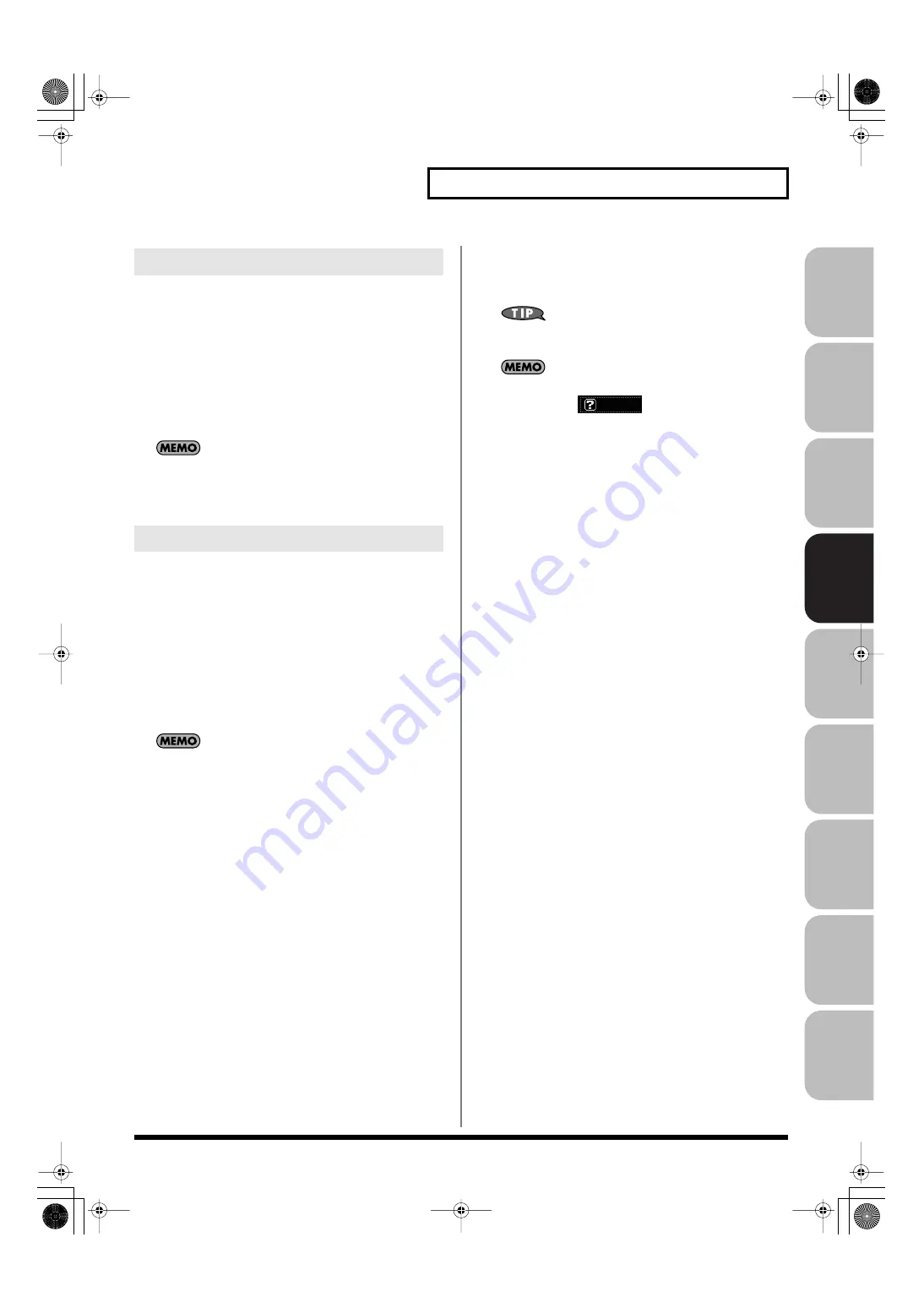
143
Creating a Live/Studio Set
Over
view
Sound 1
Sound 2
Sound 3
Pad
Sampler
Menu/System
Appendix
Sequencer
Keyboard Mode
If you choose RPS or RHYTHM-PTN, you can use the keyboard to
play RPS or Rhythm Pattern Sets. The keys that will play RPS /
Rhythm Pattern Sets can be specified as described in
“Note
Number”
Value
NORMAL:
Normal keyboard performance mode
RPS:
RPS performance mode
RHYTHM-PTN:
Rhythm Pattern performance mode
The Keyboard Mode setting is not saved in Single mode. When
you press [SINGLE], the Keyboard Mode will be initialized to
NORMAL.
D Beam Switch
Specifies the operating mode of the D Beam controller.
Value:
OFF:
The D Beam will not be used.
PAD TRIGGER:
This allows you to use the D Beam controller to
sound the pads as an alternative to striking the
pads.
SOLO SYNTH:
This allows you to use the D Beam controller as a
monophonic synthesizer.
ASSIGNABLE:
The Fantom-G will control the function you assign.
The parameters shown in the screen will depend on the choice
you make here.
D Beam: PAD TRIGGER
Instead of striking the pads themselves, you can also use the D Beam
controller to control the sounding of the pads.
Beam Trigger Pad
Specifies the pad number affected by the D Beam.
Value:
Pad 1–Pad 16
Beam Trigger Velo (Beam Trigger Velocity)
Specifies the strength of the pad sound played by the D Beam
controller.
Value:
1–127
Beam Trigger Mode
This specifies how the D Beam will behave when it is obstructed. If
this is set to MOMENTARY, the parameter will be on only while the
D Beam is obstructed, and will turn off when you stop obstructing it.
If this is set to LATCH, the parameter will alternately be switched
on/off each time you obstruct the D Beam.
Value:
MOMENTARY, LATCH
D Beam: SOLO SYNTH
You can use the D Beam controller to perform in a way similar to on
a mono synth.
Settings for the Solo Synth are saved for system settings. Press
[F7 (Sys Write)] to execute the write operation.
In this screen, the name of the parameter selected by the cursor
is shown in the “
” area in the lower left of the
screen. The current value of the setting is also shown here.
OSC 1/2 Waveform
Select the waveform.
SAW
is a sawtooth wave, and
SQR
is a square
wave.
Value:
SAW, SQR
OSC 1/2 Pulse Width
Specifies the pulse width of the waveform. By cyclically modifying
the pulse width you can create subtle changes in the tone.
*
The Pulse Width is activated when “SQR” is selected with OSC1/2
waveform.
Value:
0–127
LFO Osc 1 Pulse Width Depth
Specifies the depth to which the LFO will modulate the pulse width
of the OSC1 waveform.
*
The Pulse Width is activated when “SQR” is selected with OSC1/2
waveform.
Value:
-63– +63
LFO Osc 2 Pulse Width Depth
Specifies the depth to which the LFO will modulate the pulse width
of the OSC2 waveform.
*
The Pulse Width is activated when “SQR” is selected with OSC1/2
waveform.
Value:
-63– +63
LFO Osc 1 Pitch Depth
Specifies the depth to which the LFO will modulate the OSC1 pitch.
Value:
-63– +63
LFO Osc 2 Pitch Depth
Specifies the depth to which the LFO will modulate the OSC2 pitch.
Value:
-63– +63
Keyboard Mode
D Beam
Fantom-G_r_e.book 143 ページ 2009年7月2日 木曜日 午後2時55分
















































