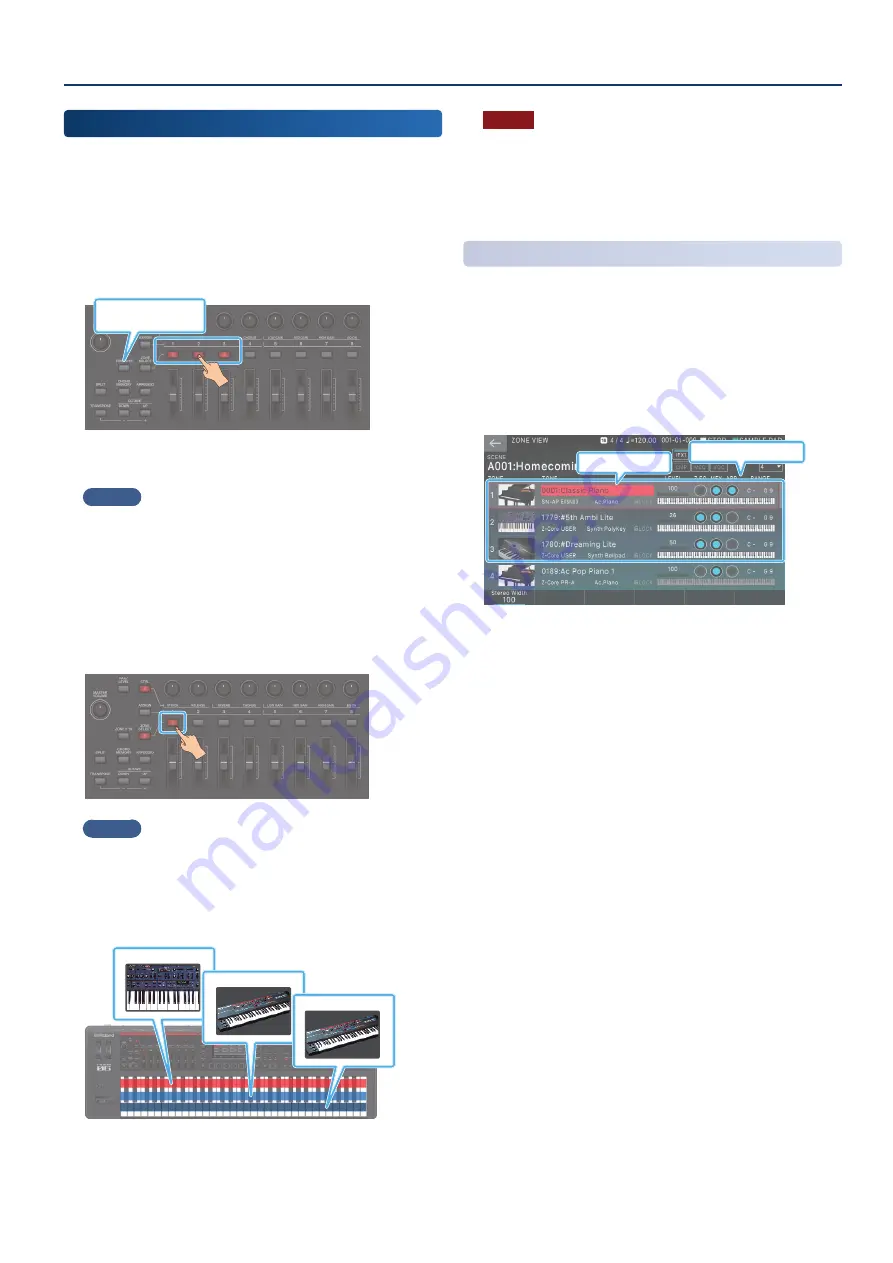
Performing
35
35
Layering Zones
(Layer)
You can layer multiple tones so that they are heard simultaneously
when you play the keyboard. This type of setup is called a “layer”.
The FANTOM lets you layer the desired zones and play them as
layers.
1 .
Press the [ZONE SELECT] button to make it go
dark, and then press the ZONE [INT/EXT] buttons
to make them light up red.
Switch between ZONE
1–8/9–16
For this example, press the ZONE INT/EXT buttons for ZONE 1,
2, and 3 to make them light red.
MEMO
To make a ZONE 9–16 light red, press the [ZONE 1-8/9-16] button to
switch the target range of zones.
2 .
Press the [ZONE SELECT] button to turn ZONE
SELECT on.
3 .
Of the zones that are lit, press the ZONE SELECT
button of one zone to specify it as the current
zone.
MEMO
If ZONE INT/EXT Control is set to “Advanced”, the current zone lights
up green.
For this example, we specify ZONE 1 as the current zone of
the three ZONE 1–3 that are lit red. You are free to specify
ZONE 2 or ZONE 3 if you like.
Zone 1
Zone 2
Zone 3
When you play the keyboard in this state, the zones that are
lit red (ZONE 1–3) sound together.
NOTE
Zones whose ZONE [INT/EXT] buttons are lit green when the [ZONE
SELECT] button is dark are controlling an external MIDI sound
module.
To switch to the internal sound engine, once again hold down the
[SHIFT] button and press the corresponding ZONE INT/EXT button
to make the button light red (INT setting).
Selecting a Tone
(Layer)
1 .
Press the [ZONE VIEW] button.
The ZONE VIEW screen appears.
Select the VIEW number as appropriate for the zones that
are layered.
2 .
Switch the current zone and select a tone for each
zone.
Current Zone
Layered zone
3 .
Save the scene as described in “Saving a Scene”
Содержание FANTOM-06
Страница 6: ...6 6 Memo Memo ...
Страница 52: ...52 52 Memo Memo ...
Страница 78: ...78 78 Memo Memo ...
Страница 108: ...108 108 Memo Memo ...
Страница 174: ...174 174 Memo Memo ...
Страница 190: ......






























