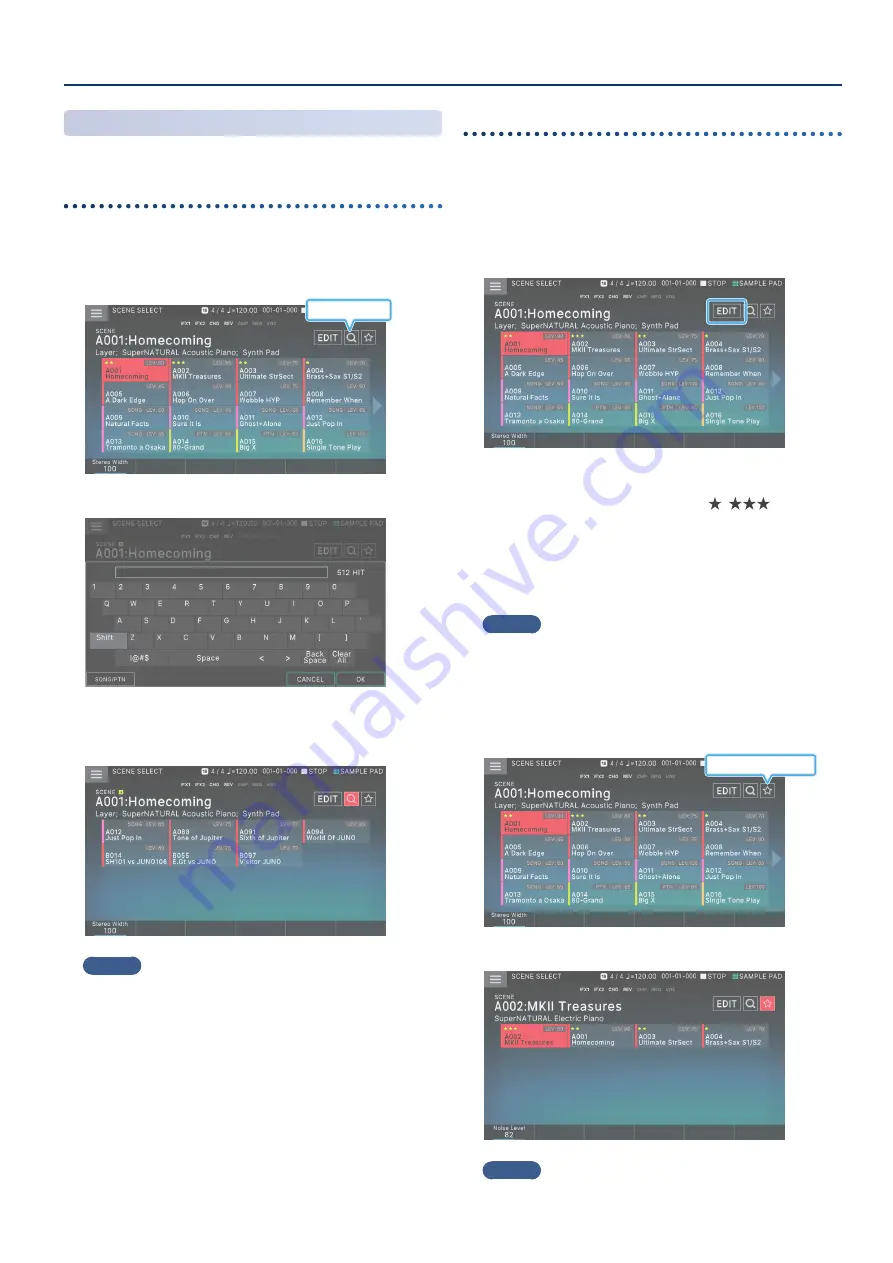
Selecting a Sound (SCENE/TONE)
29
29
Scene Search Function
You can search for scenes.
Searching by text string
You can enter a text string to search for scenes.
1 .
In the SCENE SELECT screen, touch the search
symbol.
Search symbol
The keyboard screen appears.
2 .
Enter text and select [E6] OK.
Only the scenes containing the text you entered are shown.
MEMO
¹
Touch the search symbol to clear the search results.
¹
If you select [E1] SONG/PTN before searching, only the scenes
that include a song or pattern are shown.
Searching by rating
You can assign a rating to scenes that you like, and find them quickly.
Adding a rating
1 .
In the SCENE SELECT screen, select the scene to
which you want to add a rating, and then touch
<EDIT>.
2 .
Turn the [E4] Scene Rating knob to assign a rating.
You can assign a rating in three levels ( –
).
3 .
When you are finished making the setting, touch
<WRITE>.
The setting is overwritten onto the current scene, and you
return to the SCENE SELECT screen.
MEMO
If you decide not to save the rating, press the [EXIT] button.
Searching for a rated scene
1 .
In the SCENE SELECT screen, touch the rating symbol.
Rating symbol
Only the scenes to which a rating is assigned are shown.
MEMO
Touch the rating symbol to clear the search results.
Содержание FANTOM-06
Страница 6: ...6 6 Memo Memo ...
Страница 52: ...52 52 Memo Memo ...
Страница 78: ...78 78 Memo Memo ...
Страница 108: ...108 108 Memo Memo ...
Страница 174: ...174 174 Memo Memo ...
Страница 190: ......






























