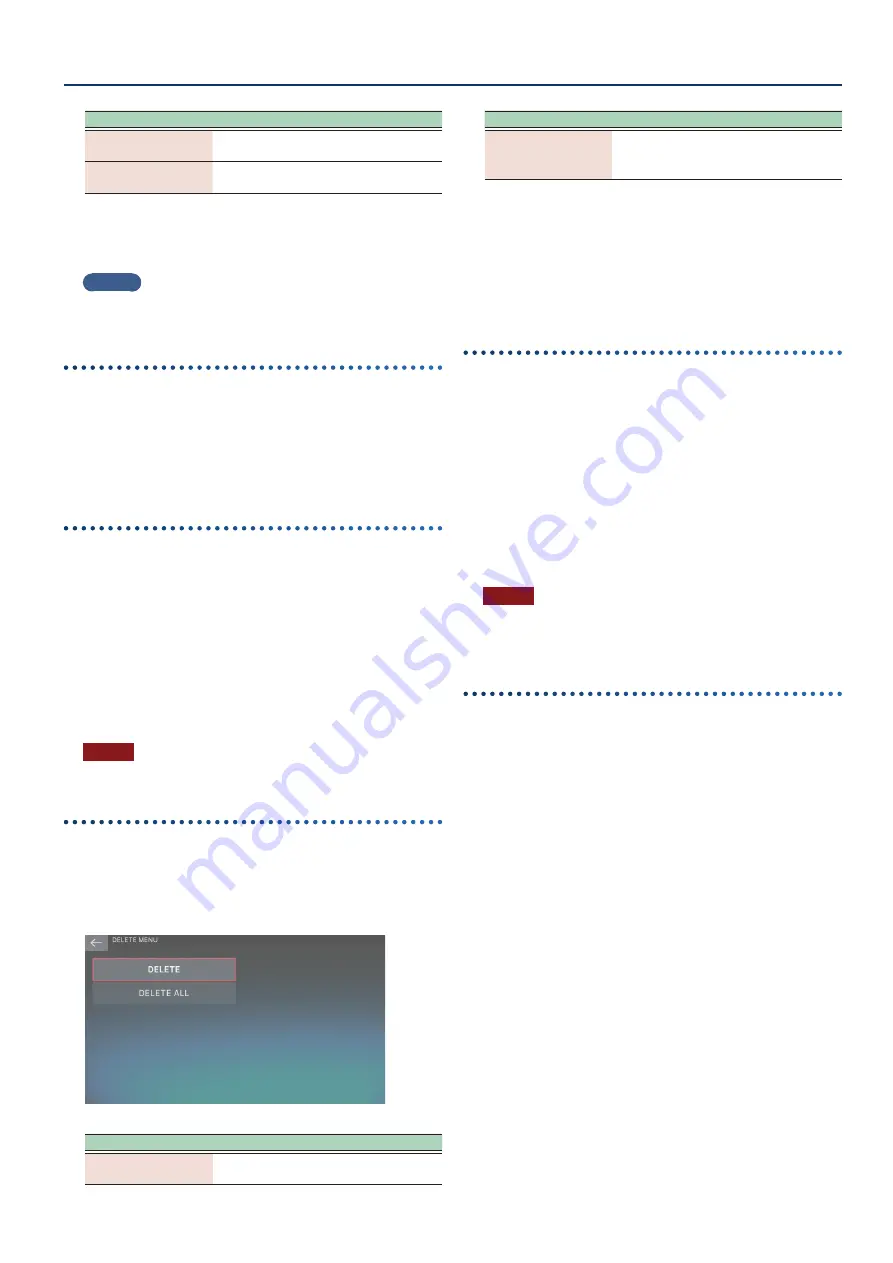
Recording a Pattern
127
127
Menu
Explanation
[E5] IMPORT
Converts the SMF file on the USB flash
drive and imports it as a pattern.
[E6] EXPORT
Converts a pattern into an SMF file and
writes it to a USB flash drive.
5 .
Press the [EXIT] button to return to the PATTERN
screen.
MEMO
The content that you edit using the pattern utility functions is
saved in the scene.
Copying a pattern
(COPY)
Here’s how to copy the selected pattern. Use this in conjunction
with PASTE
1 .
In the PTN UTILITY screen, select the pattern that
you want to copy, and touch <COPY>.
The contents of the selected pattern are copied.
Pasting the copied pattern
(PASTE)
Here’s how a copied pattern can be pasted in a different location.
You must execute the Copy function in advance.
1 .
In the PTN UTILITY screen, select the pattern
box to which you want to copy, and then touch
<PASTE>.
The contents of the copied pattern are pasted.
You can paste into a different track that the original track,
or to a location that already contains a pattern. If the
location already contains a pattern, the original pattern is
overwritten.
NOTE
You can’t execute this if the <PASTE> icon is grayed-out.
Deleting patterns
(DELETE)
Here’s how to delete the selected pattern.
1 .
In the PTN UTILITY screen, select the pattern that
you want to delete, and then touch <DELETE>.
The DELETE MENU appears.
Menu
Explanation
DELETE
Deletes only the currently selected
pattern.
Menu
Explanation
DELETE ALL
Deletes the patterns from all tracks in the
scene.
Undo is not available for this operation.
2 .
Touch the function that you want to execute.
A confirmation message appears.
3 .
Select [E5] OK.
If you decide to cancel, choose [E6] CANCEL.
Undoing an editing operation
(UNDO)
Here’s how to cancel the result of an editing operation and return
to the state before that operation was executed (Undo).
You can also cancel the Undo operation (Redo).
1 .
On the PTN UTILITY screen, select [E1] (UNDO
indication).
The previous editing operation is cancelled, and the data
returns
2 .
If you want to cancel the Undo operation and
return to the original state, press [E1] (REDO
indication) once again.
NOTE
¹
This cannot be executed if the [E1] UNDO text is grayed-out.
¹
Undo is not available for the DELETE ALL operation.
Naming a pattern
(RENAME)
Here’s how to assign a name to each pattern. If you assign an
informative name, you’ll be able to distinguish patterns without
needing to specifically examine the content of each pattern.
1 .
On the PTN UTILITY screen, select the pattern
that you want to rename, and then select [E4]
RENAME.
The RENAME screen appears.
2 .
Edit the pattern name as described in the
explanation for the RENAME screen (p. 16).
3 .
Select [E6] OK.
If you decide to cancel, choose [E5] CANCEL.
Содержание FANTOM-06
Страница 6: ...6 6 Memo Memo ...
Страница 52: ...52 52 Memo Memo ...
Страница 78: ...78 78 Memo Memo ...
Страница 108: ...108 108 Memo Memo ...
Страница 174: ...174 174 Memo Memo ...
Страница 190: ......











































![ADS AKX-FO(RS)-FO1A-[AKX-FO1]-EN Install Manual preview](http://thumbs.mh-extra.com/thumbs/ads/akx-fo-rs-fo1a-akx-fo1-en/akx-fo-rs-fo1a-akx-fo1-en_install-manual_2853544-01.webp)




