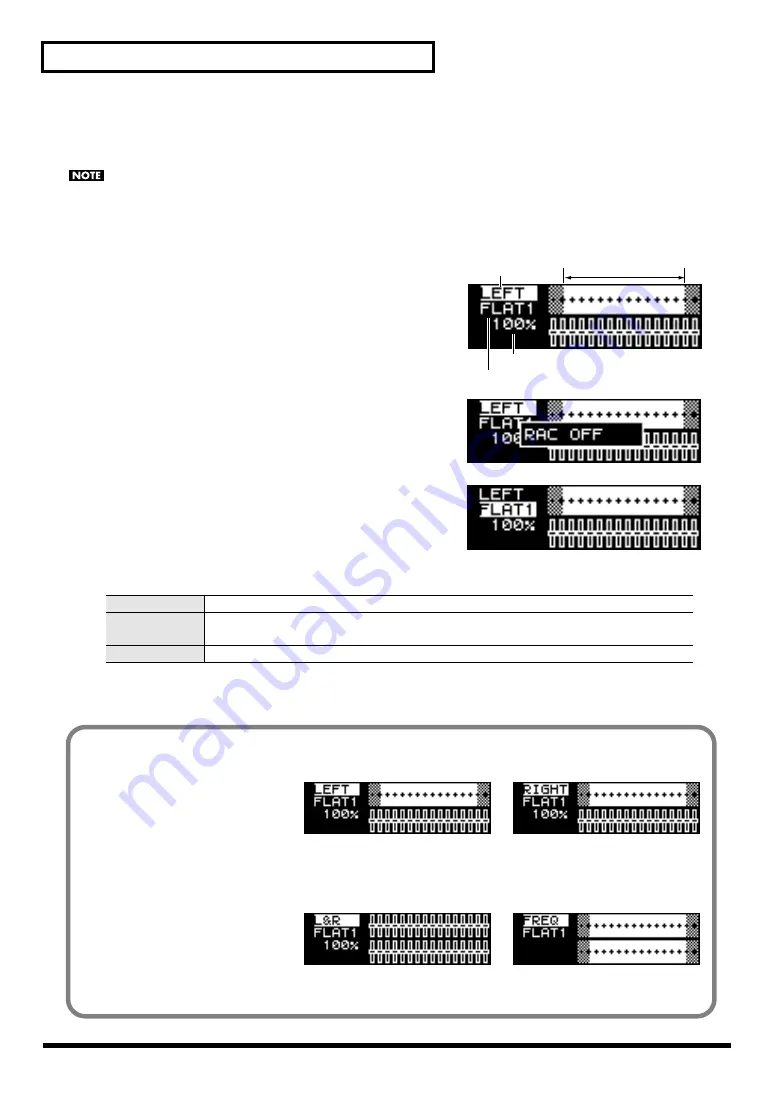
36
Advanced use
1.
Using the MAIN MIX LEVEL knob and the volume controls of your amp or speakers, adjust
the volume of the sound from the speakers so it’s at a suitable level.
Adjust the volume as you would for normal playback when listening to the music.
If the speaker volume is too high the test signal will be produced at a loud volume, and if the volume is too
low the sensor will be unable to detect the test signal. Either situation will prevent the automatic adjustment
from occurring correctly.
fig.RAC-01_Left-e
2.
Press the [ROOM ACOUSTIC AUTO CONTROL]
button.
The [ROOM ACOUSTIC AUTO CONTROL] button and [16
BAND GRAPHIC EQ] button will light, and the Room
Acoustic Control screen will appear.
* In the system settings (p. 45) you can change the range of
frequencies that will be analyzed.
fig.RAC-02
If you press the [ROOM ACOUSTIC AUTO CONTROL]
button while this screen is displayed, the Room Acoustic
Control function will turn off and the button’s light will go
out.
ffig.RAC-03
3.
Use the CURSOR [BWD] [FWD] buttons to move
the cursor to the response curve.
4.
Use the VALUE [-] [+] buttons to select the
response curve that will be the index for the
adjustment.
* You can create four variations for each frequency response curve. With the factory settings, 1–4 all have the same
settings. You can adjust the amplitude of the curves as suitable for different uses.
FLAT 1–4
Flat response.
BUMPY 1–4
Response curves that boost the low and high-frequency regions, producing the so-called
“scooped” sound.
WARMY 1–4
Response curves that boost the mid-range, producing a rich and warm sound.
Displayed
channel
Frequency response curve
Amplitude
Range of frequencies
being analyzed
The room acoustic control function uses four screens to display a variety of information.
To switch screens, use the
CURSOR [BWD] [FWD] buttons
to move the cursor to the
display channel, and use the
VALUE [-] [+] buttons to select
the desired screen.
* You can’t modify the amplitude of the
response curve while “FREQ” is
selected.
* The next time you access the Room
Acoustic Control screen, the last-
selected display will appear.
View the L channel’s frequency
response and graphic equalizer
settings
LEFT
View the R channel’s frequency
response and graphic equalizer
settings
RIGHT
View the graphic equalizer
settings of both L and R channels
L&R
View the frequency response of
both L and R channels
FREQ
Содержание Edirol M-16DX
Страница 10: ...10 Block diagram ...
Страница 11: ...11 ...
Страница 58: ...58 For EU Countries GR SK CZ SI LV LT EE PL HU FI SE NO DK NL PT ES IT DE FR UK ...
Страница 60: ...04561878 2MP ...






























