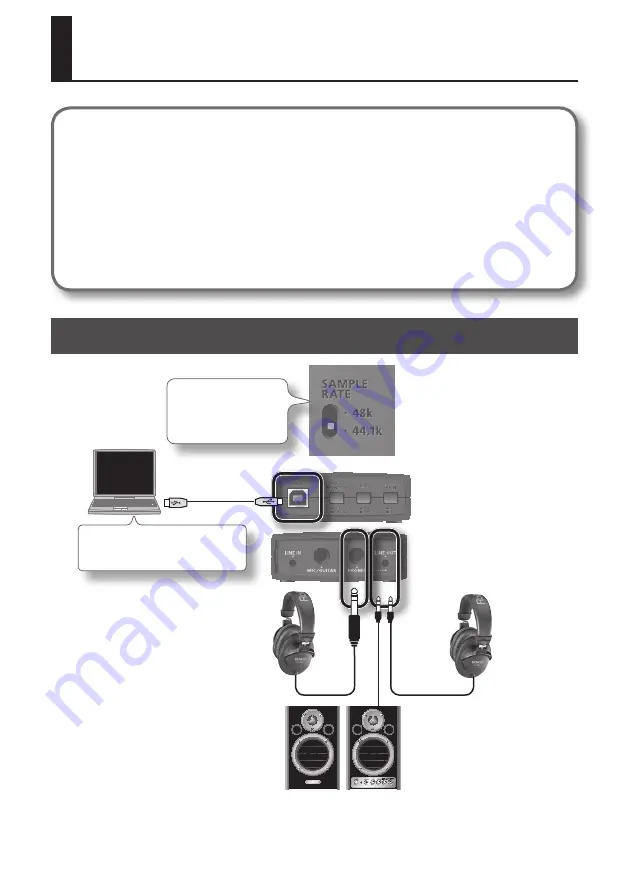
15
Basic Use
Precautions Concerning the Use of Software
Before using the DUO-CAPTURE with your software, please note the following points.
•
Connect the DUO-CAPTURE to the computer before starting the software.
•
Do not disconnect the DUO-CAPTURE from the computer while the software is running. After
exiting the software, disconnect the DUO-CAPTURE.
•
Select the DUO-CAPTURE for the software’s audio device setting.
•
The DUO-CAPTURE will not operate in the Mac OS X Classic environment. Use the DUO-
CAPTURE when the Classic environment is not running.
Playing Back Audio
Software’s Audio Output
Device: DUO-CAPTURE
Set to match the
software’s sample
rate setting
DUO-CAPTURE
bottom panel
Front panel
DUO-CAPTURE
rear panel
Содержание DUO-CAPTURE
Страница 33: ...33 MEMO...
Страница 34: ...34 For EU Countries For China...
Страница 36: ...5 1 0 0 0 1 7 8 6 1 0 2...






























