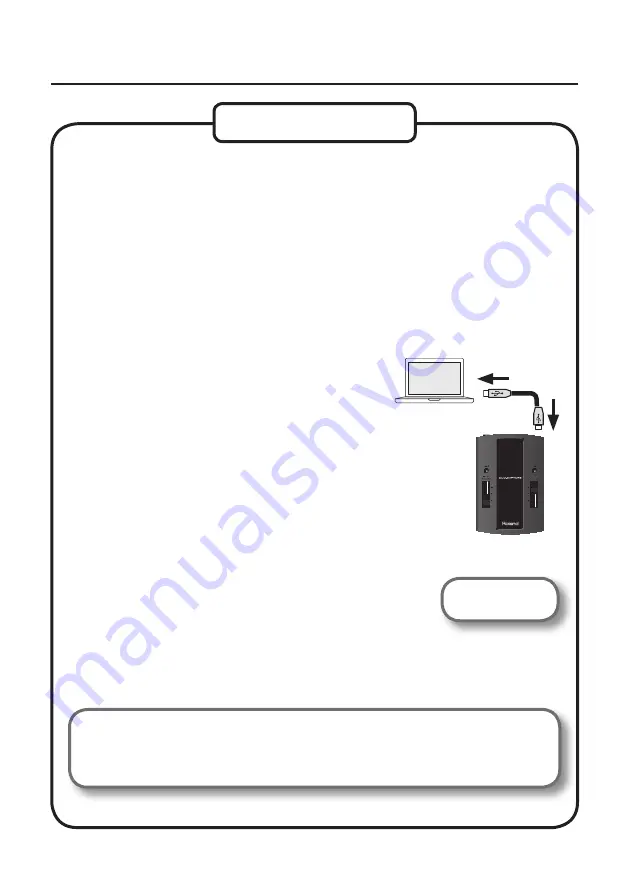
13
Driver Installation
Mac OS X
If you cannot select the DUO-CAPTURE, refer to “Using the DUO-CAPTURE” (p. 18).
If the DUO-CAPTURE is selected as the output device, the computer’s audio alerts will be
played using the DUO-CAPTURE; they will not be heard from the computer’s speakers.
If the “Authenticate” or “Installer requires that you type your password” dialog box appears
during the installation, enter an administrator password and click [OK].
5.
When “Welcome to the DUO-CAPTURE Driver installer” appears, click [Continue] .
6.
If the screen for selecting the installation destination appears, select the startup
disk and click [Continue] .
7.
When the installation type appears, click [Install] or [Upgrade] .
8.
Click [Continue Installation] in the next screen .
9.
When the installation has finished, click [Restart] to restart the computer .
It may take some time for the computer to restart.
10.
After the computer restarts, connect the
DUO-CAPTURE to the computer using a USB cable .
*
Turn down the volume on any peripheral devices before
connecting the USB cable .
11.
Open “System Preferences” and click [Sound] .
12.
Click the [Output] tab and select [DUO-CAPTURE
44 .1kHz] .
“44.1kHz” is displayed after the product name when the
sample rate switch on the DUO-CAPTURE is set to “44.1kHz.”
13.
When you have finished making these settings,
quit “System Preferences .”
Proceed to p. 14
Содержание DUO-CAPTURE
Страница 33: ...33 MEMO...
Страница 34: ...34 For EU Countries For China...
Страница 36: ...5 1 0 0 0 1 7 8 6 1 0 2...




























