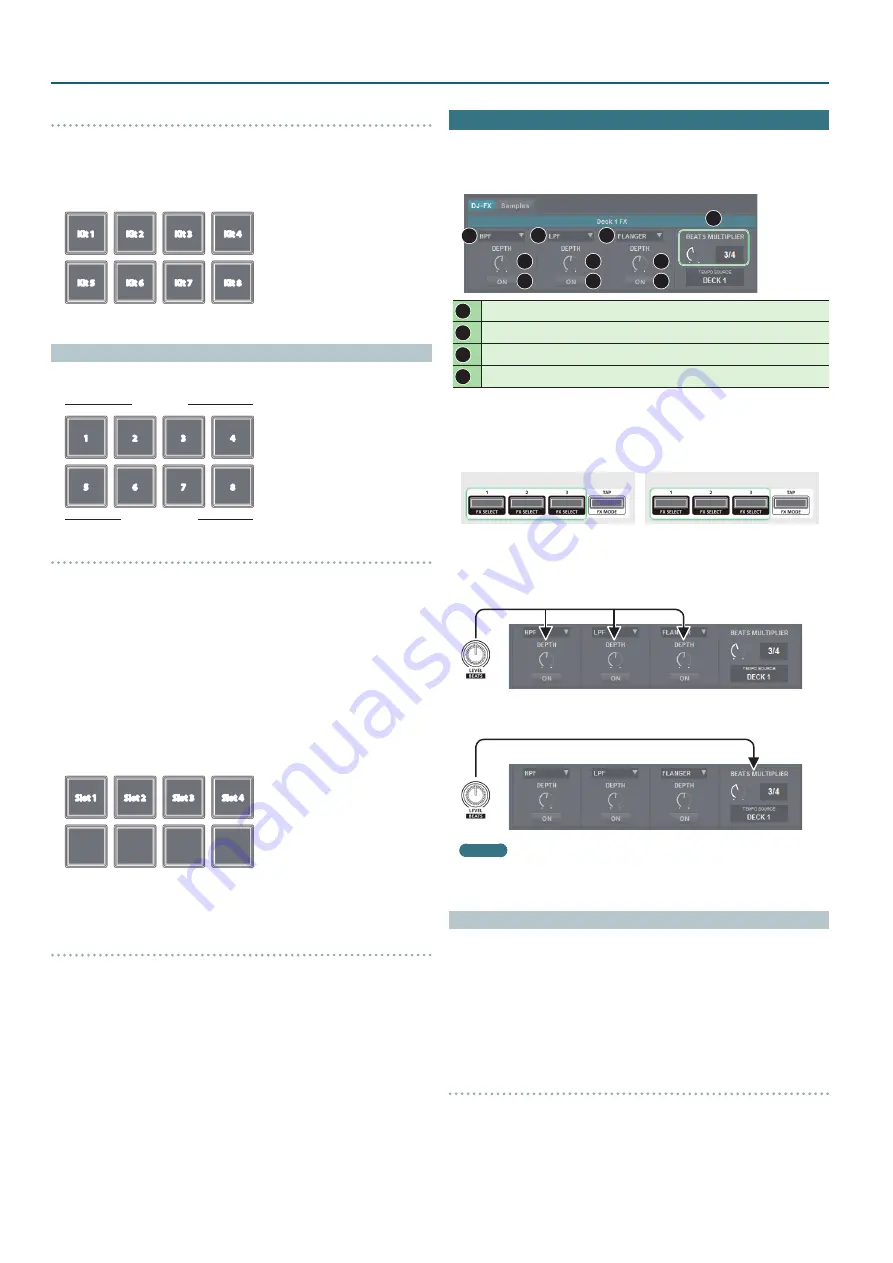
12
Operating the DJ-202
Changing instruments
You can switch the instrument sounds in units of kits.
You can use eight kits.
1
Hold down the [SHIFT] button and press a performance pad to
select a kit.
Kit 1
Kit 2
Kit 3
Kit 4
Kit 5
Kit 6
Kit 7
Kit 8
Sampler Operations (SAMPLER)
In sampler mode, you can assign samplers to performance pads 1–4 and
manual loops to performance pads 5–8.
1
2
3
4
5
6
7
8
Sampler
Manual loop
Assigning samplers
You can use the performance pads to play songs (samples) that are loaded
into Serato Sampler’s sample slots.
1
In Serato DJ Intro, click the [Samples] key to access the Samples
panel.
2
Press the [SAMPLER] button to make it light
3
Drag and drop songs into the Sampler panel to load a sample
into each slot of the Sampler panel.
The sampler settings and the loaded samples are saved.
4
Press a performance pad.
The sample of the slot that’s assigned to the pad you pressed is played.
Slot 1
Slot 2
Slot 3
Slot 4
5
To stop sample playback, press the same performance pad
once again.
Assigning manual loops
The operation is the same as for manual loop of hot cue mode (p. 11).
Effect Operations
Serato DJ Intro has two effect units (FX 1, FX 2); you can use FX 1 for deck 1,
and use FX 2 for deck 2.
Click Serato DJ Intro’s [DJ-FX] key to open the DJ-FX panel.
1
1
1
2
3
4
3
4
3
4
1
Currently selected effect type
2
Time at which the effect is applied
3
Effect on/off status (highlighted when on)
4
Effect depth
1
To select the effect type, hold down the [SHIFT] button and
press an effect button [1]–[3] of the deck that you want to
operate.
The effect type changes each time you press the button.
FX 1
FX 2
2
Press the effect button [1]–[3] to turn the effect on (button lit).
3
Use the [LEVEL] knob to adjust the depth of the effect.
The [LEVEL] knob simultaneously controls the depth of the three effects.
4
Hold down the [SHIFT] button and turn the [LEVEL] knob to
adjust the time for which the effect is applied.
MEMO
By tapping the [TAP] button at the desired interval, you can set the
value that is the basis for the time at which the effect is applied.
Changing the Effect Tempo
Serato DJ Intro lets you set the tempo of the effect in either of two ways.
Auto tempo mode (default setting)
The effect tempo is determined based on the BPM value of the song.
Manual tempo mode
The basic tempo (BPM value) for the effect is set by the interval at which
you tap the [TAP] button.
Switching the tempo mode
5
In auto tempo mode, tap the [TAP] button three or more times to
switch to manual tempo mode. (button lit)
5
In manual tempo mode, long-press the [TAP] button to reset the
specified tempo and switch to auto tempo mode. (button unlit)



































