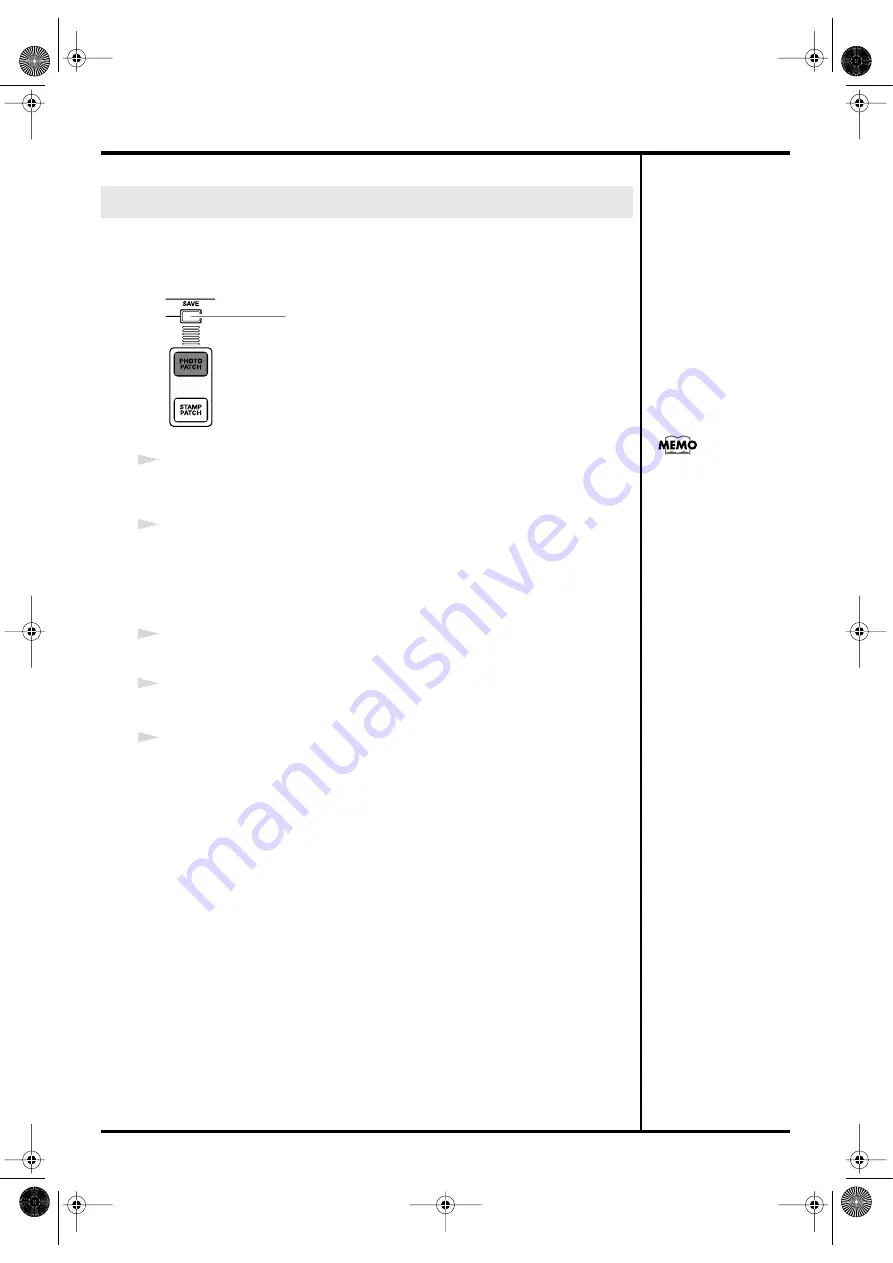
72
Creating patches
The changes you make to a Photo Patch are temporary; they will revert to the original
settings when you switch to a different Photo Patch.
If you want to keep the changes you make, you must perform the Save operation.
fig.front23.e.eps
1
Make sure that the [PHOTO PATCH] pad is lit, and press the [SAVE] button.
The button will light red.
2
Press a visual pad [1]–[16] to specify the Photo Patch number in which you want to
save your settings.
The [SAVE] button will go out.
Saving a Photo Patch in another bank
1
While holding down the [PHOTO PATCH] pad, press a visual pad [1]–[8] to switch
banks, then release the [PHOTO PATCH] pad.
2
Press the [SAVE] button.
The button will light red.
3
Press a visual pad [1]–[16] to specify the Photo Patch number in which you want to
save your settings.
The [SAVE] button will go out.
Saving a Photo Patch (the Save operation)
[SAVE] button
If you want to cancel this
operation after pressing
the [SAVE] button, simply
press the [EXIT] button.
CG8_e.book 72 ページ 2005年4月20日 水曜日 午後12時3分
Содержание CG-8
Страница 1: ...See the sound Hear the visuals CG 8_Cover fm 1 ページ 2005年4月20日 水曜日 午前9時51分 ...
Страница 2: ...CG 8_Cover fm 2 ページ 2005年4月20日 水曜日 午前9時51分 ...
Страница 110: ...MEMO CG8_e book 110 ページ 2005年4月20日 水曜日 午後12時3分 ...
Страница 111: ...111 Appendix CG8_e book 111 ページ 2005年4月20日 水曜日 午後12時3分 ...
Страница 131: ...CG 8_Cover fm 2 ページ 2005年4月20日 水曜日 午前9時51分 ...
Страница 132: ...See the sound Hear the visuals CG 8_Cover fm 1 ページ 2005年4月20日 水曜日 午前9時51分 ...






























