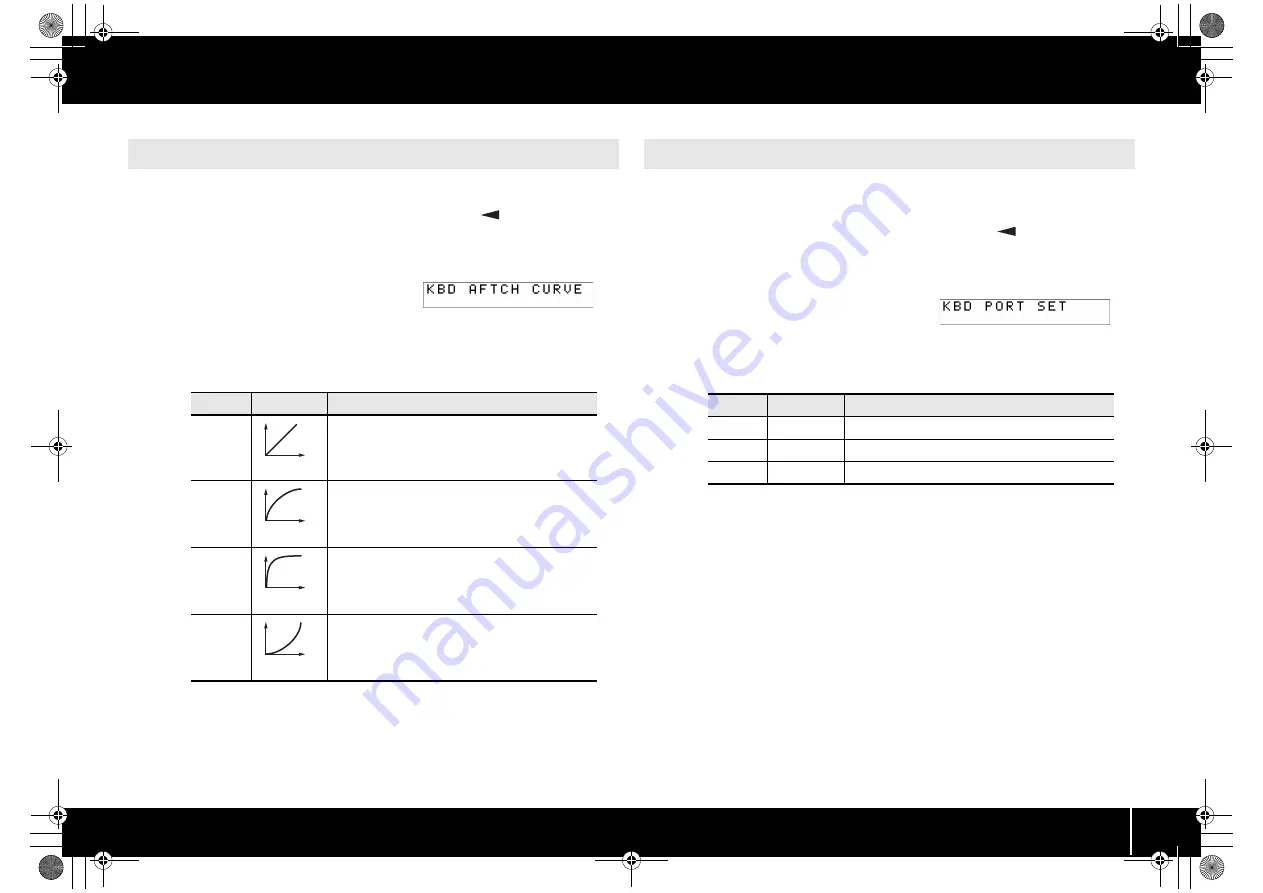
61
System Settings (EDIT Mode)
Here’s how to specify the way that keyboard aftertouch will respond.
1
Simultaneously press the [ACT] button and the [
] button.
2
Use the [VALUE] knob to select “KEYBOARD/PAD,” and press the
[ENTER] button.
fig.lcd-KBDAFTCHCURVE.eps
3
Use the [VALUE] knob to select “KBD
AFTCH CURVE,” and press the
[ENTER] button.
4
Use the [VALUE] knob to select the desired KEYBOARD
AFTERTOUCH CURVE.
The value of the selected setting is shown in the display.
5
Press the [ENTER] button to return to Play mode.
Here’s how to specify the port from which performance data for the keyboard and
bender lever will be transmitted.
1
Simultaneously press the [ACT] button and the [
] button.
2
Use the [VALUE] knob to select “KEYBOARD/PAD,” and press the
[ENTER] button.
fig.lcd-KBDPORTSET.eps
3
Use the [VALUE] knob to select “KBD
PORT SET,” and press the [ENTER]
button.
4
Use the [VALUE] knob to select the desired KEYBOARD PORT.
The value of the selected setting is shown in the display.
5
Press the [ENTER] button to return to Play mode.
KEYBOARD AFTERTOUCH CURVE
Number
Curve type
Explanation
1
This is the most typical curve. The pressure you apply to
the keyboard and the resulting aftertouch effect will corre-
spond in the most natural way.
2
Compared with curve 1, higher aftertouch values will be
transmitted even when you apply light pressure to the
keyboard.
3
There will be little change in aftertouch when you apply
pressure to the keyboard, making it easier for you to per-
form.
4
Compared with curve 1, aftertouch will be applied when
you apply greater pressure to the keyboard.
1
2
3
4
KEYBOARD PORT SET
Number
Setting
Explanation
1
PORT 1
Messages will be transmitted to “A-PRO 1.”
2
PORT 2
Messages will be transmitted to “A-PRO 2.”
3
PORT 1+2
Messages will be transmitted to “A-PRO 1” and “A-PRO 2.”
A-300_500_800C_e.book 61 ページ 2010年2月22日 月曜日 午後9時13分
Содержание cakewalk A-300PRO
Страница 1: ... 5 1 0 0 0 0 9 7 9 6 0 2 ...
Страница 90: ...For EU Countries A 300_500_800C_e book 90 ページ 2010年2月22日 月曜日 午後9時13分 ...
Страница 92: ... 5 1 0 0 0 0 9 7 9 6 0 2 ...
















































