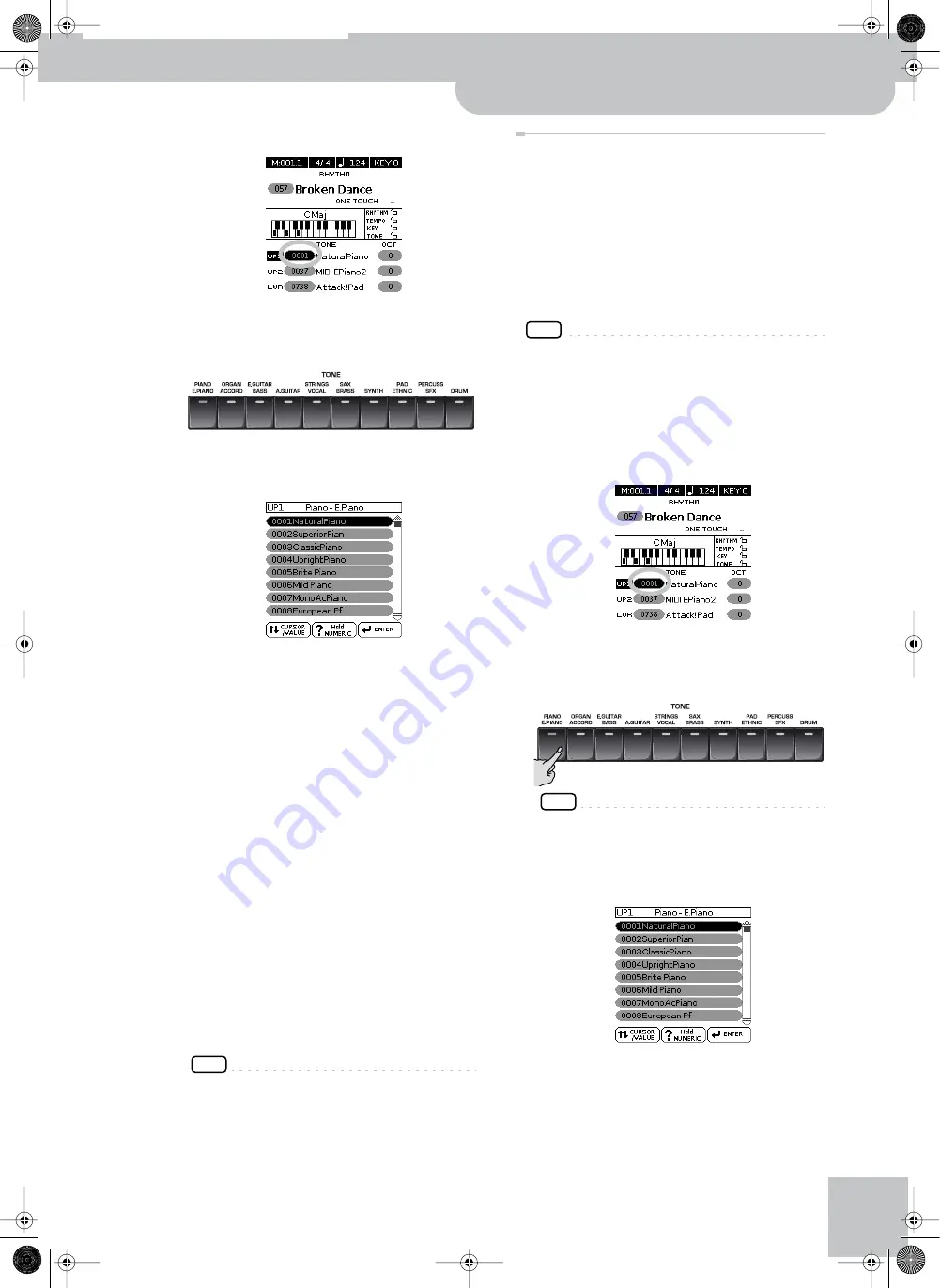
Selecting Tones for the real-time parts
Backing Keyboard BK-5
r
25
The numeric field is displayed in reverse.
3.
Rotate the dial to select the desired Tone.
If necessary, use the TONE buttons to select a differ-
ent family.
The display now shows a page similar to the follow-
ing:
You can also use the “Numeric” function (see below)
to select the desired Tone. In that case, you need to
confirm your selection by pressing the BK-5 button.
Pressing the same TONE button several times allows
you to select the first sound of the various categories
within that family (“NaturalPiano”‰ “Vintage EP1”‰
“Clav-1”…).
4.
Press [EXIT] to leave the Tone selection
page.
The display returns to the main page where the name
of the newly selected Tone is shown.
On the main page, you can also use the “Numeric”
function to select Tones. The procedure is as follows:
(a) Use the [CURSOR
÷
VALUE] dial to select the numeric
field of the part you wish to assign a different Tone
to.
(b) Press the [NUMERIC] button (a pop-up window is dis-
played).
(c) Use the [0]~[9] button to enter the number of the
Tone you want to use.
(d) Press the [ENTER/SELECT] button to confirm.
NOTE
You can also select the BK-5’s Tones via MIDI. Be aware,
however, that if the BK-5 receives a sound select cluster
(bank program change message) for which there is
no Tone, the display shows “---” instead of a Tone name
and the real-time part in question no longer sounds.
Using the ‘Numeric’ function to select Tones,
Rhythms and Performances
The “Numeric” function can be used to enter the number
of the Tone, Rhythm or Performance memory you want
to use, which is faster than scrolling with the
[CURSOR
÷
VALUE] dial.
This function is automatically activated when you call
up a display or mode where using it makes sense. Below
please find an example that shows you how to use the
“Numeric” function for selecting Tones.
NOTE
For Tone selection, it would be a good idea to check on the
main page which real-time part is currently selected to ensure
that you don’t select a Tone for the wrong part.
To select a different Tone for the Upper2 or Lower part, you
can simply press and hold the [UP2] and [LWR] button while
using the following procedure.
In the following example, we will assign a different
sound to the Upper1 part.
1.
Press the button of the Tone family that
contains the Tone you want to select
([PIANO/E.PIANO], for example).
NOTE
By pressing and holding one of these buttons, you activate
the lock function for Tone selection, which means that
Tones no longer change when you select Performance
memories (page 54).
The display changes to:
BK-5_US.book Page 25 Monday, November 14, 2011 12:43 PM
Содержание BK-5
Страница 1: ...r Owner s Manual BK 5_US book Page 1 Monday November 14 2011 12 43 PM ...
Страница 148: ...Index 148 rBacking Keyboard BK 5 BK 5_US book Page 148 Monday November 14 2011 12 43 PM ...
Страница 150: ...150 rBacking Keyboard BK 5 MEMO BK 5_US book Page 150 Monday November 14 2011 12 43 PM ...
Страница 151: ...For EU Countries For China For China For EU countries For China BK 5_US book Page 151 Monday November 14 2011 12 43 PM ...
Страница 152: ...r 602 00 0527 01 RES 873 11 BK 5 OM E BK 5_US book Page 152 Monday November 14 2011 12 43 PM ...
















































