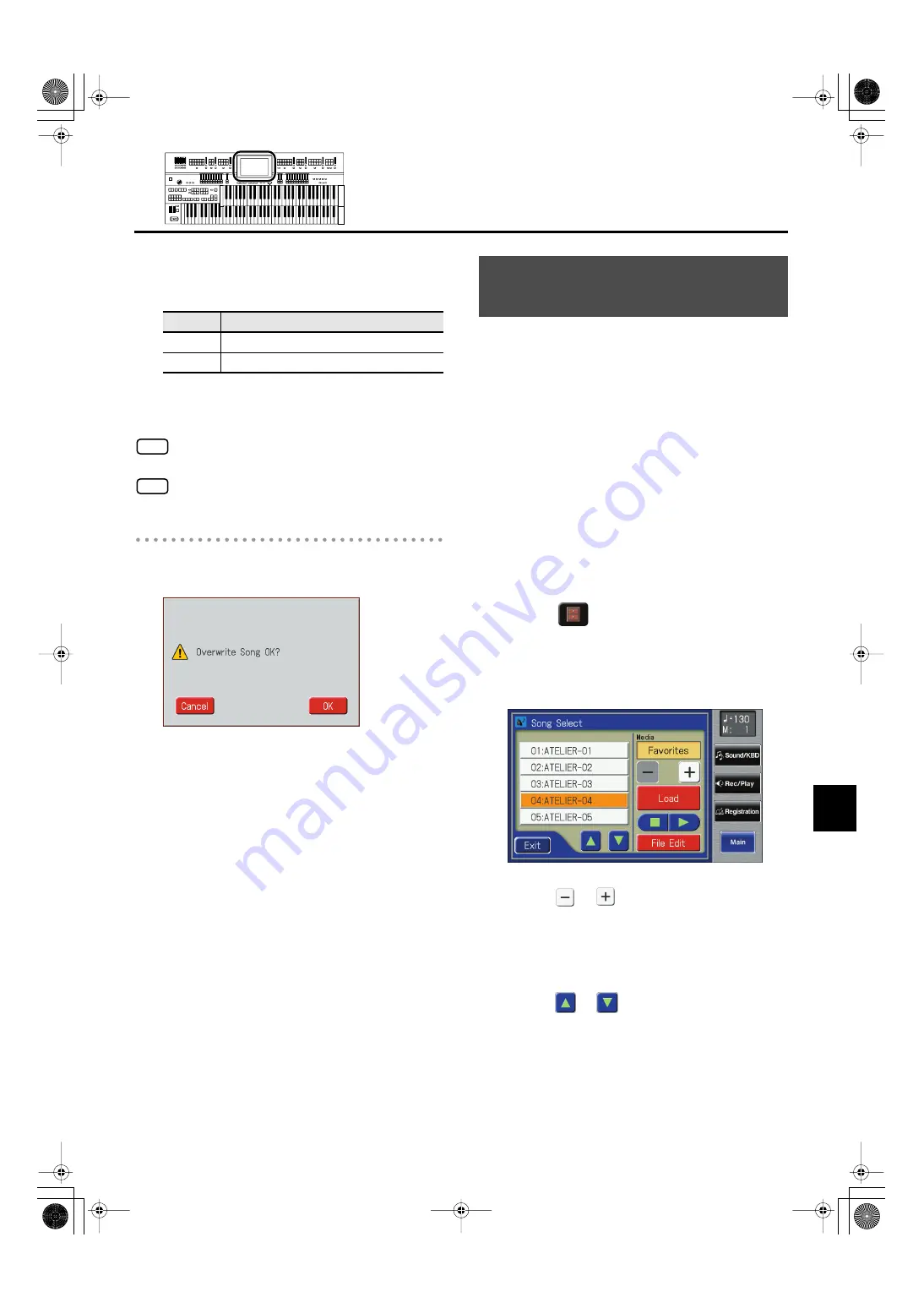
181
Recording/Playing Back What You Play
Recording/Playing Back What You Play
8.
Touch the screen to select the format in which
the data will be saved.
You can select either “Original” or “SMF” format.
9.
Touch <OK> to finalize the save format.
Saving of the performance data will begin.
Performance data saved by the ATELIER cannot be played
back properly by the sound generator of an instrument that
is not a member of the ATELIER series.
Saving performance data in SMF format (SMF) requires a
longer time than saving it in ATELIER format (
Original
).
If the Following Screen Appears
If you select a number at which a performance data has already
been saved and touch <Save>, the following screen appears.
fig.E-64-b.eps
If you wish to update the contents of the
performance data
1.
Touch <OK>.
If you want to save your performance as new
data without overwriting the existing data
1.
Touch <Cancel> to stop the Save operation.
2.
In the Song Save/Song Delete screen, select
the number that is displayed as “-----” (a
number that currently does not contain
performance data).
3.
Touch <Save>.
When saving is complete, the saved performance name
will be displayed.
To edit (p. 190) or re-record a performance song that is stored
on a USB memory or floppy disk, you must first load that song
into the instrument.
1.
Prepare the performance song.
If you want to load performance song to a USB memory,
connect the USB memory to the External memory
connector.
If you want to load performance song to a floppy disk,
connect the floppy disk drive to the Ext Drive connector.
Into the floppy disk drive, insert a floppy disk that was
formatted by the ATELIER.
2.
Touch <Rec/Play> on the Main screen.
The Rec/Play screen appears.
3.
Touch <
> (Utility).
The Utility screen appears.
4.
Touch <Song Select>.
The Song Select screen appears.
fig.07-31.eps
5.
Touch <
> <
> to select the desired
media.
If you want to load a song from USB memory, choose
“Ext Memory.” If you want to load a song from floppy
disk, choose “Disk.”
6.
Touch <
> <
> to select the performance
song that you wish to load into internal
memory.
Display
Description
Original
Save data in ATELIER format
SMF
Saving in SMF Format for ATELIER Sound Modules
NOTE
NOTE
Loading Performance Songs
Into the ATELIER
AT-800_e.book 181 ページ 2008年10月15日 水曜日 午前9時37分






























