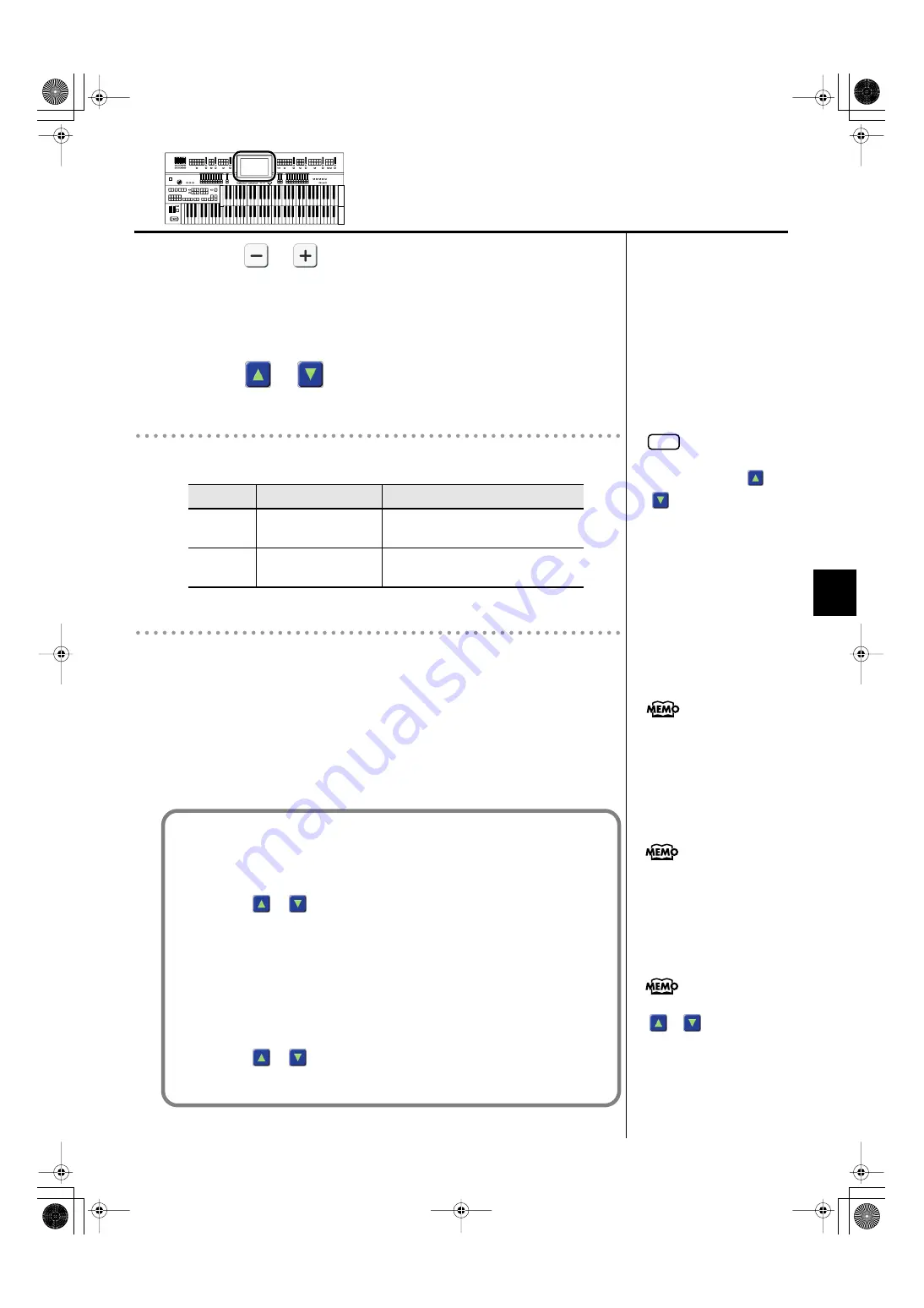
125
Using the Registration Buttons
Using the Registration Buttons
4.
Touch <
> <
> to select the desired media.
Choose “Ext Memory” if you want to rename or sort Registrations saved on
USB memory, or “Disk” if you want to rename or sort Registrations saved on
a floppy disk. Choose “User” if you want to rename or sort Registrations saved
in user memory.
5.
Touch <
> <
> in the screen to select a Registration.
Changing the Order of Registration
6.
Touch <Up> or <Down> to move the Registration.
Changing the Name of the Registration
7.
Touch <Rename>.
The Rename screen appears.
Rename the Registration as described in “Assigning a Name to a Registration
Set” (p. 111).
8.
Touch <OK>.
To cancel the operation, touch <Cancel>.
Button
Mean
Description
Up
Change the order
(upward)
The selected Registration will be
moved earlier in the order.
Down
Change the order
(downward)
The selected Registration will be
moved later in the order.
NOTE
If there’s a Registration that you
want to delete, touch <
>
<
> to select the
Registration, then touch
<Delete>. When a message
asking you to confirm the
deletion appears, touch <OK>.
You can rename the folder in
the Registration File Edit screen.
To create a folder, refer to
“Creating a Folder” (p. 45).
Selecting a Registration from within a folder
1.
Touch <Registration> on the Main screen to display the Registration Load
screen.
2.
Touch <
> <
> to select a folder.
3.
Touch the folder name.
The Registrations in the folder will be displayed.
4.
Touch the Registration name.
To exit the folder
1.
Touch <
> <
> to select “Up.”
2.
Touch the “Up” indication.
Alternatively, you can touch
<
> <
> to select the
folder name, and then press the
[Play/Stop] button on the panel
to view the Registrations in the
folder.
AT-800_e.book 125 ページ 2008年10月15日 水曜日 午前9時37分






























