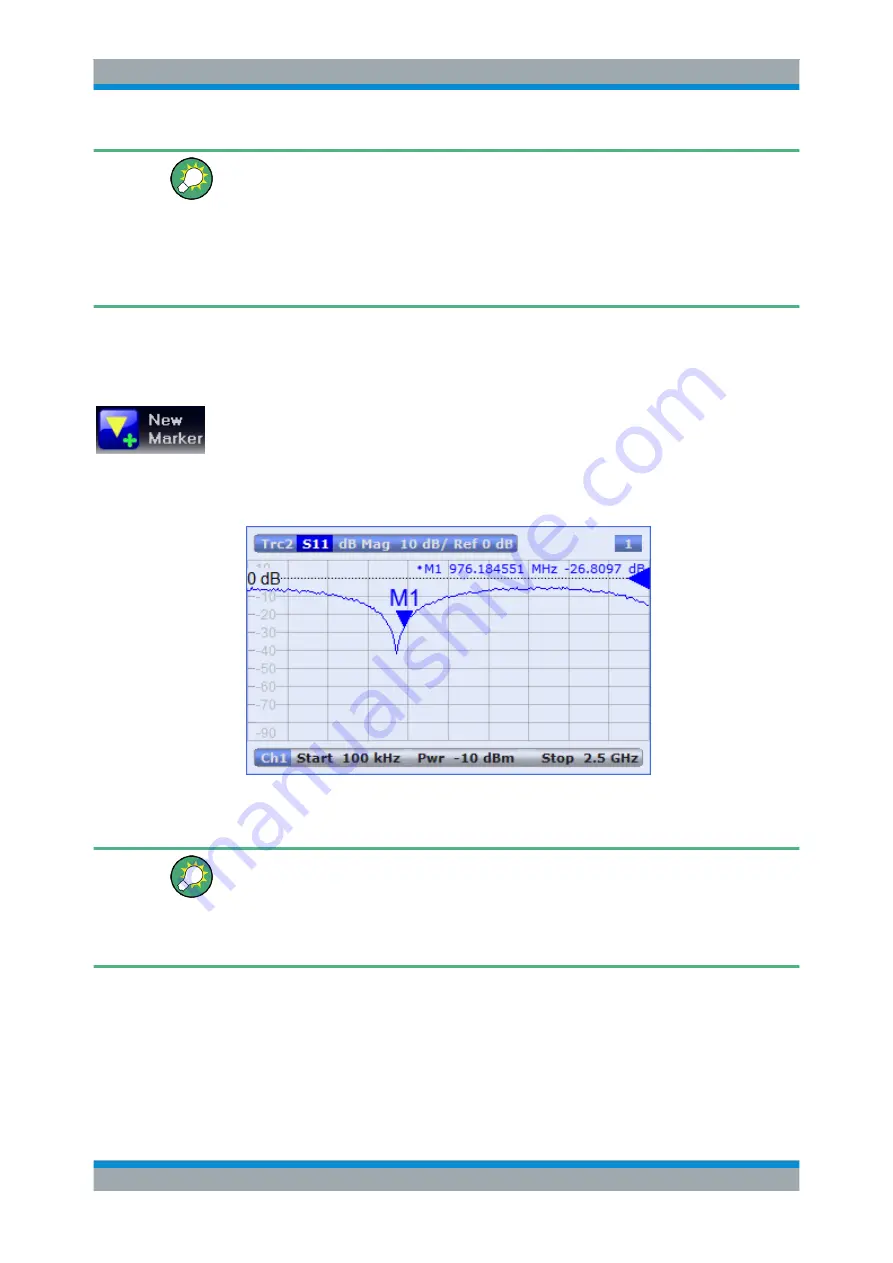
Getting Started
R&S
®
ZNB/ZNBT
55
User Manual 1173.9163.02 ─ 38
Alternative control elements
The "TRACE > Trace Config" softtool tab provides more functions for trace handling.
The "DISPLAY > Display > Diagram" softtool tab provides functions for efficient dia-
gram handling.
To add a trace for an arbitrary measured quantity (e.g. a ratio, wave, impedance, or
admittance parameter), you can open the tabs of the "TRACE > Meas" softtool and
simply drag and drop the corresponding softkeys into a diagram area.
3.3.4.2
Adding New Markers
A marker is needed e.g. if you want to read a particular numerical trace value.
To add a new marker,
●
Drag and drop the "New Marker" icon in the toolbar above the diagram area to the
desired position.
The marker appears on the active trace. The marker info field displays the stimulus
value (x-axis value) and response value (y-axis value) at the marker position. The
response value varies as the analyzer continues performing sweeps.
Alternatively, any marker offered in "TRACE > Marker > Markers" softtool tab can
be positioned on the active trace by Drag&Drop.
Active trace, alternative control elements
The trace line of the active trace in the upper part of the diagram is highlighted. If the
diagram contains several traces, first activate the the target trace, then add the marker.
The "TRACE > Marker > Markers" softtool tab provides more functions for marker han-
dling.
3.3.4.3
Deleting Display Elements
Operating the Instrument






























