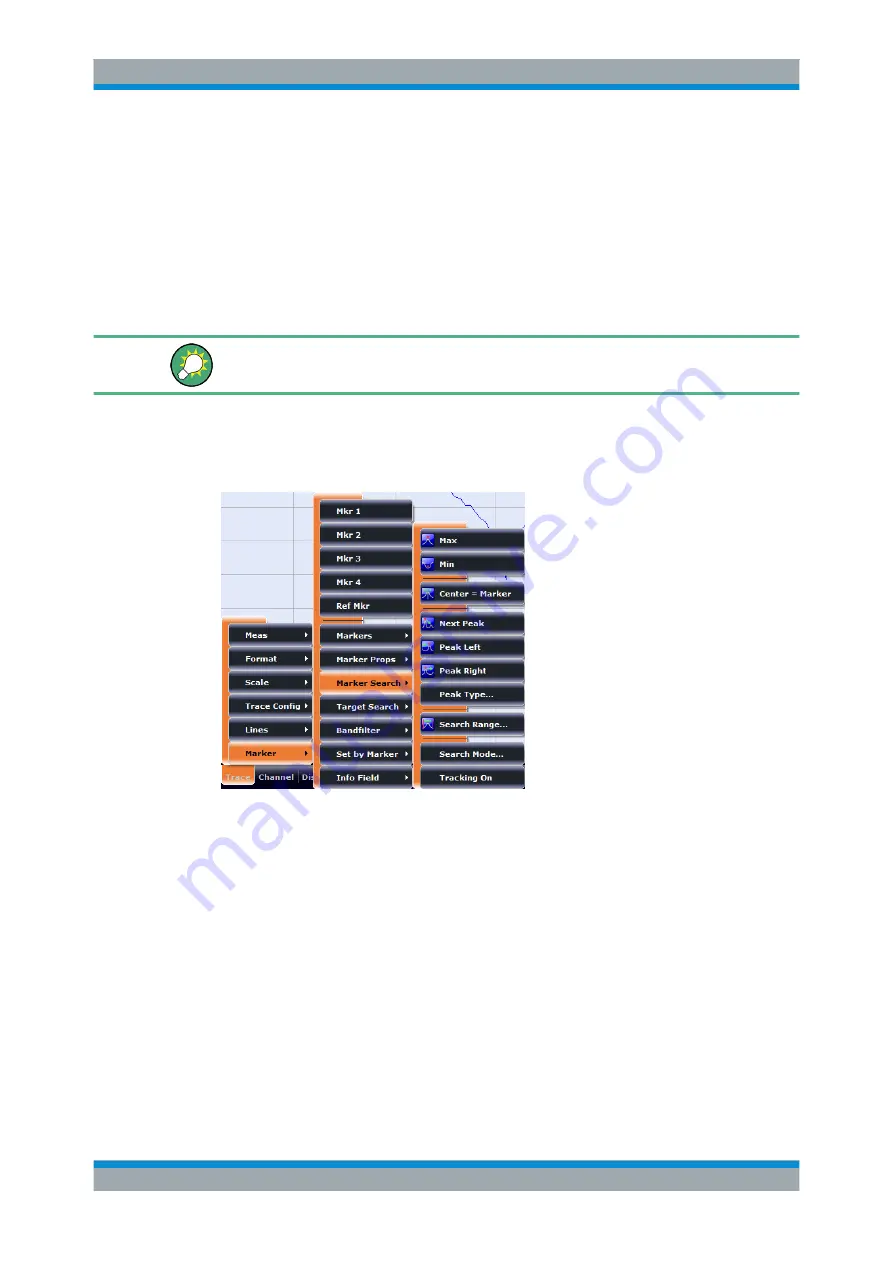
Getting Started
R&S
®
ZNB/ZNBT
50
User Manual 1173.9163.02 ─ 38
●
The "Display" menu provides all display settings and the functions for activating,
modifying and arranging different diagrams.
●
The "Applications" menu gives access to applications and tools that extend the
functionality of the analyzer firmware.
●
The "System" menu provides functions that can be used to return to a defined
instrument state, reverse operations, access service functions and define various
system-related settings.
●
The "Help" menu provides assistance with the network analyzer and its operation.
You can hide the menu bar using "SYSTEM > DISPLAY > View Bar".
3.3.2.5
Menu Structure
All menus show an analogous structure.
●
A menu command with a right arrow expands a submenu with further related set-
tings.
Example:
"Marker" expands a submenu with marker-related properties.
●
A menu command with three dots appended calls up a dialog providing several
related settings.
Example:
"Search Range" opens a dialog to define the search range for the
marker search.
●
A menu command with no arrow or dots initiates an immediate action.
Example:
"Max" sets the active marker to the maximum of the active trace.
3.3.2.6
Hardkey Panel
The (virtual) "Hard Key" panel provides on-screen access to the function keys (plus the
UNDO and REDO key) that are available at the front panel of a R&S
ZNB. Most of the
Operating the Instrument






























