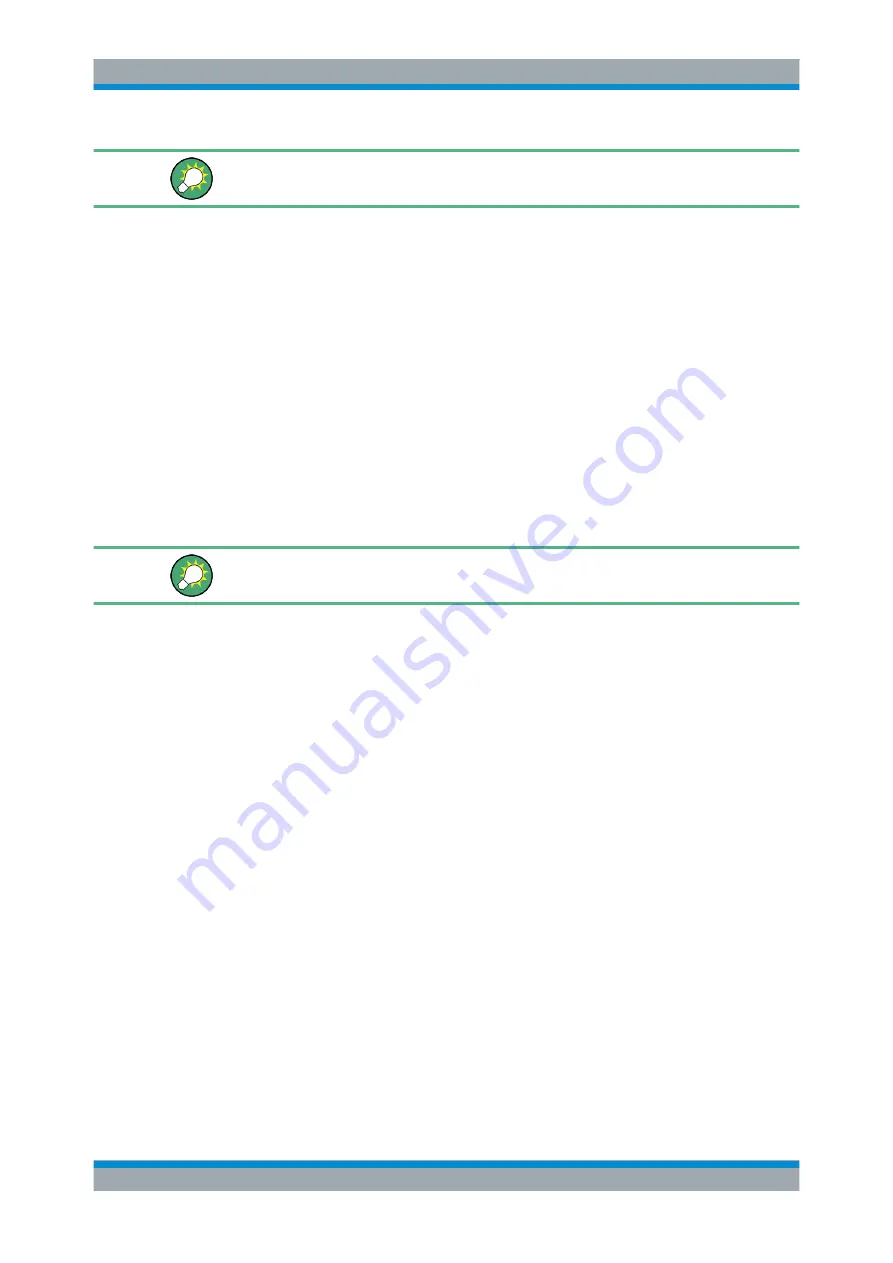
Getting Started
R&S
®
ZNB/ZNBT
21
User Manual 1173.9163.02 ─ 38
To access Windows
®
, press the Windows key on the front panel (R&S
ZNB only) or on
the external keyboard.
3.1.9.4
Connecting a Printer
A printer can be connected to any of the USB connectors. After successful installation
it can safely be disconnected and reconnected even during measurements. When
printing a copy (PRINT), the analyzer checks whether a printer is connected and
turned on and whether the appropriate printer driver is installed.
Printer driver installation
If required, printer driver installation is initiated using the operating system's "Add
Printer Wizard". The wizard is self-explanatory. A printer driver needs to be installed
only once, even though the printer may be temporarily removed from the analyzer.
A great variety of printer drivers is available on the analyzer. To obtain the complete
list, select "Control Panel > Hardware and Sound > Devices and Printers" from the
Windows
®
"Start" menu.
To access Windows
®
, press the Windows key on the front panel (R&S
ZNB only) or on
the external keyboard.
You can load updated and improved driver versions or new drivers from an installation
disk, USB memory stick or another external storage medium. Alternatively, if the ana-
lyzer is integrated in a network, you can install driver data stored in a network directory.
In either case, use the "Add Printer" wizard to complete the installation.
Printer configuration
Use the "Page Setup" dialog or the "Start > Control Panel > Devices and Printers"
menu of Windows
®
to configure the printer properties and printing preferences.
3.1.9.5
Connecting a LAN Cable
A LAN cable can be connected to the LAN connector on the rear panel of the analyzer.
To establish a LAN connection proceed as follows:
1. Refer to
Chapter 3.1.12.1, "Assigning an IP Address"
on page 24 and learn how
to avoid connection errors.
2. Connect a CAT6 or CAT7 LAN cable to the LAN port.
The LAN port of the analyzer is an auto-crossover Ethernet port. You can connect it to
a network that is equipped with Ethernet hardware (hub, switch, router), but you can
also set up a direct connection to a computer or another test instrument. For both con-
nection types, you can use either crossover or straight through (patch) cables.
Putting the Analyzer into Operation






























