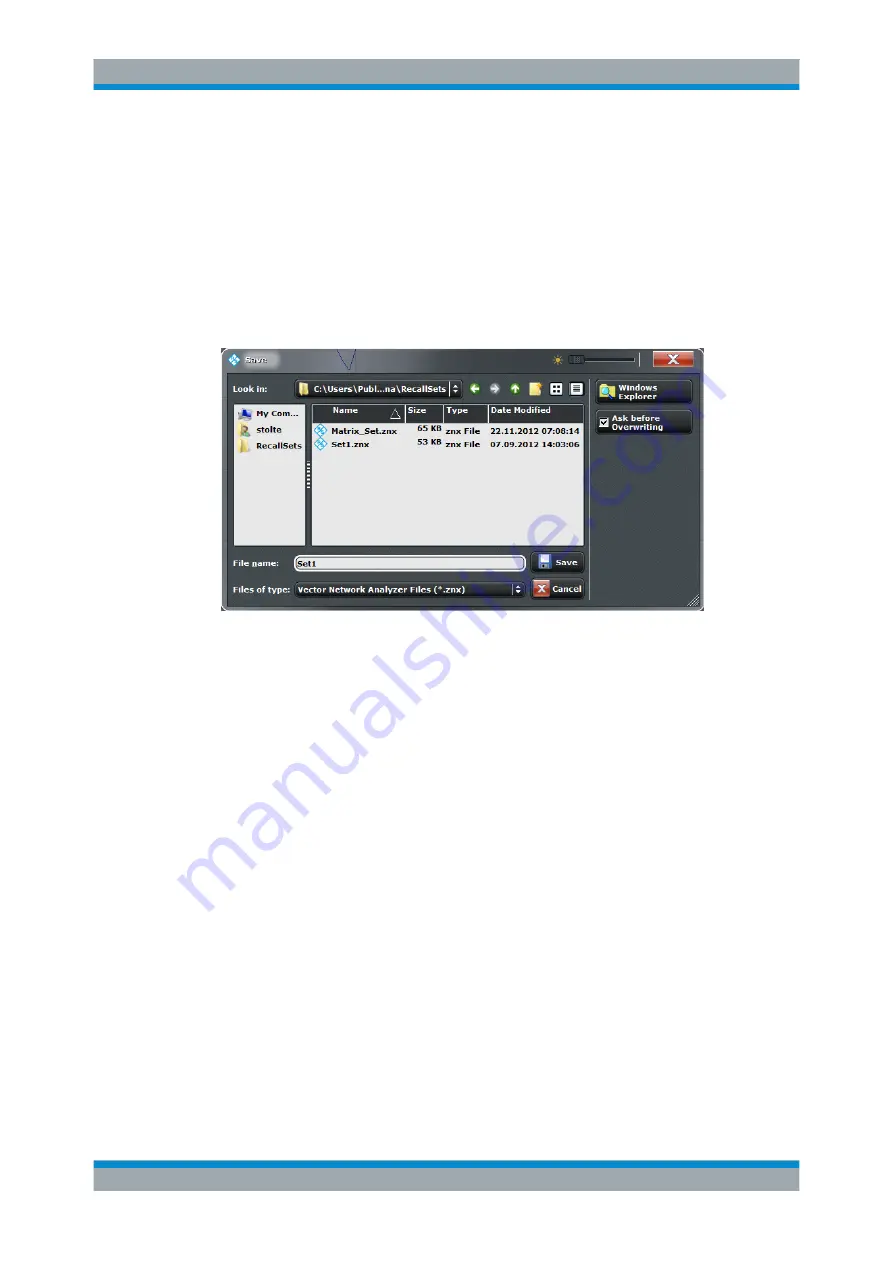
Concepts and Features
R&S
®
ZNB/ZNBT
101
User Manual 1173.9163.02 ─ 38
Tip:
The "Open" dialog is used to open various file types (cal kit data, limit lines, sweep
segment lists, ...). Depending on its use, the dialog is opened with different captions,
file locations and file type filters. File locations (directories) are remembered when the
dialog is closed. Data type-specific options (e.g. "Import Data to New Mem" in the dia-
log above) are accessible via controls in the section below the "Windows Explorer" but-
ton.
To restore default directories use the "Presets" tab of the System Config dialog (see
Save Dialog
Specifies the name and location of a particular file (e.g. a trace file) to save:
●
"Look in" specifies the drive and directory in which the data is stored. The icons to
the right of the pull-down list are provided for easy navigation in the file system
(place the cursor on the icons to obtain "Whats this" help).
●
"File Name" specifies a file name to save the current data. The analyzer adds the
extension in the "Files of type" field.
●
"Files of type" selects a particular file type for the created file.
●
"Save" saves the data in the selected file and directory and closes the dialog.
●
"Cancel" closes the dialog without saving the data.
●
"Windows Explorer" opens the selected directory in Windows Explorer.
●
If "Ask Before Overwriting" is enabled, overwriting an existing file has to be con-
firmed
Tip:
The "Save" dialog is used to store various data types (e.g. cal kit data, limit lines,
sweep segment lists, ...). Depending on its use the dialog is opened with different file
locations and file type filters. File locations (directories) are remembered when the dia-
log is closed. Data type-specific options (e.g. "Output Format" in the dialog above) are
accessible via controls in the section below the "Ask Before Overwriting" toggle button.
To restore default directories use the "Presets" tab of the System Config dialog
(opened via SYSTEM – SETUP > "Setup" > "System Config..."). See
Screen Elements






























