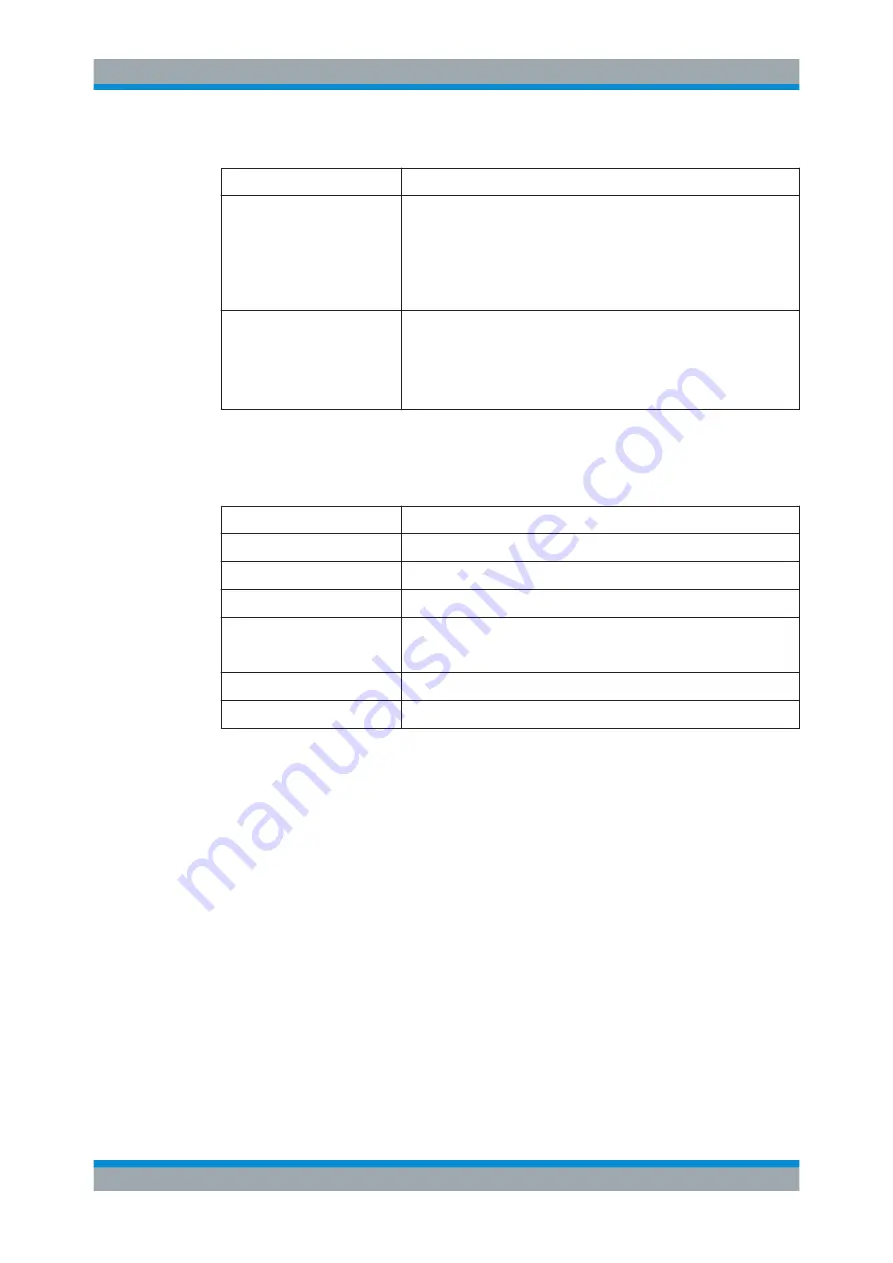
Getting Started
R&S
®
SMBV100B
46
User Manual 1178.4460.02 ─ 03
Table 2-5: Navigation keys
Type of key
Description
[Up/Down] Key
The [Up] and the [Down] key does the following:
●
In a numeric edit dialog box, increase or decrease the instrument
parameter.
●
In a list, scroll forward and backward through the list entries.
●
In a table, move the selection bar vertically.
●
In windows or dialog boxes with vertical scrollbar, move the scroll-
bar.
[Left/Right] Key
The [Left] and the [Right] key does the following:
●
In an alphanumeric edit dialog box, move the cursor.
●
In a list, scroll forward and backward through the list entries.
●
In a table, move the selection bar horizontally.
●
In windows or dialog boxes with horizontal scrollbar, move the
scrollbar.
Display Keys
The display keys arrange different windows on the display.
Table 2-6: Display keys
Display key
Assigned functions
[Next window]
Toggles between the active dialogs
[Home]
Shows the block diagram.
[Next window]
Toggles between the open dialogs.
[On/Off Toggle]
●
Switches highlighted elements or a function block on and off.
●
Switches between two or more settings, e.g. items of selection lists.
At the end of a list, the cursor is set on the first entry again.
[Undo]
Reverts the last operation.
[
★
(User)]
Key with a customizable function.
2.2.1.3
Connectors
The RF connector and various others interface connectors are on the front panel.
USB
USB (universal serial bus) interfaces of type A (host USB).
●
Connection of peripherals such as mouse or keyboard
●
Connection of memory stick for file transfer
●
Firmware update
Note:
Further USB interface type A (host USB) and a USB interface type B (USB In)
are available on the rear panel.
See also
Chapter 2.1.3, "Connecting USB Devices"
Sensor
Connector for R&S NRP sensors.
Instrument Tour






























