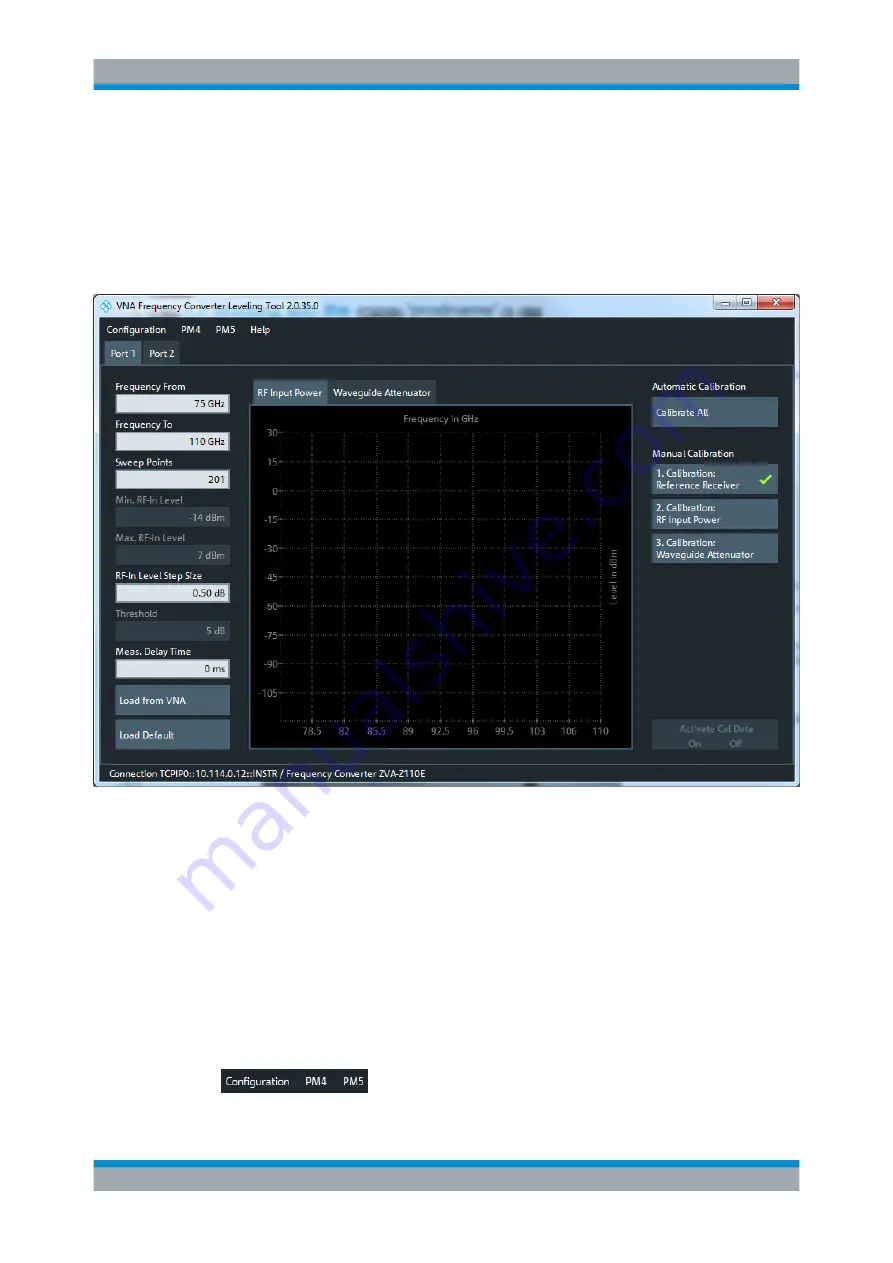
Working with the Leveling Tool
Software Utility
23
Getting Started 1331.3069.02 ─ 03
9
Working with the Leveling Tool
Run the Leveling Tool and establish the required remote control connections as descri-
bed in
Chapter 7, "Program Start and VNA Remote Control"
ter 8, "External Power Meters: Control Connection"
now displays its main window:
Figure 9-1: Leveling Tool: main window
The menu bar at the top of the window gives access to the remote control connection
configuration. Each tab in the client area represents a frequency converter port,
according to the selected "Use of Resources" (see
requires exact output levels, perform the leveling tasks as described in
9.1
Remote Control Connection Functions
The items in the menu bar (except "Help") allow you to set up the required remote con-
trol connections.
Remote Control Connection Functions

























