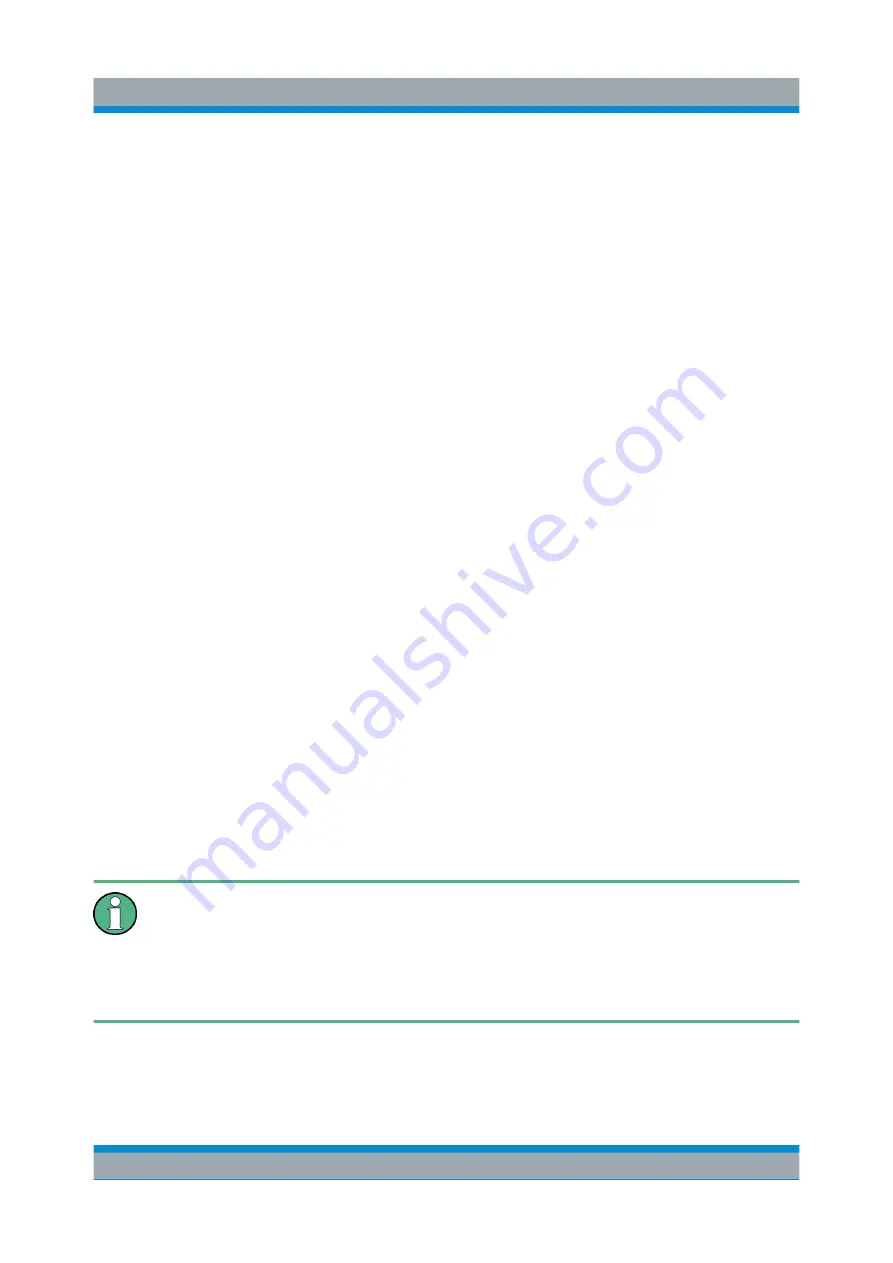
Appendix: LAN Interface
R&S
®
FSVA/FSV
175
Quick Start Guide 1321.3066.02 ─ 05
4. In the context menu, select "Share with > Specific people".
5. Select the users on your network you want to allow access to the directory to.
6. Select "Share" to confirm the settings.
7. Select "Done" to close the dialog box.
The drive is shared and can be accessed by the selected users.
8.2
Operation with Windows Remote Desktop
In production test and measurement, a common requirement is central monitoring
of the T&M instruments for remote maintenance and remote diagnostics. Equip-
ped with the Windows Remote Desktop software, the R&S
FSVA/FSV ideally
meets requirements for use in production. (The computer that is used for remote
operation is called "controller" here.)
●
Access to the control functions via a virtual front panel (soft front panel)
●
Printout of measurement results directly from the controller
●
Storage of measured data on the controller's hard disk
The R&S
FSVA/FSV is connected via a LAN, in which case the Windows operat-
ing system also supports a connection via a modem. This section describes the
configuration of the R&S
FSVA/FSV and the Remote Desktop Client of the con-
troller. Details on how to set up a modem connection are described in the Win-
dows documentation.
8.2.1
Configuring the R&S
FSVA/FSV for Remote Operation
To avoid problems, use a fixed IP address.
When a DHCP server is used, a new IP address is assigned each time the
instrument is restarted. This address must first be determined on the instru-
ment itself. Thus, using a DHCP server is not suitable for remote operation
of the R&S
FSVA/FSV via Remote Desktop.
1. Press the "Windows" key on the external keyboard or the CTRL + ESC key
combination on your keyboard to access the operating system.
Operation with Windows Remote Desktop
Содержание R&S FSV
Страница 25: ......



























