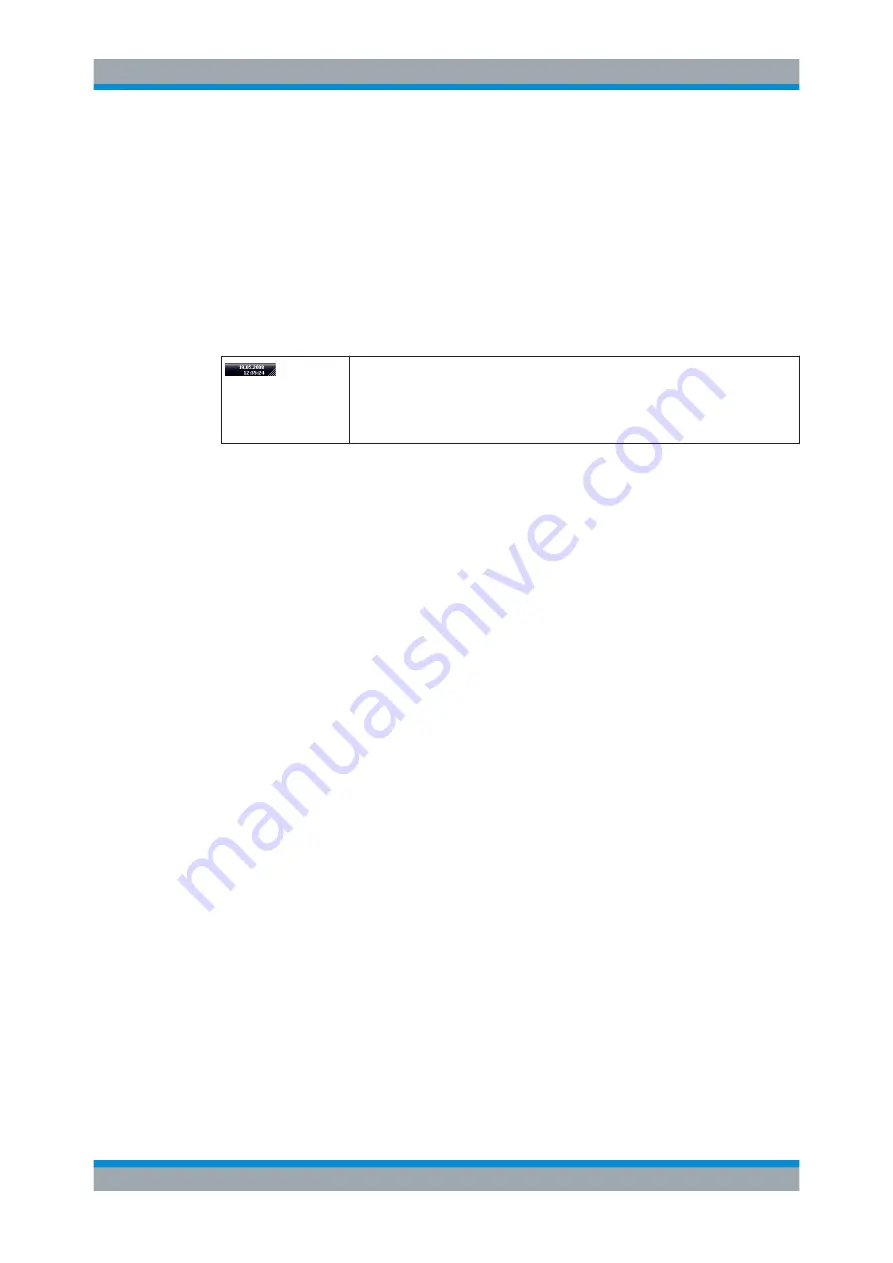
Quick Start
R&S
®
ESRP
84
User Manual 1175.7445.02 ─ 08
Auto close option
By default, the "Auto close" option is activated and the Mini Front Panel window closes
automatically after you select a key. This is useful if you only require the Front Panel
display to press a single function key.
If you want the window to remain open, deactivate the "Auto close" option. You can
close the window manually by clicking "Close Panel" or the key combination [ALT + M].
3.4.4.4
Enlarging the Display Area
You can enlarge the screen display area if you are using an external monitor or the
Soft and Mini Soft Frontpanel display (see
Chapter 3.4.4.3, "Soft and Mini Soft
on page 81). To do so, drag the lower right corner of the win-
dow to the required size. In standard display, a small icon is displayed in the lower
right corner of the screen.
3.4.4.5
Displaying the Toolbar
Standard file functions can be performed via the icons in the toolbar at the top of the
screen (see the
on page 68). By default, this toolbar is not
displayed.
To display the toolbar:
1. Press the DISPLAY key.
2. Under "Select Tool Bar State", select "On".
Alternatively:
1. Press the SETUP key.
2. Press the "Display Setup" softkey.
3. Press the "Tool Bar State On/Off" softkey.
The toolbar is displayed at the top of the screen.
3.4.4.6
Zooming into the Diagram
You can zoom into the diagram to visualize the measurement results in greater detail.
Using the touchscreen or a mouse pointer you can easily define the area to be
enlarged.
Basic Operations






























