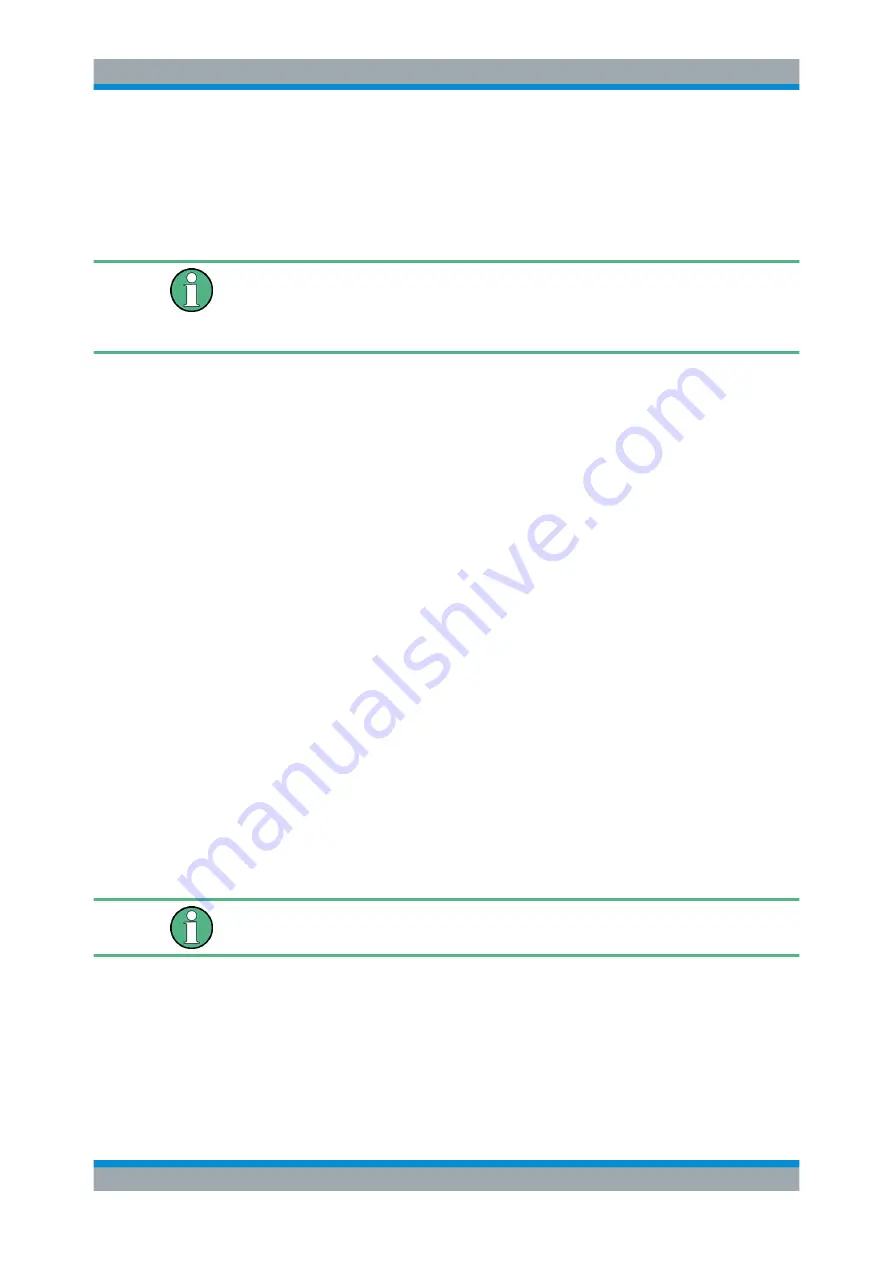
Quick Start
R&S
®
ESRP
60
User Manual 1175.7445.02 ─ 08
6. Press the [ENTER] key.
If validation is successful, the message "option key valid" is displayed. If the valida-
tion fails, the option software is not installed.
7. Reboot the instrument.
With time-limited licenses, a message box appears if an option is about to expire.
Press the "OK" button to resume using the R&S
ESRP. If an option has already
expired, a message box appears for you to confirm. In this case, all instrument func-
tions are unavailable (including remote control) until the R&S
ESRP is rebooted.
Alternatively, you can activate options using an XML file.
To activate firmware options using an XML file
1. Press the [SETUP] key.
2. Press the "More" softkey.
3. Press the "Option Licenses" softkey.
4. Press the "Install Option by XML" softkey.
An edit dialog box is displayed.
5. Enter or browse for the name of an XML file on the instrument that contains the
option key.
6. Press "Select."
If validation is successful, the message "option key valid" is displayed. If the valida-
tion fails, the option software is not installed.
7. Reboot the instrument.
3.4
Basic Operations
This chapter gives an overview on how to work with the R&S
ESRP. It describes what
kind of information is displayed in the diagram area, how to operate the R&S
ESRP via
the front panel keys and other interaction methods, and how to use the Online Help.
Note the
Conventions Used in the Documentation
concerning procedure descriptions
and terminology described at the beginning of this manual.
3.4.1
Information in the Diagram Area
The following figure shows a measurement diagram during analyzer operation. All dif-
ferent information areas are labeled. They are explained in more detail in the following
sections.
Basic Operations






























